Scheduling
WOCU-Monitoring allows the automation of the reporting operation,thanks to the possibility of programming its generation and launching under at the user’s discretion.
In this section, all existing report schedules in detail, for their management, editing and processing, on the basis of a from a set of available actions of individual application. Therefore, this section is directly linked to the section of Report management.
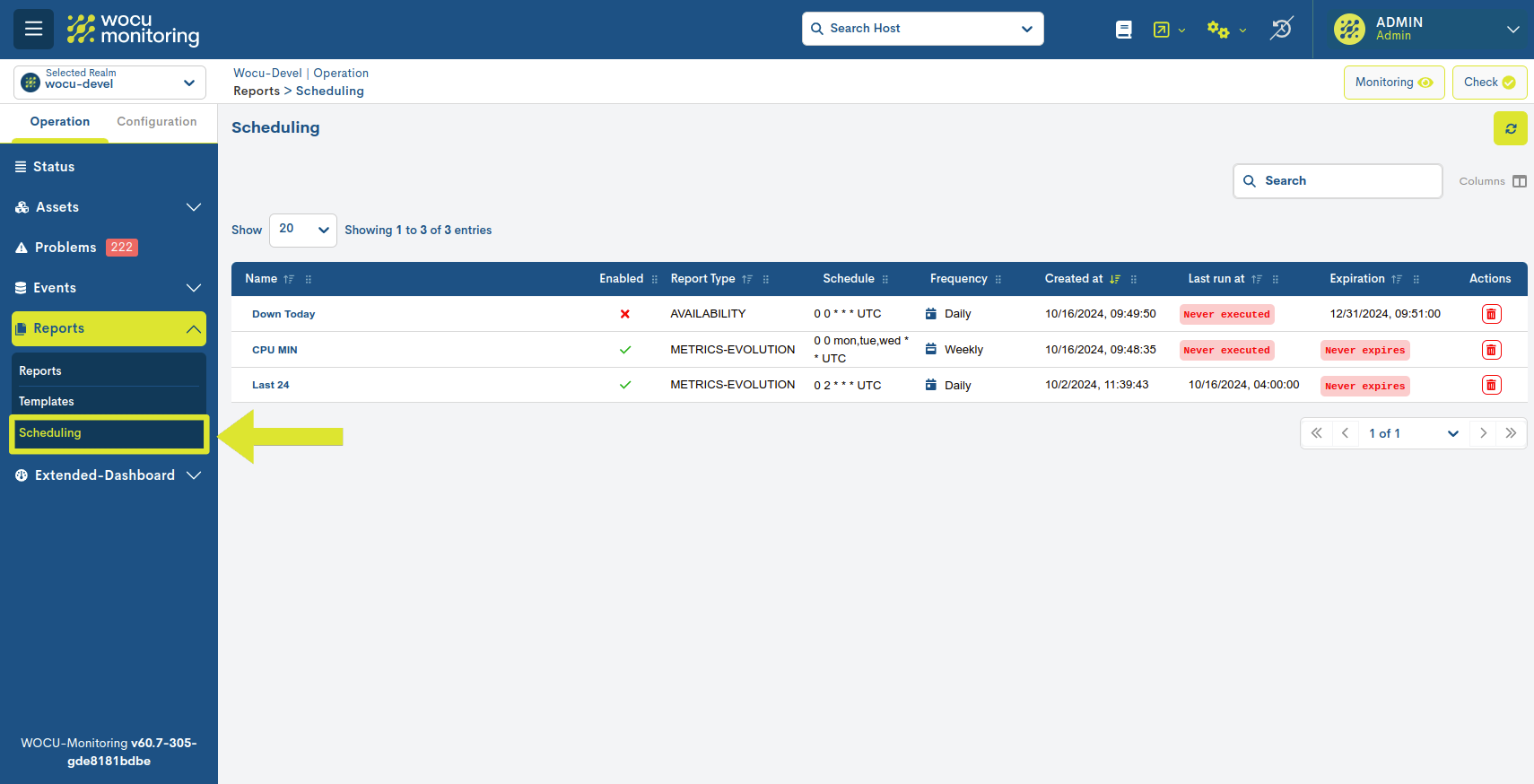
Global scheduling panel
The schedule of a generated report will be stacked sequentially in a global panel, together with a number of configuration fields previously defined by the user and others automatically generated by the system.
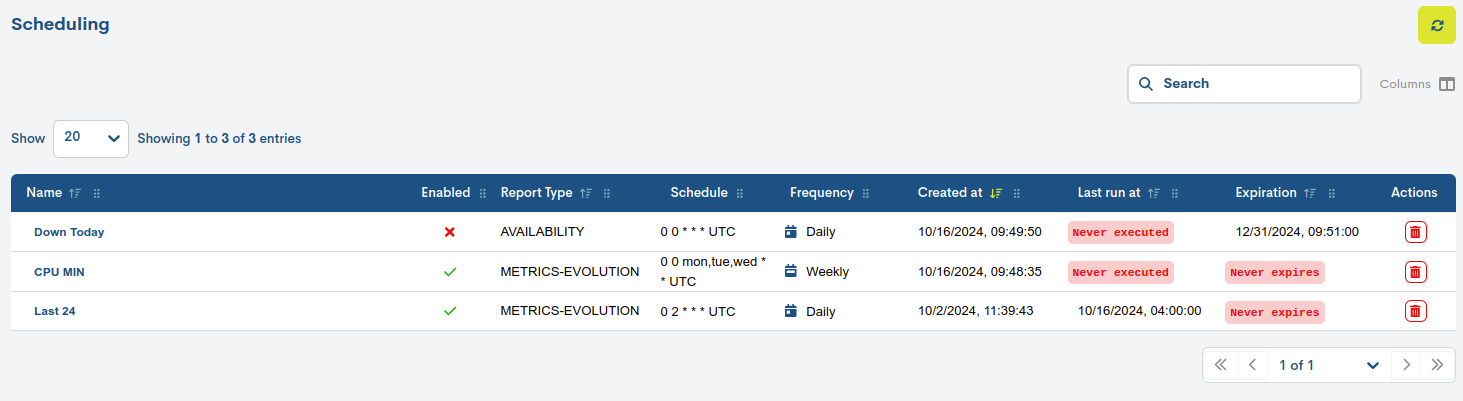
They are listed below:
- Name
Mnemonic name assigned to the scheduling of a report. Corresponds to the
Schedule namefield of the creation form. More information in: Scheduled Report Generation.- Enabled
This column indicates whether the report scheduling is active (✔️) or not (✖️).
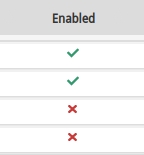
- Report type
Indicates the typology of the report.
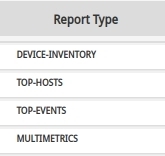
- Schedule
Indicates the periodicity with which the report will be launched, according to the Crontab format.
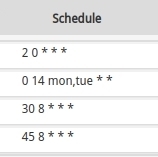
- Frecuency
Indicates the frequency or periodicity of the report launch. Corresponds to the Schedule interval field in the creation form.
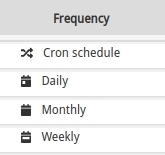
- Create at
Indicates the exact date and time when the report schedule was created. The table entries (schedules) are sorted by default from the time of their creation, from most recent to oldest.
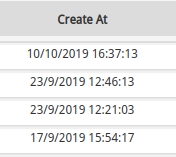
- Expiration
This column indicates whether the report schedule has an expiry date (the set date shall be specified) or will be triggered cyclically until it is reconfigured (
Never expires).
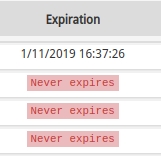
- Last run at
Indicates the exact date and time of the last launch of the report. In case it has not yet been executed, the message
Never executedshall be reported.
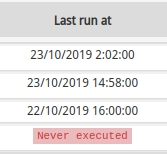
Schedule listing actions
Because of their relevance, the actions applicable to each reporting schedule are described below:

Delete
This action allows the user to delete one of the programming entries permanently. By selecting this option, the following message will appear on the screen:
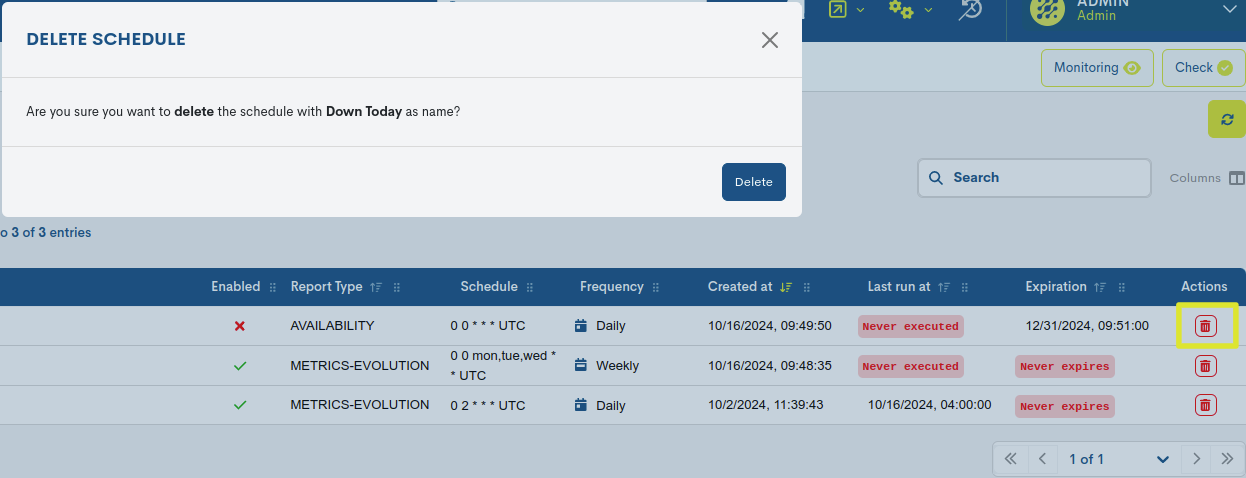
The action is executed by pressing the red Delete button. Once the deletion action, this programming shall disappear from the global panel.
Editing schedules
Clicking on the name of a particular item will bring up its corresponding detail view with the current configuration values will pop up”
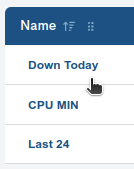
This action allows you to edit and update the configuration of individual schedules. Once the action is selected, the edit form will appear, where the user can modify each configuration parameter.
Important
More detailed and extended information on editing and configuration fields can be found at: Form for creating a Report schedule.
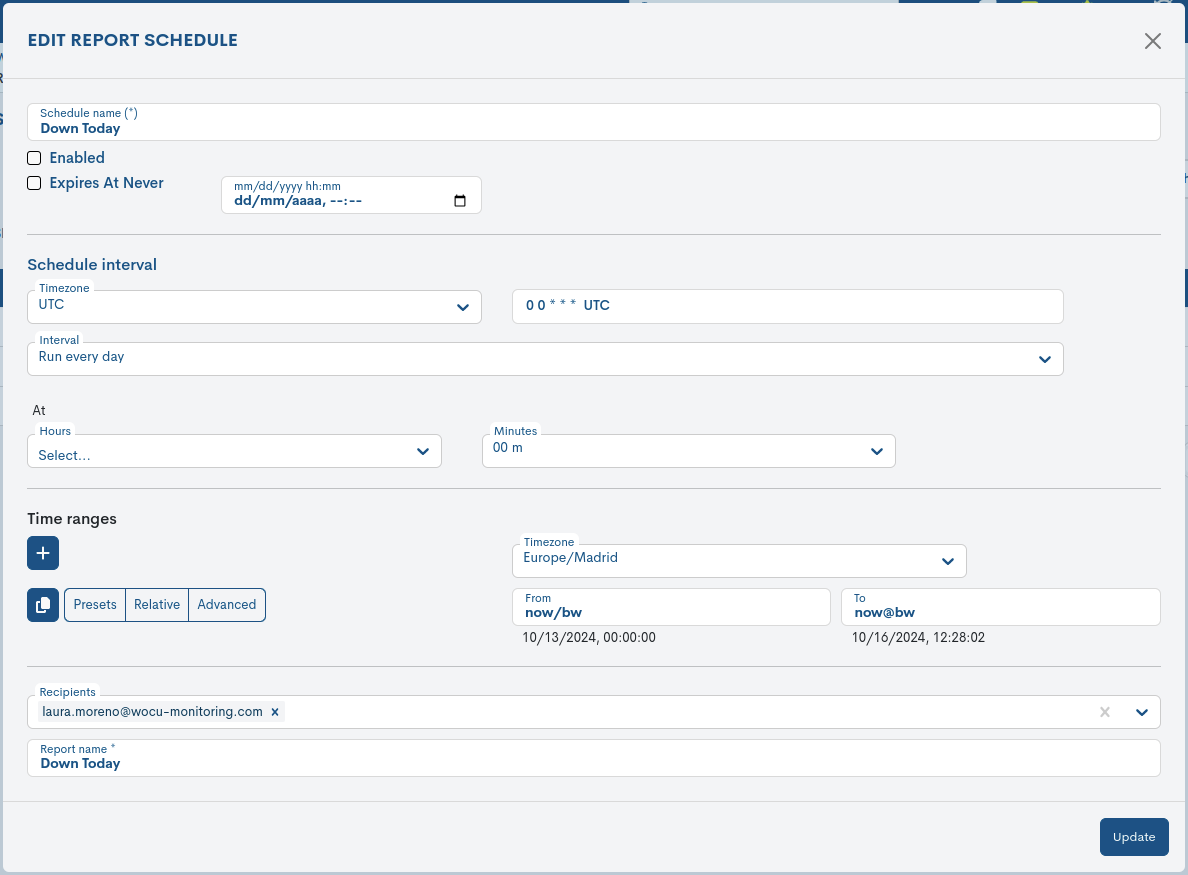
Once the desired changes have been made, click on the blue Update button at the bottom of the form to save the new configuration. On the other hand, to discard the changes made, press the Close button, redirecting the user back to the global panel.
Important
The different navigation, search and sorting options available on this screen are explained in detail in the section: Common navigation, filtering and sorting options in WOCU.