Scheduling
WOCU-Monitoring allows the automation of Report operations, thanks to the possibility of scheduling their generation and launching under user criteria.
This section presents all existing report schedules in detail, for their management, editing and processing, based on a set of available actions for individual application.
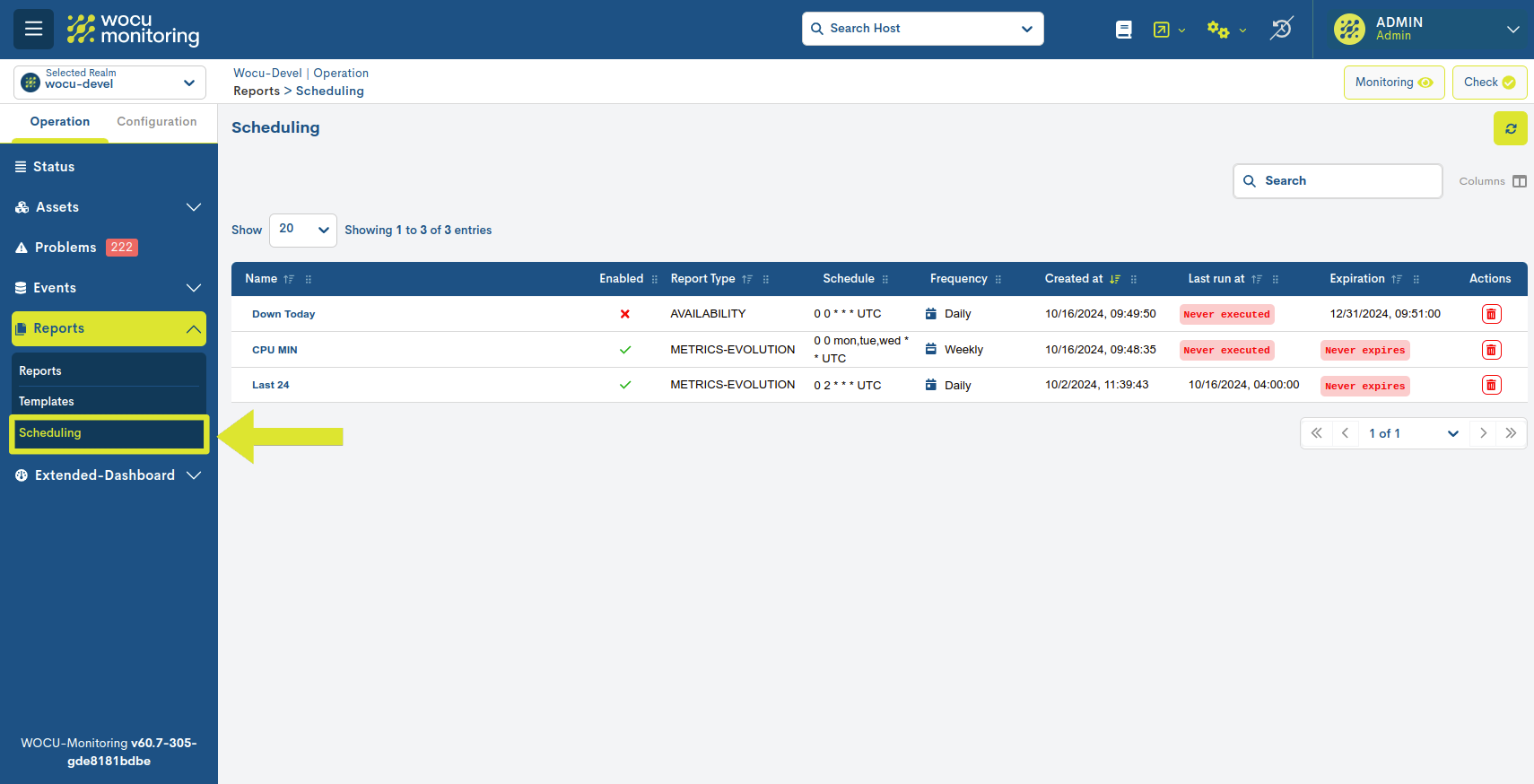
Global programming panel
The programming of a generated report will be stacked sequentially in a global panel, along with a series of configuration fields previously defined by the user and others automatically generated by the system.
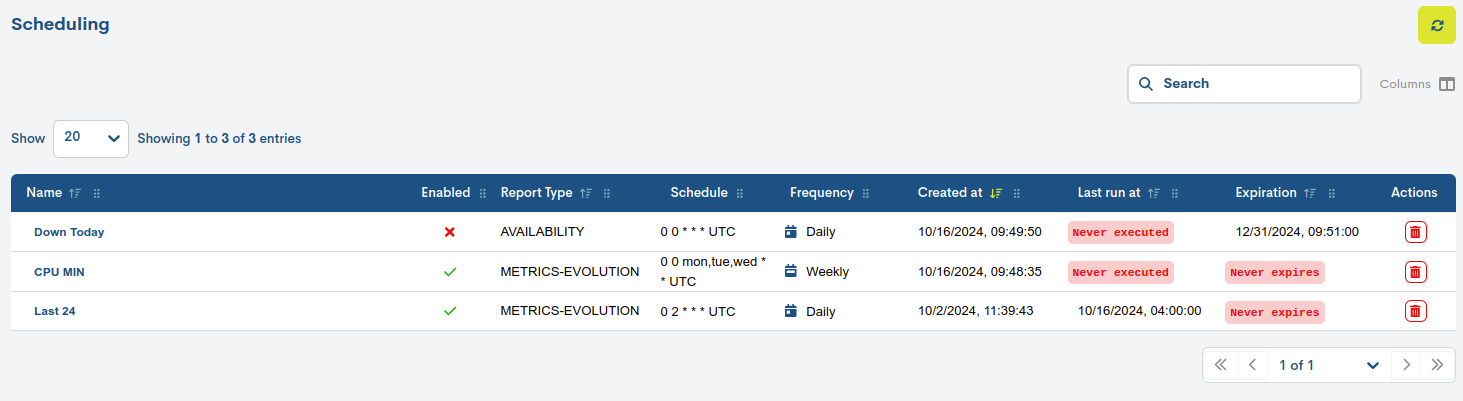
They are listed below:
- Name
Nombre nemotécnico asignado a la programación de un informe. Corresponde al campo
Schedule namedel formulario de creación. Más información en: Schedule.- Enabled
This column indicates whether the report schedule is active (✔️) or not (✖️).
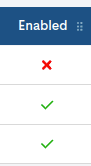
- Report type
Indicates the type of report, which may be:
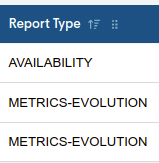
- Schedule
Indicates the frequency with which the report will be launched, according to Crontab format.
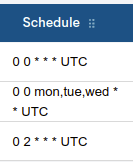
- Frecuency
Indicates the frequency or periodicity of the report launch. Corresponds to the Schedule interval field in the creation form.
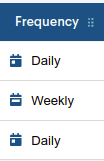
- Create at
Indicates the exact date and time the report schedule was created. The table entries (schedules) are sorted by default from the time they were created, from most recent to oldest.
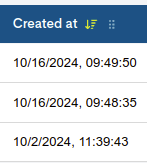
- Expiration
This column indicates whether the report schedule has an expiration date (the set date will be specified) or will be launched cyclically until it is reconfigured (
Never expires).
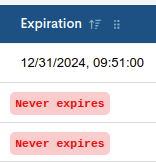
- Last run at
Indicates the exact date and time of the last launch of the report. If it has not yet been executed, it will be reported with the message
Never executed.
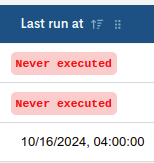
Program List Actions
Due to its importance, the actions applicable to each reporting schedule are described below:

Delete
This action allows the user to permanently delete one of the programming entries. Selecting this option will cause the following message to appear on the screen:
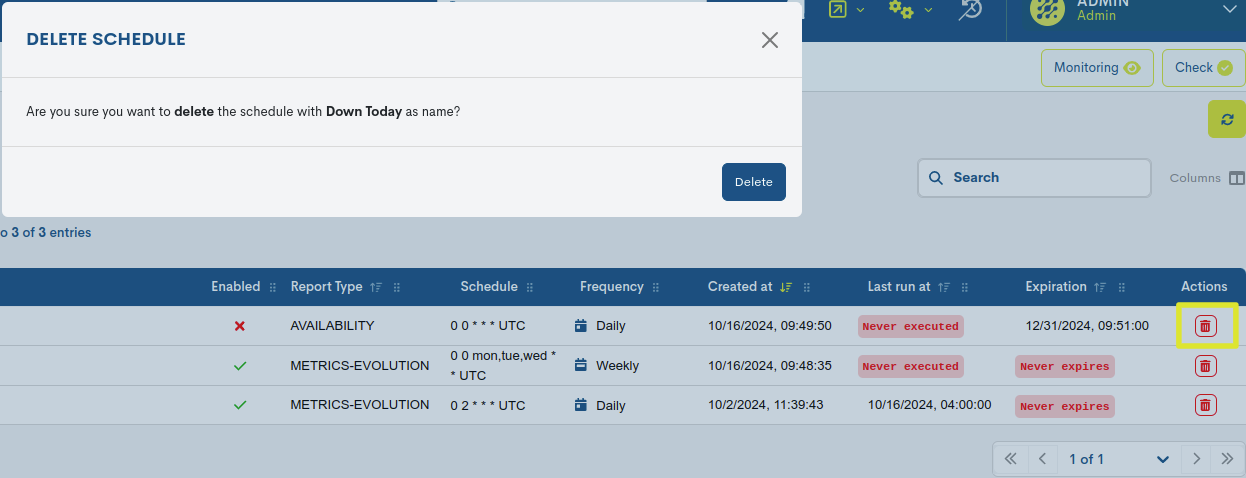
The action is executed by pressing the red Delete button. Once the deletion action is confirmed, the schedule will disappear from the global panel.
Editing programs
By clicking on the name of a particular item, its corresponding detail view will appear with the current configuration values.
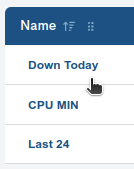
This action allows you to individually edit and update the programming configuration. Once the action is selected, the editing form will appear, where the user can modify each configuration parameter.
Important
Extended information about each editing and configuration field in: Report Schedule Creation Form.
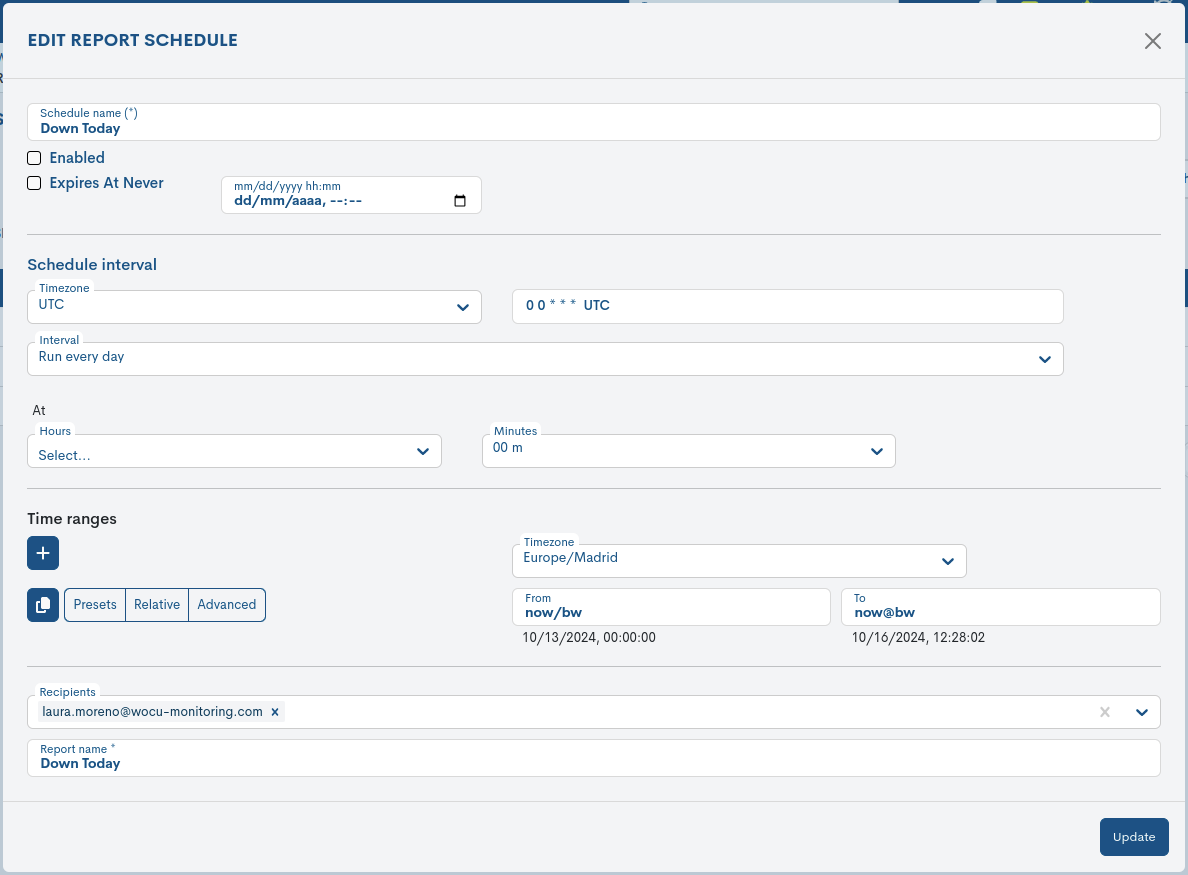
Once you have made the desired changes, press the blue Update button at the bottom of the form to save the new configuration.
Important
The different options for browsing, searching and sorting items present on this screen are explained in detail in the section: Common navigation, filtering and sorting options.