Scheduling Reports
WOCU-Monitoring allows the automation of the Reports operation, thanks to the possibility of scheduling its generation and launch at the user’s discretion. This functionality speeds up the process of producing and processing reports, thanks to the wide flexibility in the programming of dates and periodicity.
A case study for the creation/updating of the report schedule in WOCU-Monitoring is described below:
Important
Para obtener una descripción pormenorizada de cada parámetro de configuración, accede al siguiente apartado: Schedule.
CASE STUDY
La programación de informes se realiza desde el módulo Reports, a través del botón Schedule.
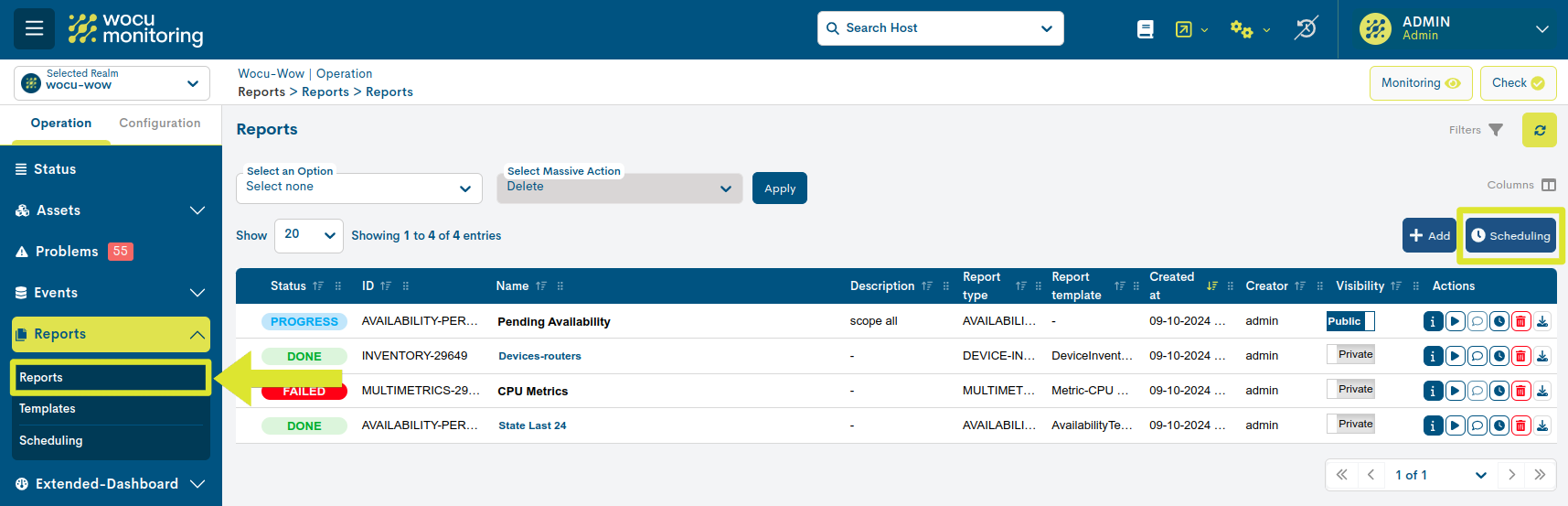
En este caso de uso, se quiere programar que las muestras de datos recogidas estén comprendidas en el horario laboral de la semana anterior. Es decir, de lunes a viernes de 8:00 a 17:00 h. de la semana anterior.
Para ello se llevará a cabo la siguiente configuración:
Para que se visualizen todos los campos del formulario de programación, será necesario seleccionar previamente el tipo de informe (Report type) y asignar un nombre (Name).

A continuación, es necesario definir el informe, ya que según la tipología seleccionada se deben ajustar ciertos parámetros específicos. En este caso de uso, se configura un informe de tipo Availability Reports. Concretamente, se establece un informe que recopile únicamente los dispositivos (Scope) que tengan un umbral de disponibilidad (Threshold) del 97 % y que hayan registrado los estados de indisponibilidad: Down, Unreachable y Pending.
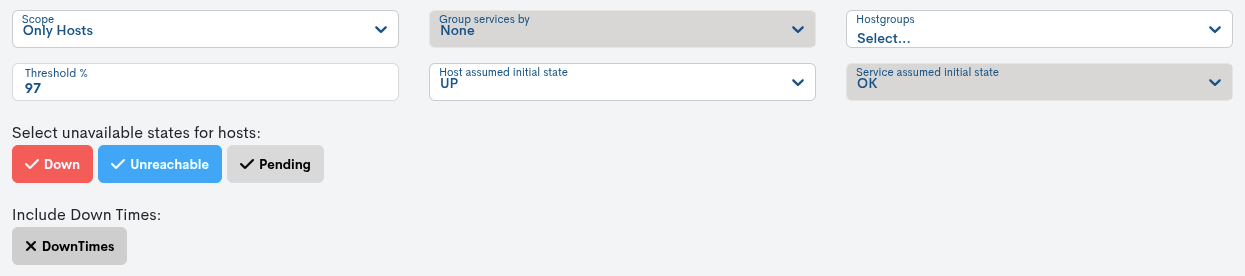
Seguidamente, está la sección Scheduling Form donde se define la programación del informe. En este caso de uso, se quiere programar que las muestras de datos recogidas en el informe correspondan al horario laboral de la semana anterior, es decir, de lunes a viernes, entre las 08:00 y las 17:00 horas. Para ello, será necesario establecer la siguiente configuración:
1. Schedule name: nombre que identifique a la nueva programación:
working days - previous week.2. Enabled: se marca esta opción para habilitar la ejecución de del informe según la programación.
3. Expired at never: se marca esta casilla para que la programación no caduque y sea lanzada cíclicamente hasta nuevo cambio.

4. Schedule interval: para que el informe se ejecute todos los lunes de cada semana, en este desplegable habrá que seleccionar la opción Run every week y marcar el lunes (
Mo) como el día de la semana de lanzamiento, en Run at days. Respecto a la hora, se define a las08 h(At) y00 m(Minutes).
5. Time ranges: para indicar el rango en el cual se van a recoger las muestras para computar el informe, se utilizará el criterio Advanced, mediante la utilización del formato datetokens.
Note
For more information on datetokens see the following links:
In this case, the report will be launched every Monday of each week, with the data recorded in the days and working hours of the previous week, for this, five date ranges will be configured, one for each day. Use the + button to nest several date ranges.
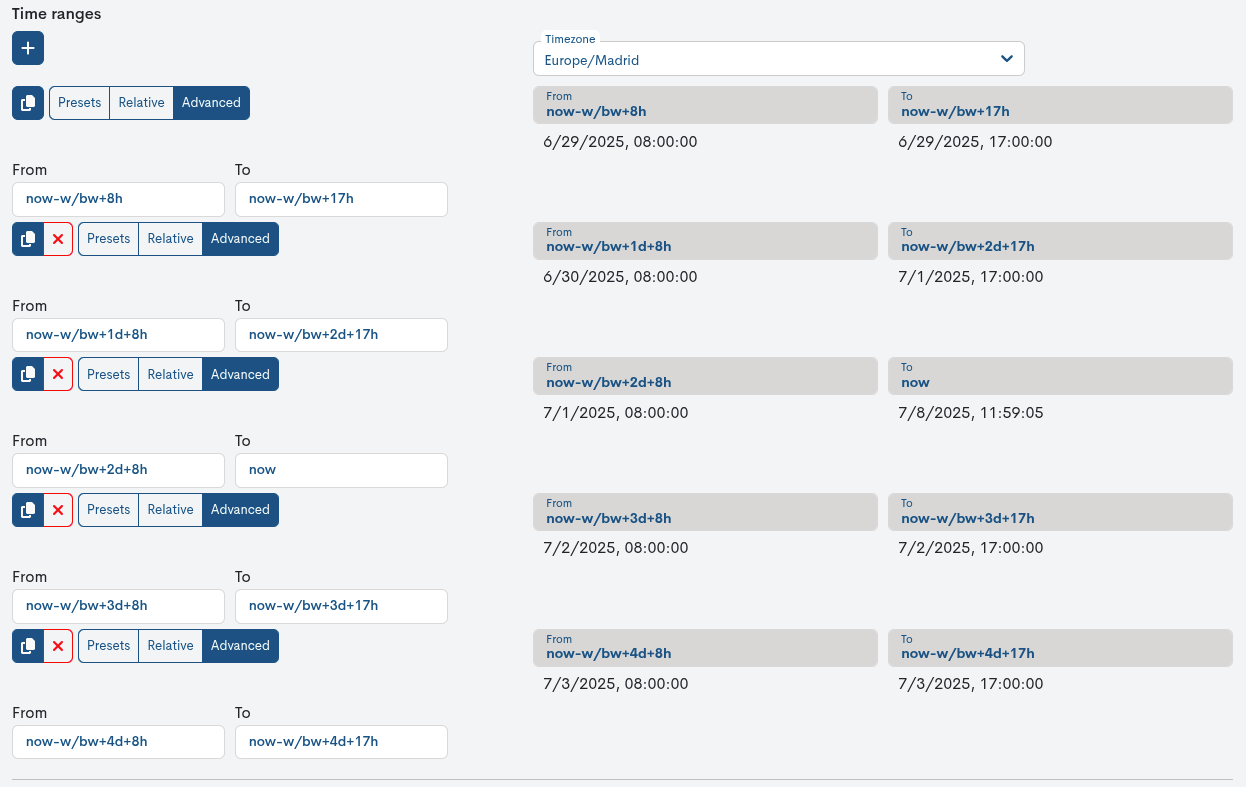
Following the datetokens format, each interval must follow the following nomenclatures:
Day
From
To
Monday (8:00-17:00 h)
now-w/bw+8hnow-w/bw+17hTuesday (8:00-17:00 h)
now-w/bw+1d+8hnow-w/bw+1d+17hWednesday (8:00-17:00 h)
now-w/bw+2d+8hnow-w/bw+2d+17hThursday (8:00-17:00 h)
now-w/bw+3d+8hnow-w/bw+3d+17hFriday (8:00-17:00 h)
now-w/bw+4d+8hnow-w/bw+4d+17h6. Recipients: se seleccionan en el desplegable de contactos, uno o varios destinatarios a los cuales se les enviará un correo electrónico cuando el informe esté terminado.
Attention
Only users with permissions to view the realm in question will be available in the drop-down menu, with the exception of the Administrator, who will have the total list of users registered in the system, regardless of the viewing permissions or realm restrictions associated with them. More information can be found at: Realm display configuration.

Remember
The visibility of the report is configured in the Visibility field, during the report creation process.
7. Report name: por último, se registra en este campo el nombre identificativo del informe que se va a generar proximamente (
Ex-SLA). Este campo es obligatorio.Finalizada la configuración, el informe se generará de acuerdo a los parámetros establecidos haciendo clic en el botón azul Schedule.
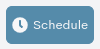
Important
Es posible consultr, modificar y gestionar las distintas programaciones configuradas desde la sección: Scheduling.