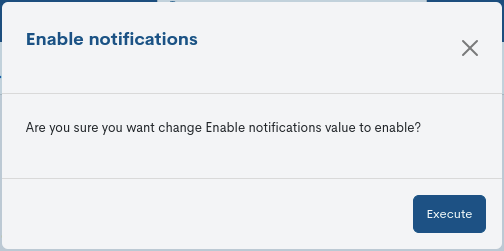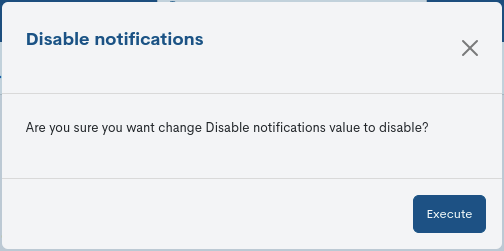Engine Config
This section centralises the management of all types of notifications and alertsof WOCU-Monitoring. The user can enable or disable the notifications originating from a given monitoring Realm.
This approach allows users to set up and control the notifications according to their needs and preferences, which can be useful to avoid unnecessary notifications or to control the information they receive.
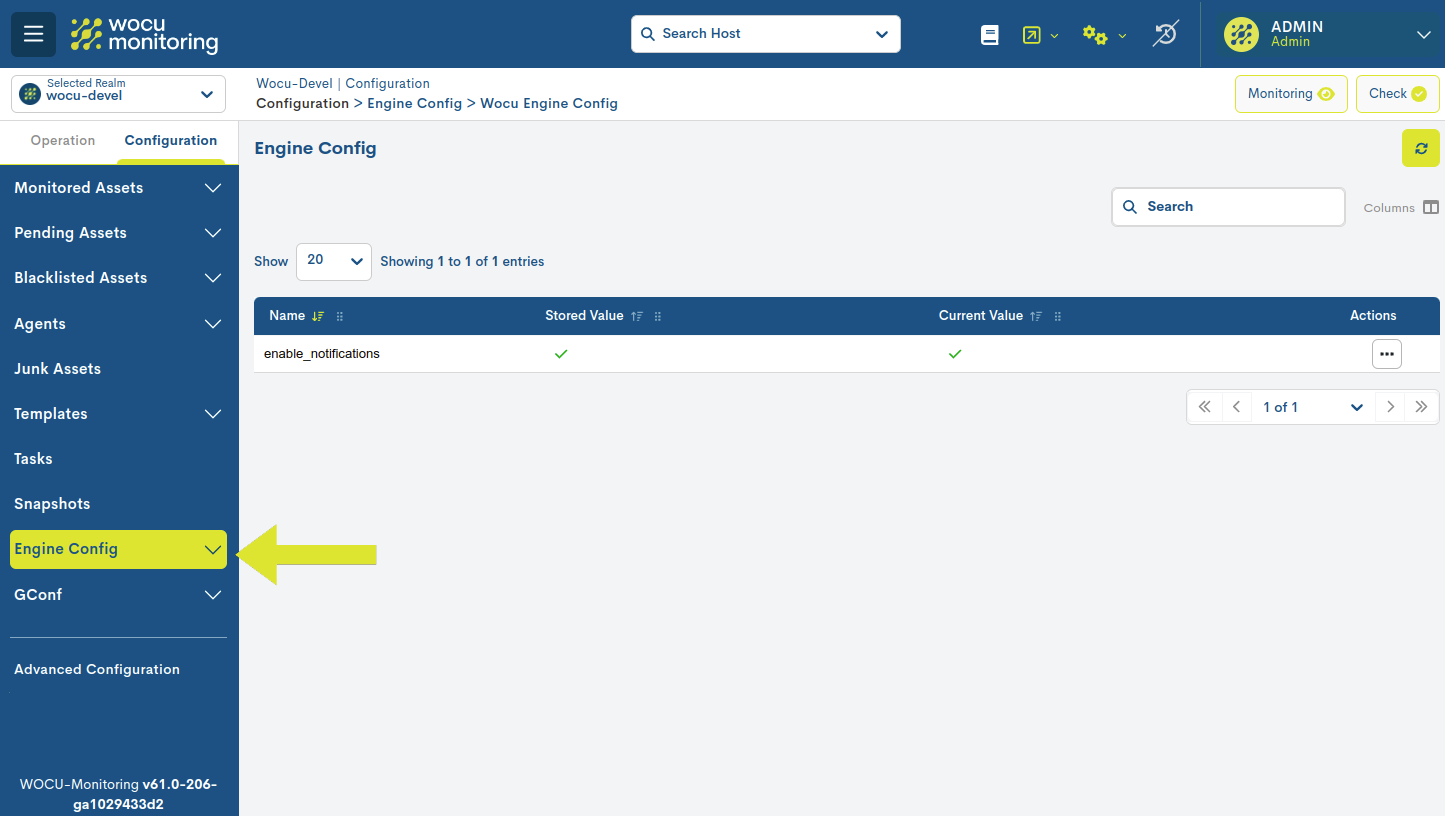
WOCU Engine Config
First instance of the global notification management ecosystem.
This table lists the actions on which you can enable/disable notifications that affect its operations.
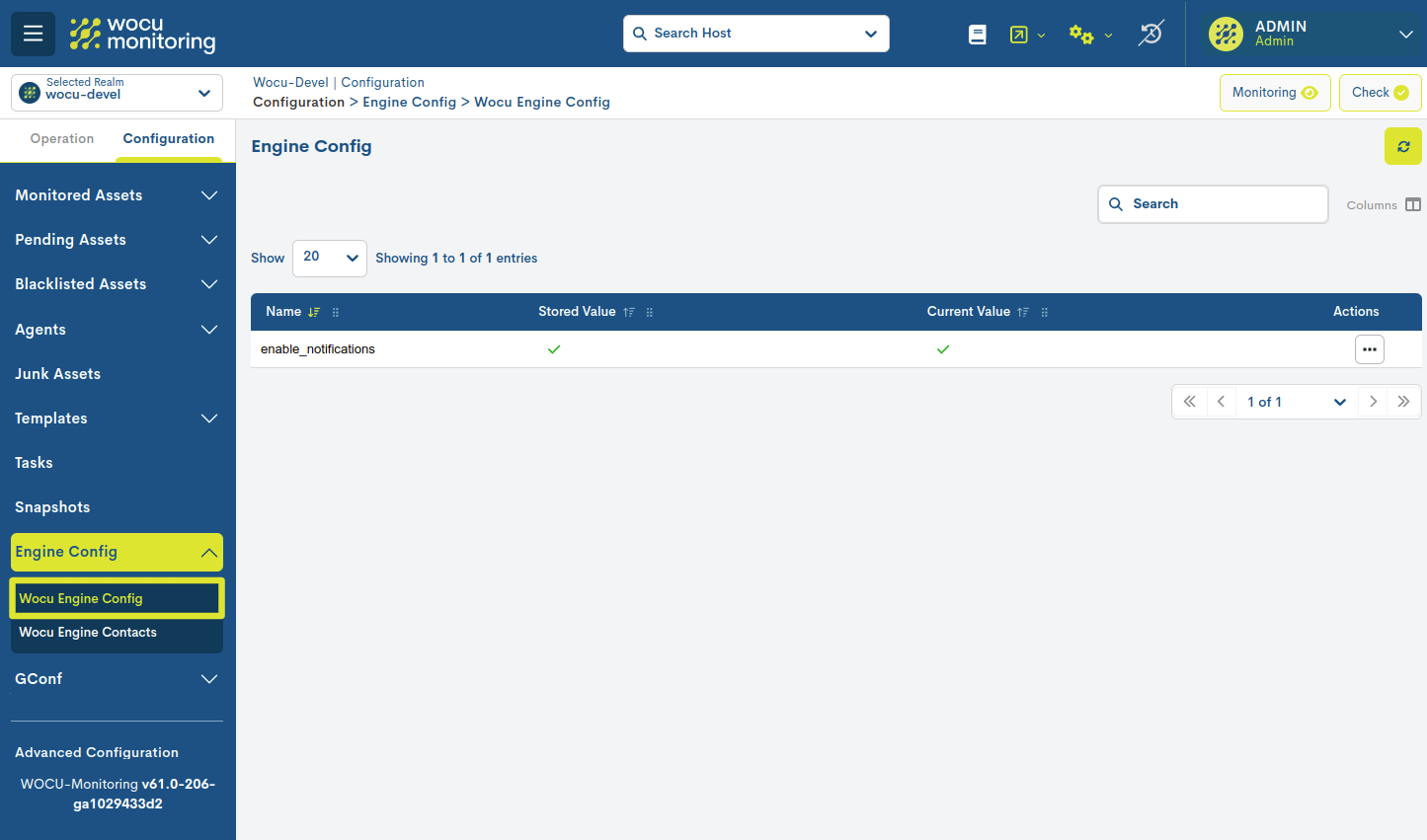
WOCU Engine Config list fields
The different fields/columns of the table are described below:
- ✓ Name
Name of the action subject to the enabling or disabling of notifications.
- ✓ Stored Value
This field indicates whether notifications are enabled or disabled depending on system or database configuration. A green tick indicates that notifications are active, while a red cross indicates they are disabled.
This field is updated immediately, after the execution of an action.
- ✓ Current Value
This field stores information about the real and current status of the action.If the system allows you to enable or disable notificationsdynamically, this value will reflect whether notifications are active orinactive at this time.
Therefore, Current Value reflects the current state and StoredValue reflects the configured state. It is helpful to distinguish between a temporary change (Current value) and the default behavior of thesystem (Stored value).
Action: Enable/Disable notifications
The possible actions applicable to each entry in the table are describedbelow:

Enable notifications
As the name suggests, this action enables any notifications or alertsrelated to the monitored assets in the Realm in question.
It will be necessary to confirm the action in the following dialog box by clicking on the button Execute.
Disable notifications
This action disables any notification or alert related to the monitored assets in the Realm in question. The system shall not issue any type of alert to the user until this action is revoked”
It will be necessary to confirm the action in the following dialog box by clicking on the button Execute.
WOCU Engine Contacs
Section for storing and managing contacts associated with the global notification settings. From this space, it is possible to edit, delete, and create new contact profiles.
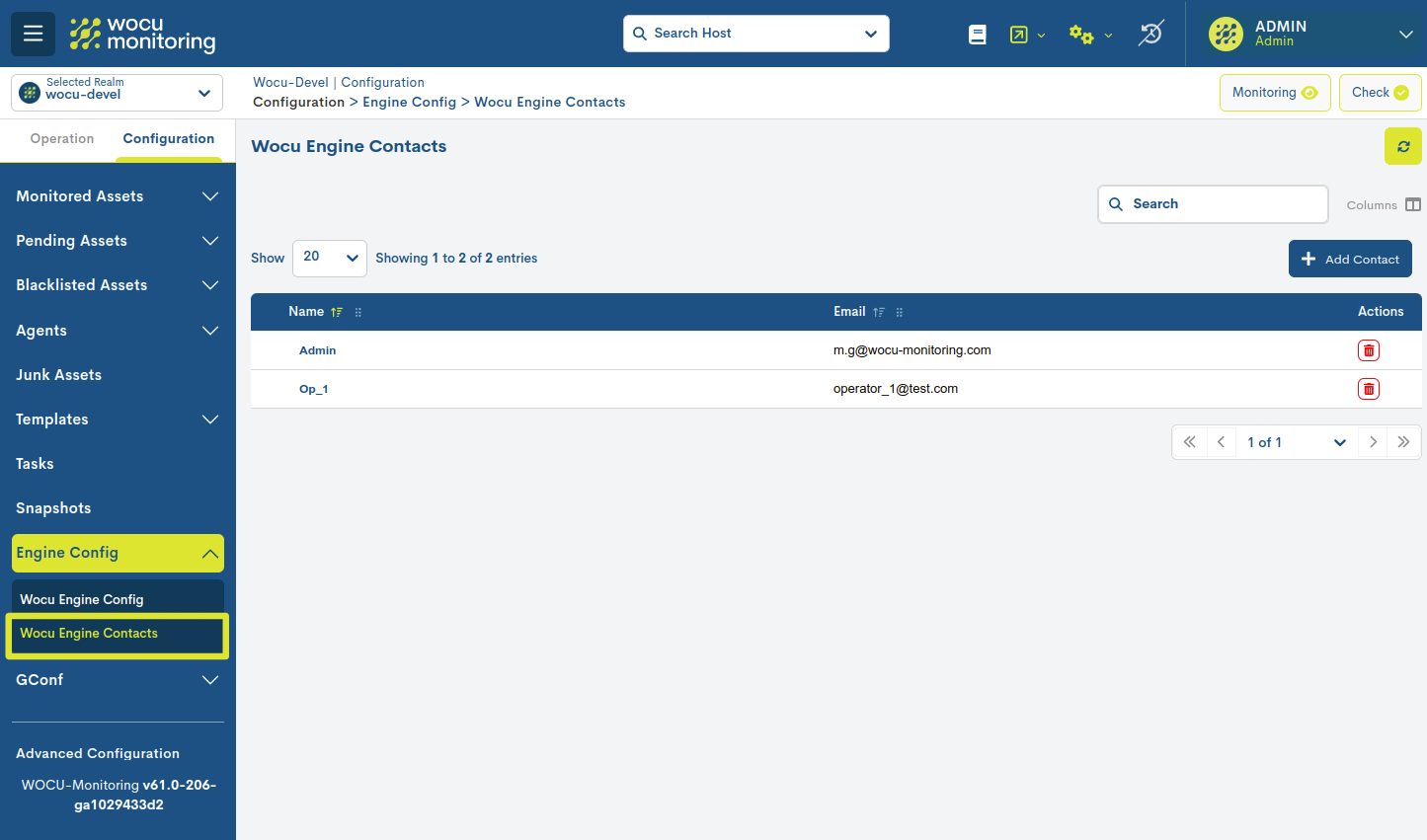
WOCU Engine Contacts list fields
The different fields/columns of the table are described below:
- ✓ Name
This field contains the identifier of the contact.
This field contains the email address of the contact, where notifications will be directed.
Detailed information of the contact profile
Clicking on the name of a specific item will bring up its corresponding detailed view with the configuration values of the various attributes of the contact registered in the system.
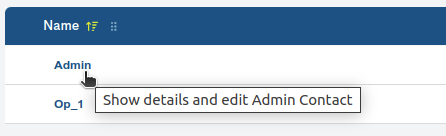
Below are the descriptions of the fields in the information window:
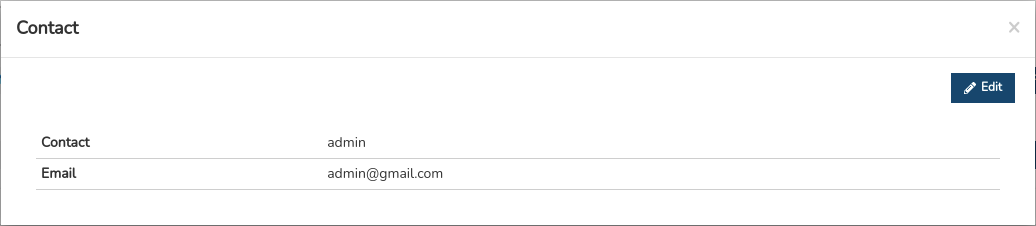
Contact: term identifier of the contact.
Email: email address of the contact, where notifications will be directed.
Editing the contact profile
The system allows making changes to the contact’s configuration from the information modal itself. By clicking the Edit button, you can access the editable form that allows you to make changes to the various parameters and attributes of the contact.

Next, the following configuration form will be displayed:
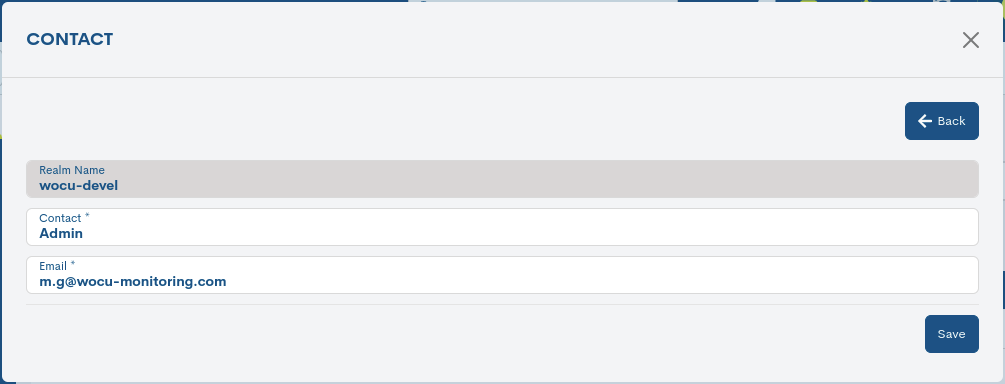
Note
The fields to edit correspond to the attributes described in Detailed information of the contact profile.
After modifying the data in the corresponding fields, you will need to click the Save button to save this new configuration. If, on the contrary, you prefer to discard the changes made, you will need to click the Go back button, which will return you to the previous view without executing any changes.
Contact deletion
This action permanently deletes the contact from the global inventory.
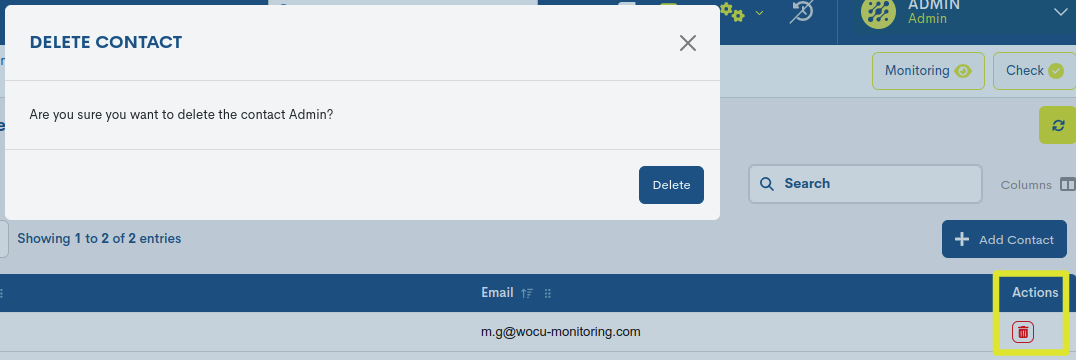
Confirmation of the action will be required to proceed with the removal of the contact.
Add Contact
WOCU-Monitoring offers users the possibility to manually add new contacts to the list, using the Add Contact button.

Note
The fields to edit correspond to the attributes described in Detailed information of the contact profile.