Importing and Configuring Assets
The access to the configuration of the monitored assets in WOCU-Monitoring is done through the Configuration module, attached to the main tabs of each Realm.
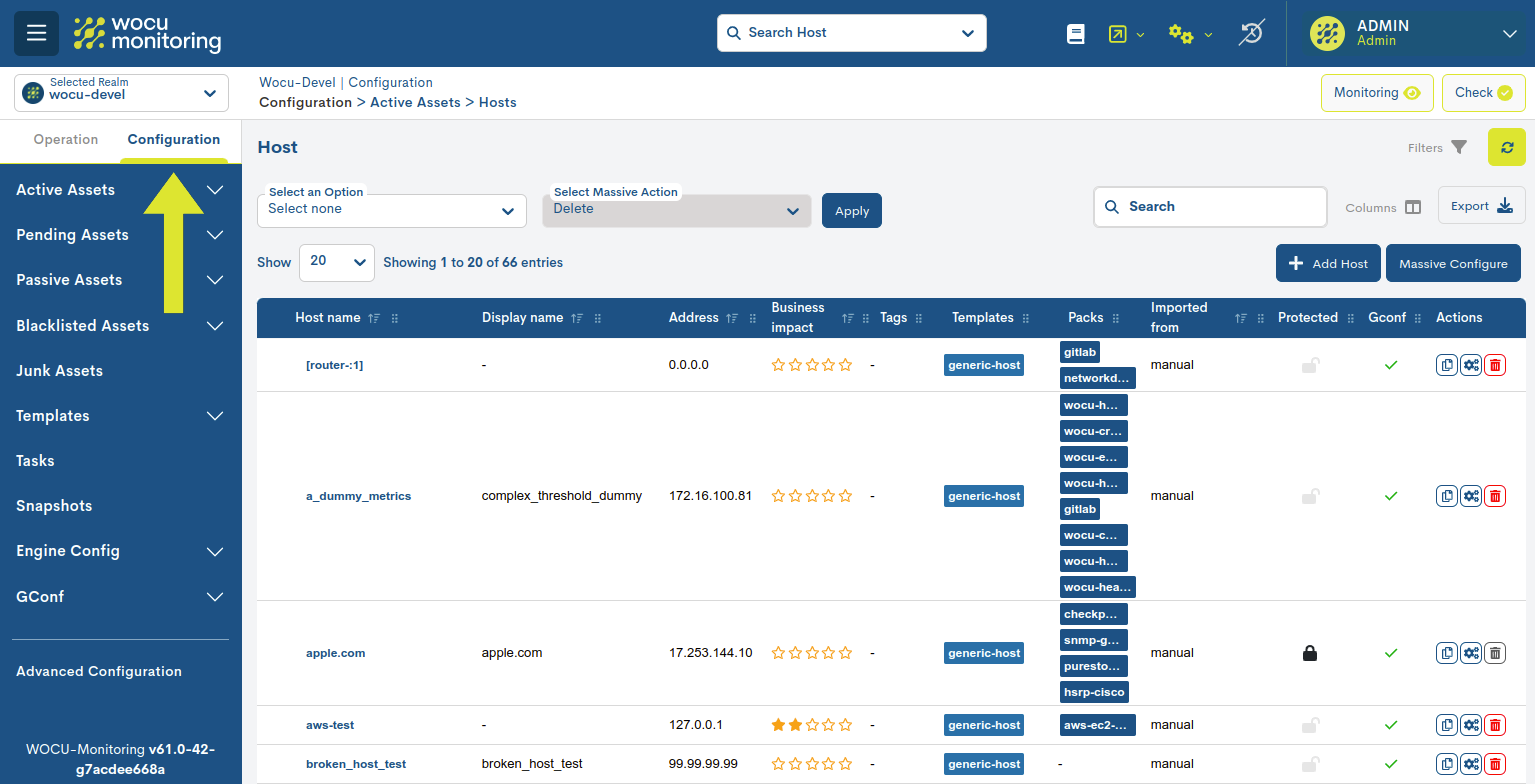
Through a centralised administration, you will be able to intuitively, quickly and easily perform Import Tasks (Tasks), configuration of Monitoring Packs and any other asset management in WOCU-Monitoring.
This module consists of the following sections:
Important
This option will only be visible and accessible from standard Realms, and will be hidden in Realms based on Hosts Groups and Multirealms.
Workflows in Asset Importation and Management
WOCU-Monitoring greatly facilitates the traditionally time-consuming tasks of managing and configuring complex infrastructures. This section provides an introduction to the workflow and the different tools incorporated in the Importing and Configuring Assets module.
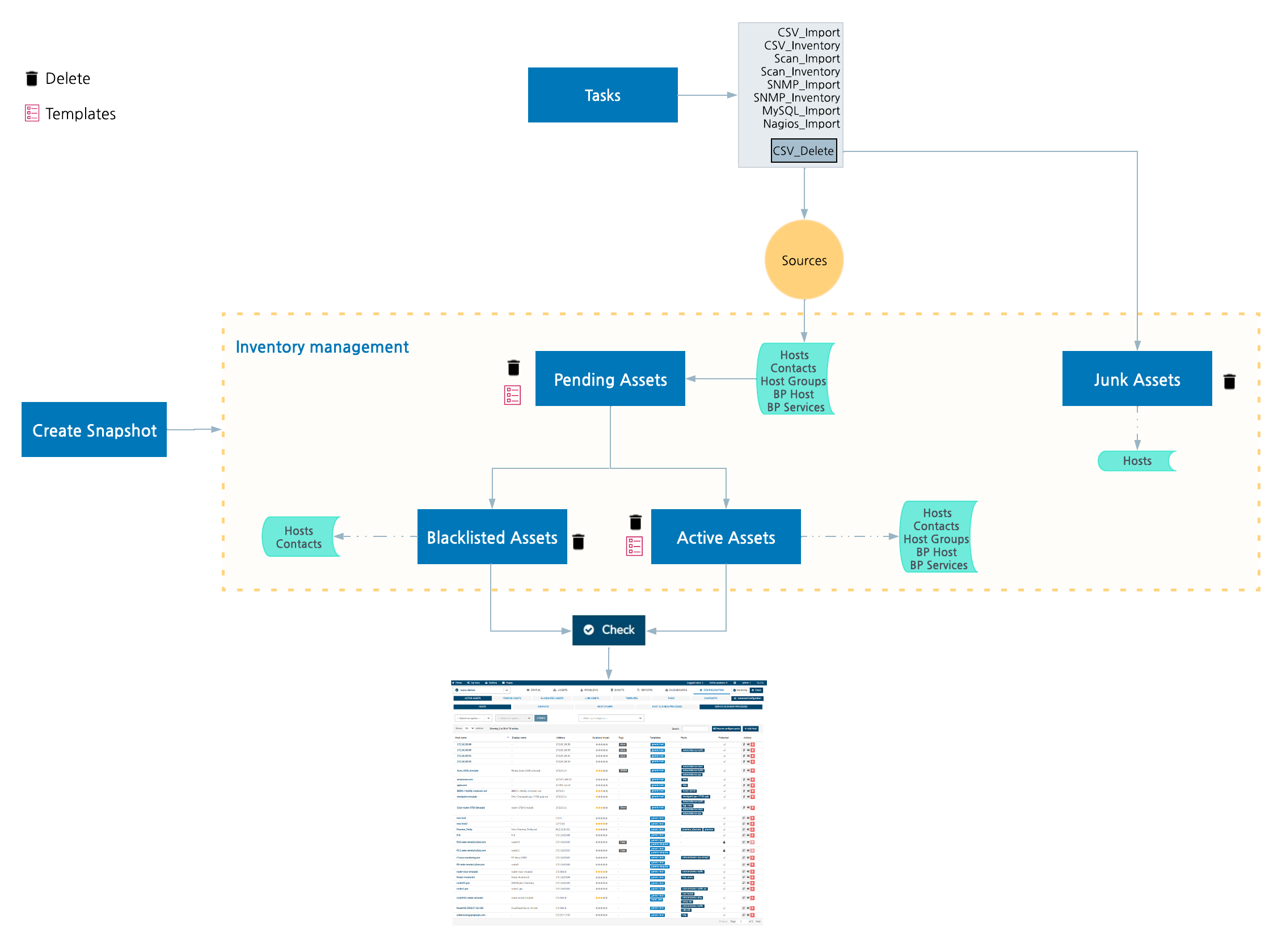
Assets, together with their information and attributes, can be imported automatically from various external sources or manually by the user.
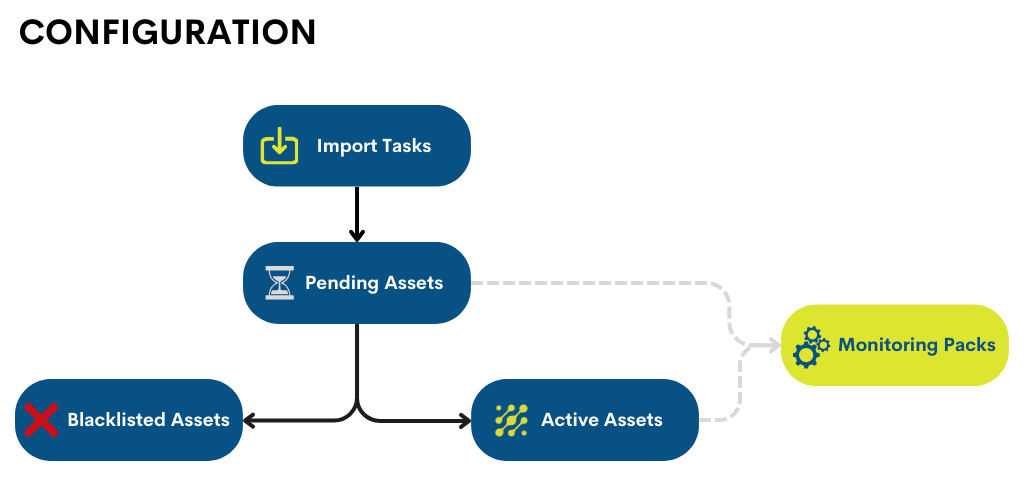
1. Importing assets through automated tasks
The automatic import is done by setting up and running Import Tasks (Tasks).
When launching Import Tasks (Tasks), the set of assets (either Hosts, Contacts, Host Groups, Host Business Processes or Services Business Processes), will be first provisionally moved to the Pending Assets inventory. In this location, the user can make the first configurations on the assets, such as assigning Monitoring Packs on them or even deleting non-relevant elements from the list.
From that moment on, these assets are integrated in the WOCU-Monitoring database, although not yet monitored. In this phase, the user can review, evaluate and select the assets to be monitored, or on the contrary, discard them in this and future updates.
2. Assets discarded from monitoring in Blacklisted Assets
Ignored items from monitoring will be sent to Blacklisted Assets, where they may remain indefinitely. In the event that they are rediscovered after the execution of new Import Tasks (Tasks), since they are already present in the Blacklisted, they will be systematically filtered out and will not make it through the Pending Assets list. In addition, in the Blacklisted it is also possible to permanently remove assets from the infrastructure. This action would end the direct filtering of assets after imports.
3. Manual registration of assets in Active Assets
If on the other hand the asset is sent to the list of Monitored Assets, it means the effective monitoring of the asset. That is, every asset present in this list is being monitored by WOCU-Monitoring.
From this location, the user can add manually:
Along with the manual registration of new assets as an alternative to automatic imports, it is possible to make completely customised configurations, which will affect the monitoring of these assets in the system.
Additionally, the manual configuration includes an action package (Configuration of Monitoring Packs (Packs)), present in Pending Assets and Monitored Assets, which allows the selection, configuration and application of Monitoring Packs.
4. Consolidate configurations via WOCU Check
After the import, manual upload, configuration and editing of assets in the Importing and Configuring Assets module, the changes shall be consolidated with the execution of the Apply changes: WOCU Check button. With the restart of WOCU-Monitoring, the new asset configuration shall be applied, together with the assets that will start to be subject to the monitoring tasks of the tool.
5. Managing Irrelevant Assets in Delete Assets
Another space for asset management is the Junk Assets list. Here, the assets imported after the execution of the CSV_Delete task are received and temporarily stored. This allows the user to permanently delete particular assets or perform a mass deletion of the imported plant.
6. Preserving the state of the database through Snapshots
Finally, to preserve the state of the asset DBs at a given point in time, there is the Snapshots action. Any snapshot will keep a copy of the different assets and their configuration, i.e. the current state of the DB. This information can be restored at any time, by using the Recover action or by re-importing the Snapshot (in JSON format) after downloading.
Note
For an efficient and stable use of the tool, constant maintenance and debugging of the monitored network is recommended to ensure control and supervision of all assets and processes that impact your business.