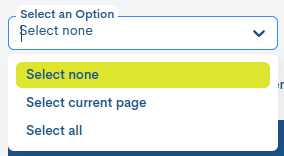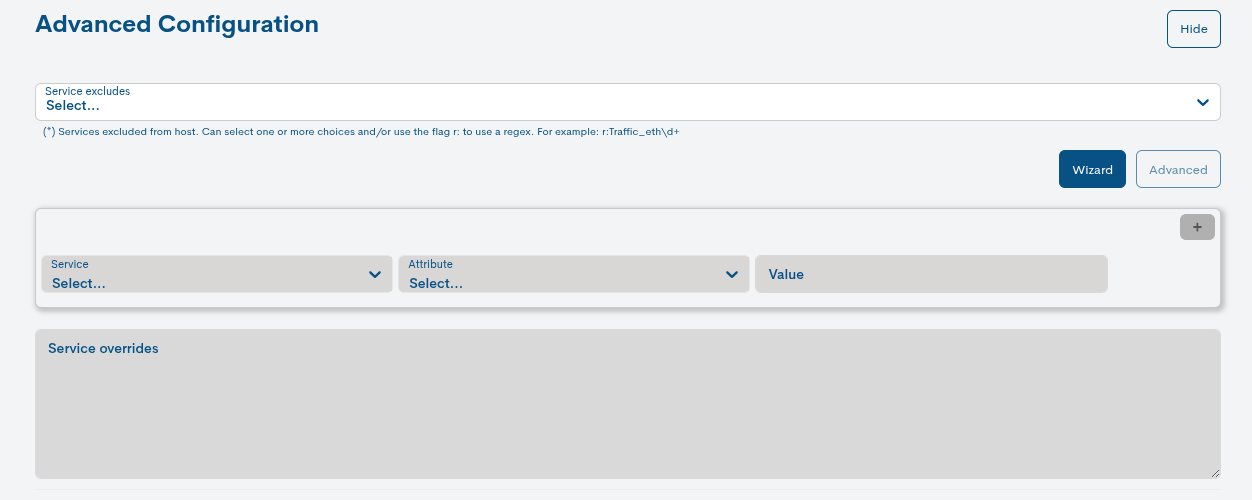Templates
Las Plantillas (Templates) son modelos o perfiles de configuración de Dispositivos. Tienen una estructura fija y permiten establecer parámetros que el usuario puede definir libremente.
Es posible asignar una o varias Plantillas a un Dispositivo. Al hacerlo, hereda de ellas sus atributos y parámetros de configuración (siempre que no los tenga definidos previamente). De este modo, las Plantillas sirven como base para el modelado inicial del Dispositivo, sobre la cual es posible aplicar configuraciones adicionales si se requiere.
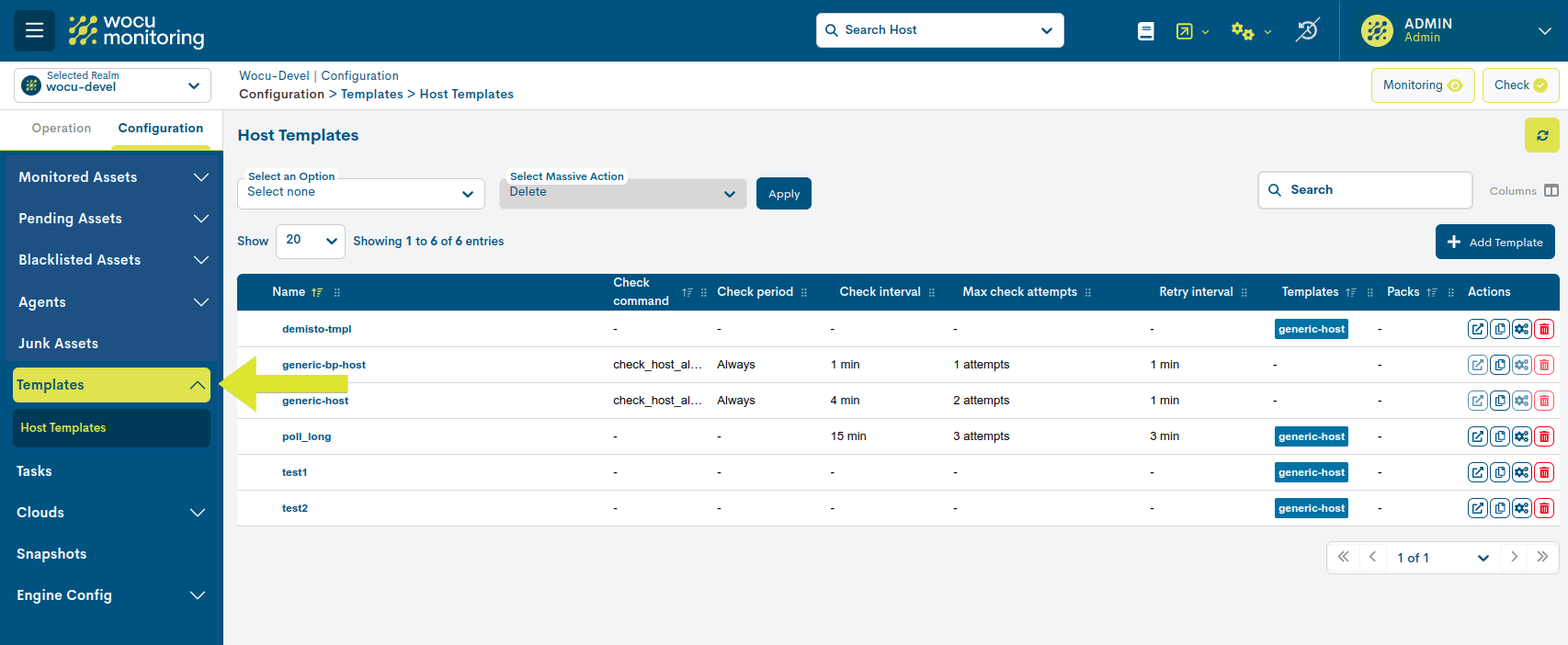
List of Host Templates
This list centralises all the Templates designed and registered in the import tool. In addition, it brings together the main attributes of each of the defined models.
The fields that make up this list are as follows:
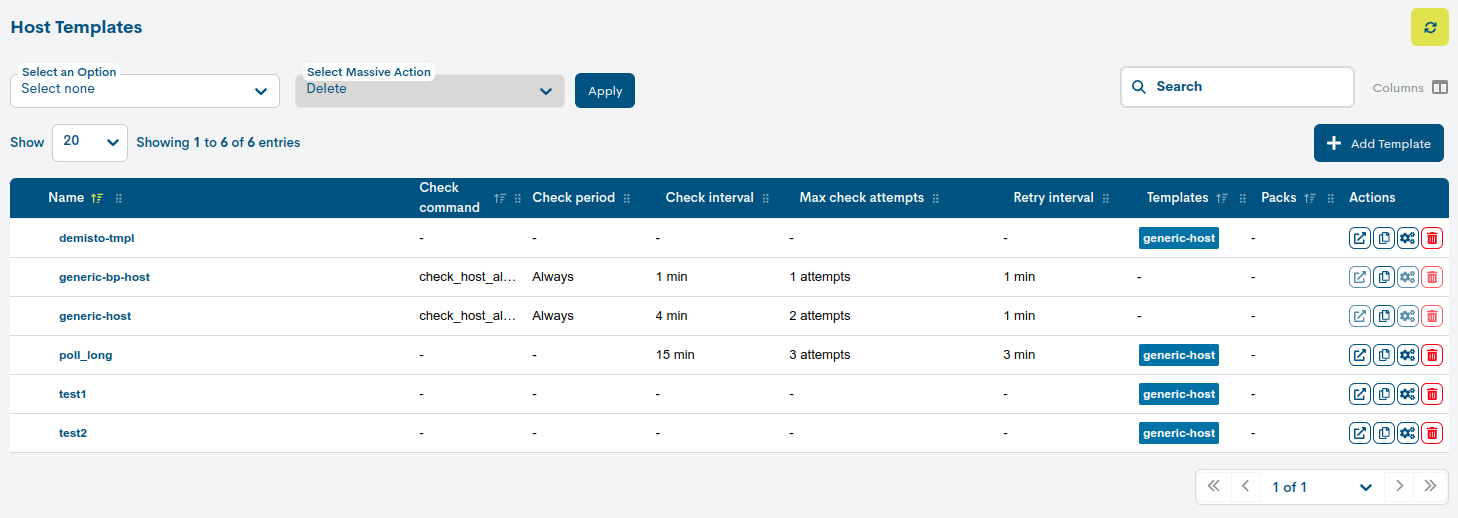
✓ Name: identifying name of the template.
✓ Check command: operation command executed internally by the system to determine the status of the Host.
✓ Check period: period of time set for the launching of regular operability checks.
✓ Check interval: specific time interval between two scheduled checks.
✓ Max check attempts: maximum number of status verification check attempts set. The system sets three attempts by default.
✓ Retry interval: time interval between checks, when retrying after a minor error.
✓ Templates: list of secondary templates from which the main template inherits attributes.
✓ Packs: list of Monitoring Packs associated with the template.
Important
A template can inherit (not overwrite) attributes from other predefined generic templates, such as generic-host and generic-BPhost, in fact, it is recommended that any new model inherits the configuration of one of them, so that the basic and minimum monitoring requirements are covered.
The order of selection of multiple templates is very important, as the attributes of each template will be inherited in a sequential order from left to right.
Considering the relevance of these default templates, both can be edited, but actions such as their final deletion or configuration of Monitoring Packs are blocked, as misuse could trigger errors in the application.
The icons for these actions will be greyed out.
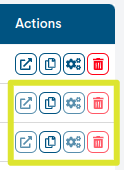
Actions
Because of their significance, the possible actions applicable in the List of Host Templates, are described below in a separate section.
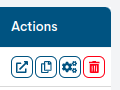
Spread Template
The purpose of this action is the propagation of (individual) templates in each of the Import-Tools managed in WOCU. For this purpose, a copy of the selected template in the source Realm will be migrated to the different Import-Tools associated to other monitoring Realms.
Attention
The Spread action will only be enabled for Administrator profiles.
Generic template propagation is not allowed: generic-host and generic-BPhost.
By clicking on this option, the following confirmation message will be displayed:
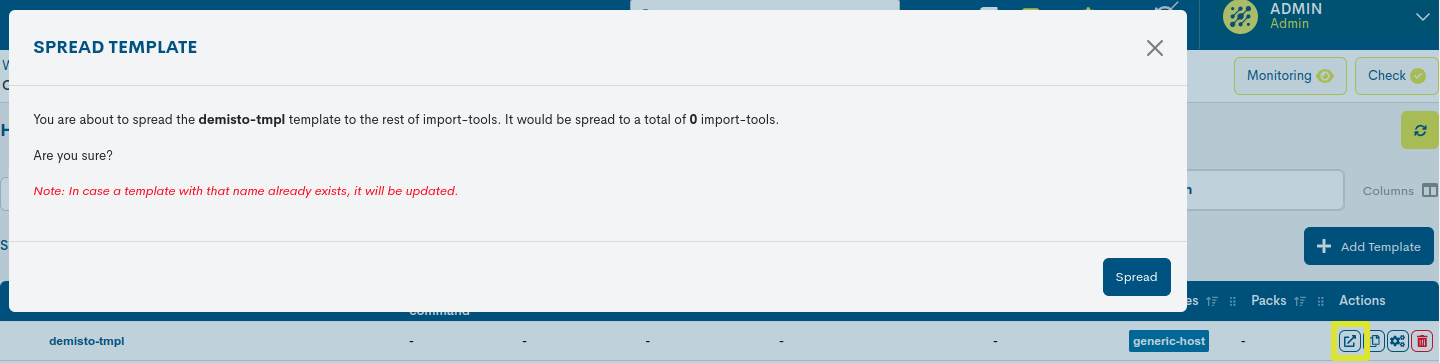
You are about to spread the [name] template to the rest of import-tools. It would be spread to a total of [number] import-tools. Are you sure?. Note: In case a template with that name already exists, it will be updated.
To proceed with the copying of the template to all managed Import-Tools, it will be necessary to authorise the action by clicking the blue button Spread or otherwise cancel the process by closing the view without making any changes.
After the action has been successfully processed and executed in the system, a dialogue box will appear with the following information:
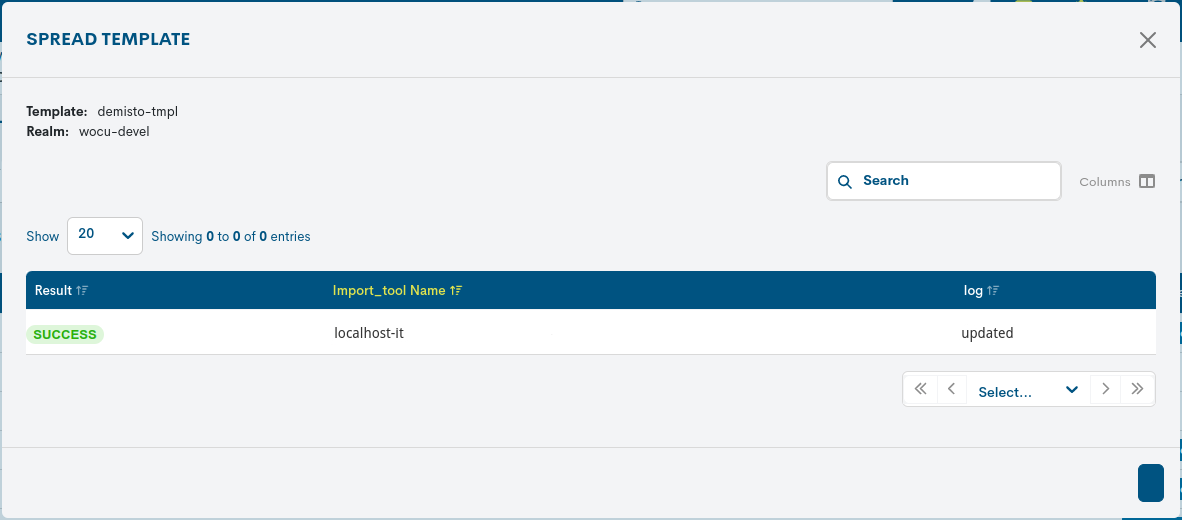
✓ Template: indica el nombre o identificador formal de la plantilla copiada.
✓ Realm: indicates the source Realm from which the template has been exported.
✓ Summary table: through a tabular format links each Import-Tool available in WOCU where the template will be deposited (column Import_Tool Name), with the resulting status of the action:
SUCCESSandFAILURE(column Result). The Message column notes any relevant information about the recently executed action.
Important
When a similarly named template exists, it shall be updated by acquiring the configuration and values of the replicated template. This situation shall be indicated by the text Updated in the Message column of the affected Import-Tool.
Note
The different navigation, search and sorting options present in the view are explained in detail in the section: Common navigation, filtering and sorting options.
Duplicate Template
Esta acción permite el duplicado de la plantilla en cuestión, generando una copia exacta de la misma. Antes de que el duplicado se haga efectivo, aparecerá el siguiente formulario con los parámetros de configuración de la plantilla original para una posible edición y actualización.
Note
These fields to edit match those described in the section: Create new Template (+ Add Template).
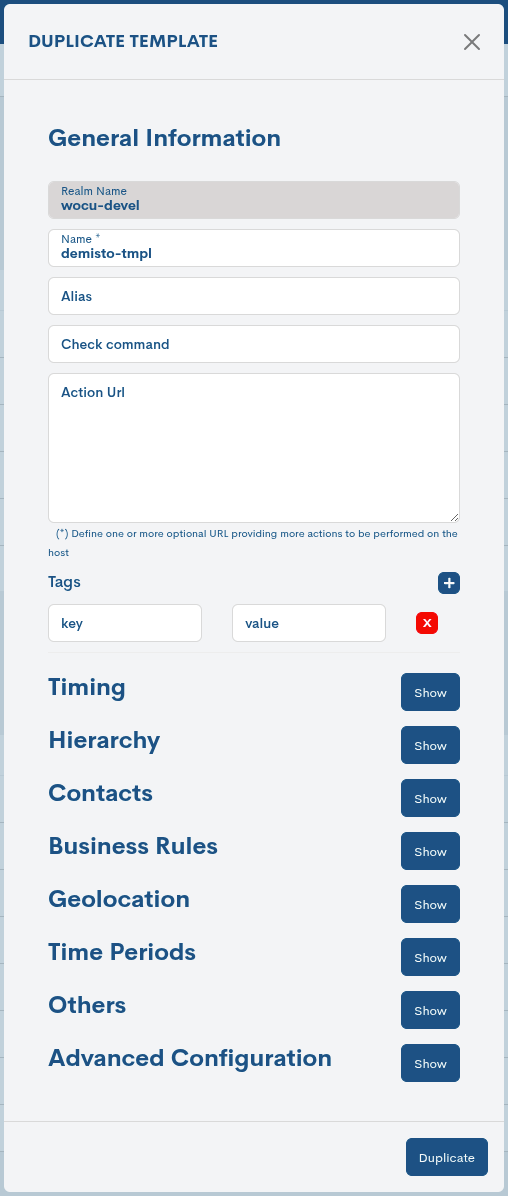
Once the modification is complete (if applicable), it will be necessary to confirm the action by using the Duplicate button to keep this new format in the List of Host Templates.
Attention
You can make use of the forced data refresh button (🔁) located at the top right of the List of Host Templates and display the new entry.
Configuration of Monitoring Packs
This action gives access to the Monitoring Packs assignment and configuration module of each template located in the List of Host Templates.
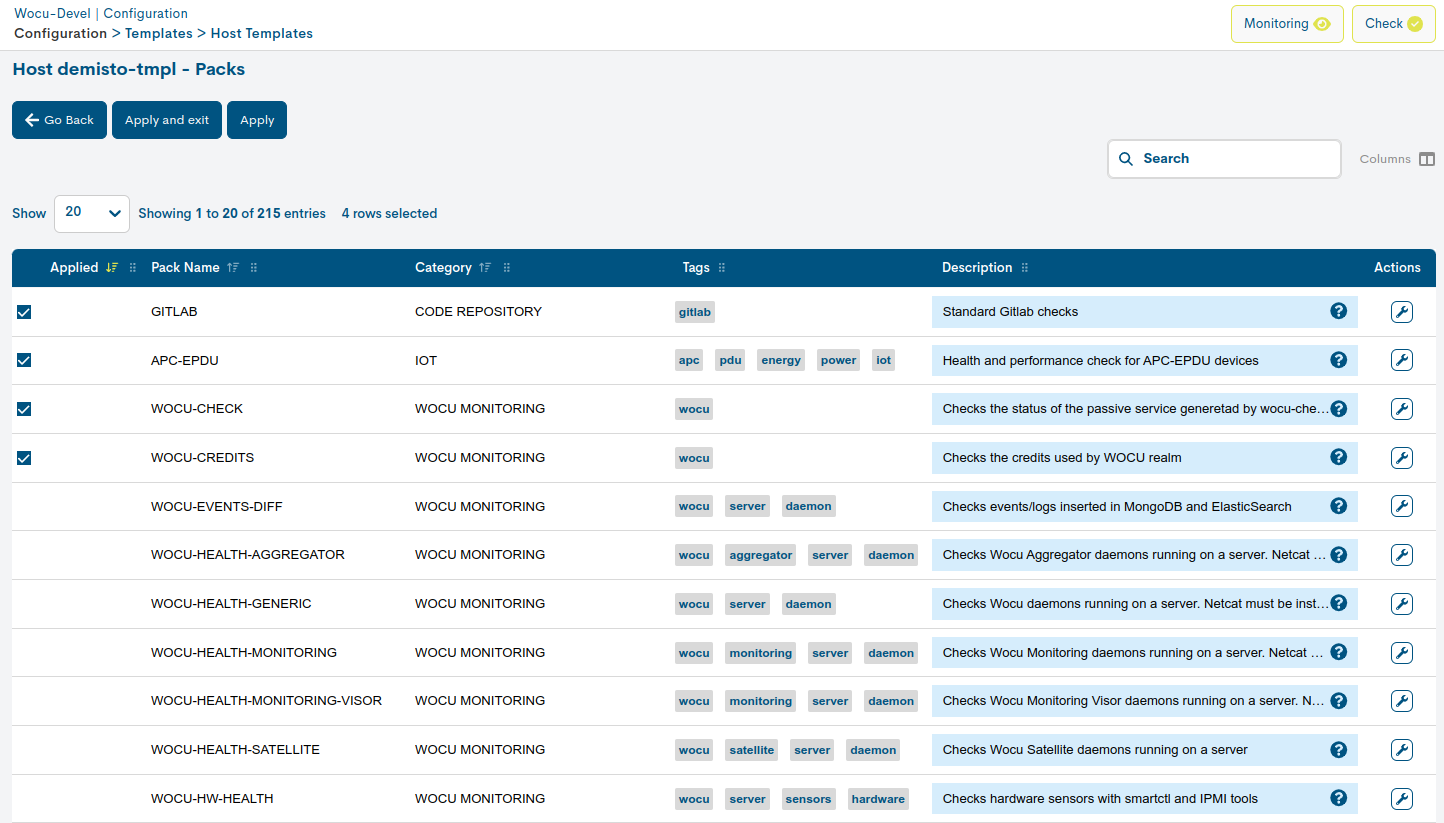
A Monitoring Pack is a predefined WOCU model or configuration profile, which performs a certain monitoring function. They are designed according to the latest technologies and their assignment and configuration is completely free. You can consult the complete and updated catalogue of WOCU Monitoring Packs at the following link link.
Important
More information on this module can be found at Configuration of Monitoring Packs (Packs).
Delete template
By clicking on the red Delete button corresponding to the row of a particular template, the template will be permanently deleted from WOCU.
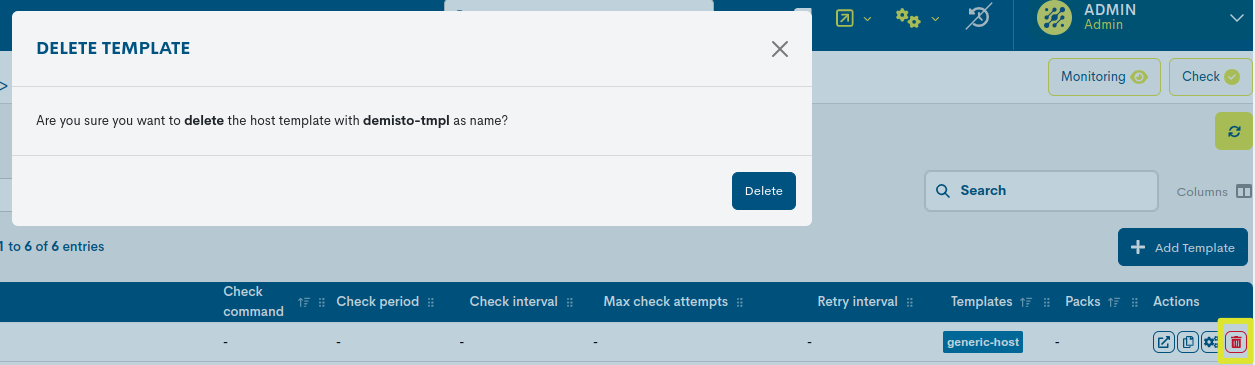
After pressing the button, the following confirmation message will appear and must be accepted (via the red Delete button) in order to perform the final deletion.
Attention
You can make use of the forced data refresh button (🔁) located at the top right of the List of Host Templates and consolidate the last recorded changes.
Detailed Template Information
By clicking on the name of a particular item, the corresponding detail view will pop up with the configuration values of the different attributes of the Host registered in the system.

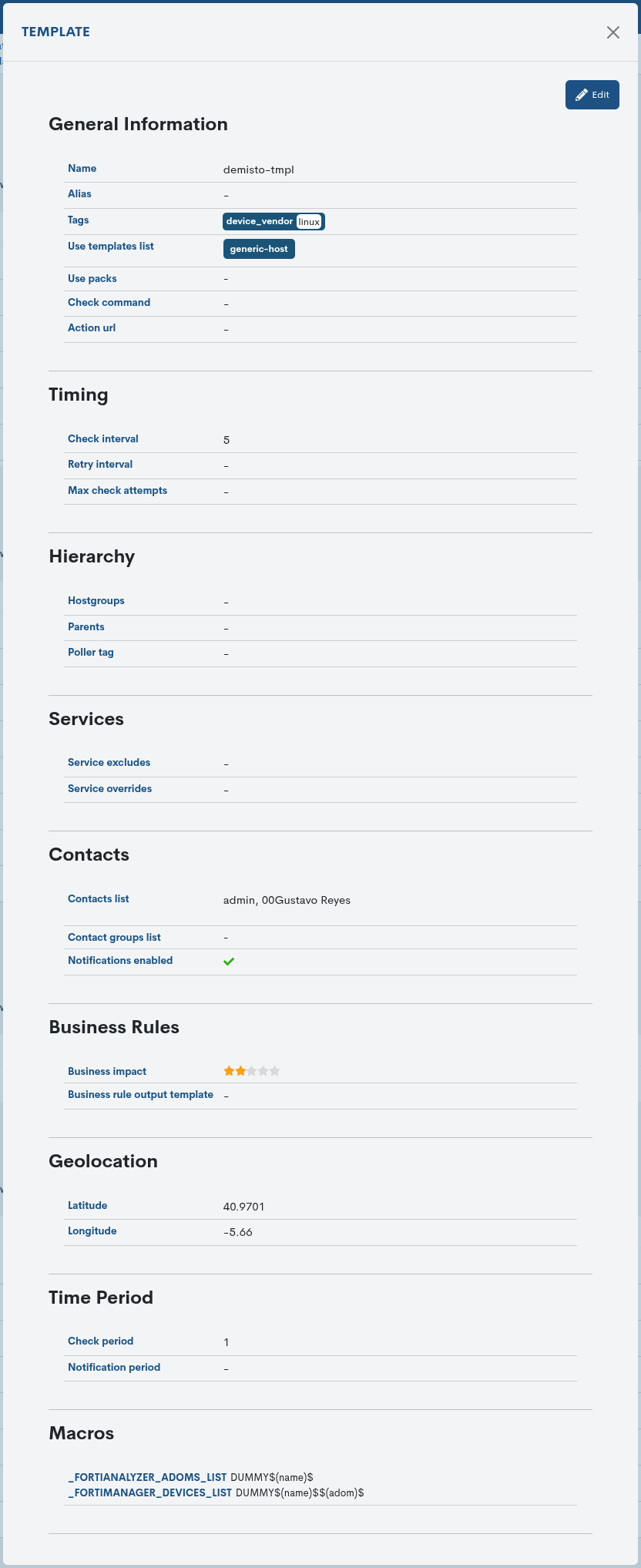
The fields in the information window are described below:
Geolocation
Name: name of the template in WOCU.
Alias: alternative name of the template.
Tags: Descriptive and user-configurable tags, defined in key-value format. They provide customized metadata for each asset, enriching the information available about them.
Templates: this field contains a series of tags that refer to other templates from which it is inheriting configuration attributes. Each of the tags corresponds to an applied Template configuration.
Packs: this field contains a series of tags that refer to the monitoring profiles assigned to the template. Each of the tags corresponds to a Monitoring Pack applied.
Check Command: operation performed internally by WOCU to determine the status of the Host that has that template applied.
Business impact: indicates through a scale the importance or significance of the Business Process defined in WOCU.
Action Url: definition of one or more optional links for integration with other external tools. Typically used to link against graphing tools such as
pnp4nagios.
- Timming
✓ Check interval: specific time interval between two scheduled checks.
✓ Max check attempts: maximum number of status verification check attempts set. The system sets three attempts by default.
✓ Retry interval: time interval between checks, when retrying after a minor error.
- Hierarchy
Hostgroups: indicates the Hostgroups that are associated to that Host that has that template applied.
✓ Parents: indicates the Host with which you have a kinship relationship, which will affect your monitoring in the event of incidents.
- Services
Service excludes: set of monitoring services excluded from the Host configuration. These services are generated by Monitoring Packs.
Service overrides: set of services whose values have been edited, regardless of the values preset by the pack that distributes that service.
- Contacts
Contacts: person to contact in the event of an incident.
Contact Groups: group of contact persons in case of an incident.
Notifications
- Business rules
✓ Business Impact: field to assign, through a six-level scale, the importance or significance of the Business Process defined in WOCU. The possible options are:
None. Default predefined value in WOCU.
Low
Medium
High
Very High
Critical
✓ Business rule output template: field for the design of the template that generates the error message when a Business Process is unsuccessful. The default template defined is:
Hosts down of BP $HOST_NAME$: $($HOST_NAME$ )$.- Geolocation
Latitude: geographical latitude coordinates of the Host.
Longitude: geographical coordinates of the longitude of the Host.
Note
Consulte el siguiente caso de uso para conocer cómo agregar datos de geolocalización a un activo: Uploading geolocation data.
- Time Period
✓ Check period: selector of the time frame set for the launch of regular operability checks.
✓ Notification period: timeframe selector for sending notifications to contacts. More information can be found in: Notification Settings.
- Macros
Macros are elements that WOCU uses internally to store properties and information of the monitored assets.
Editing configuration values
The system allows changes to be made to the configuration of the Templates from the information modal itself. Through the button Edit you can access the editable form with the configuration parameters of the original Template, for free modification and updating.
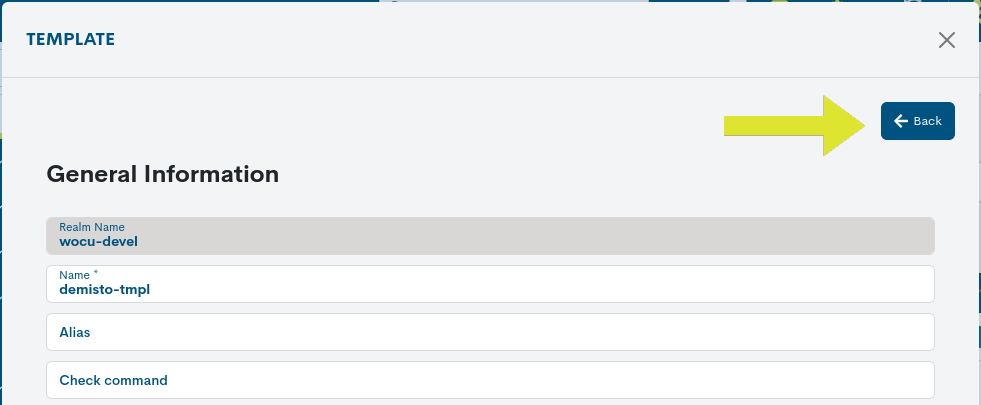
The following configuration form will be displayed:
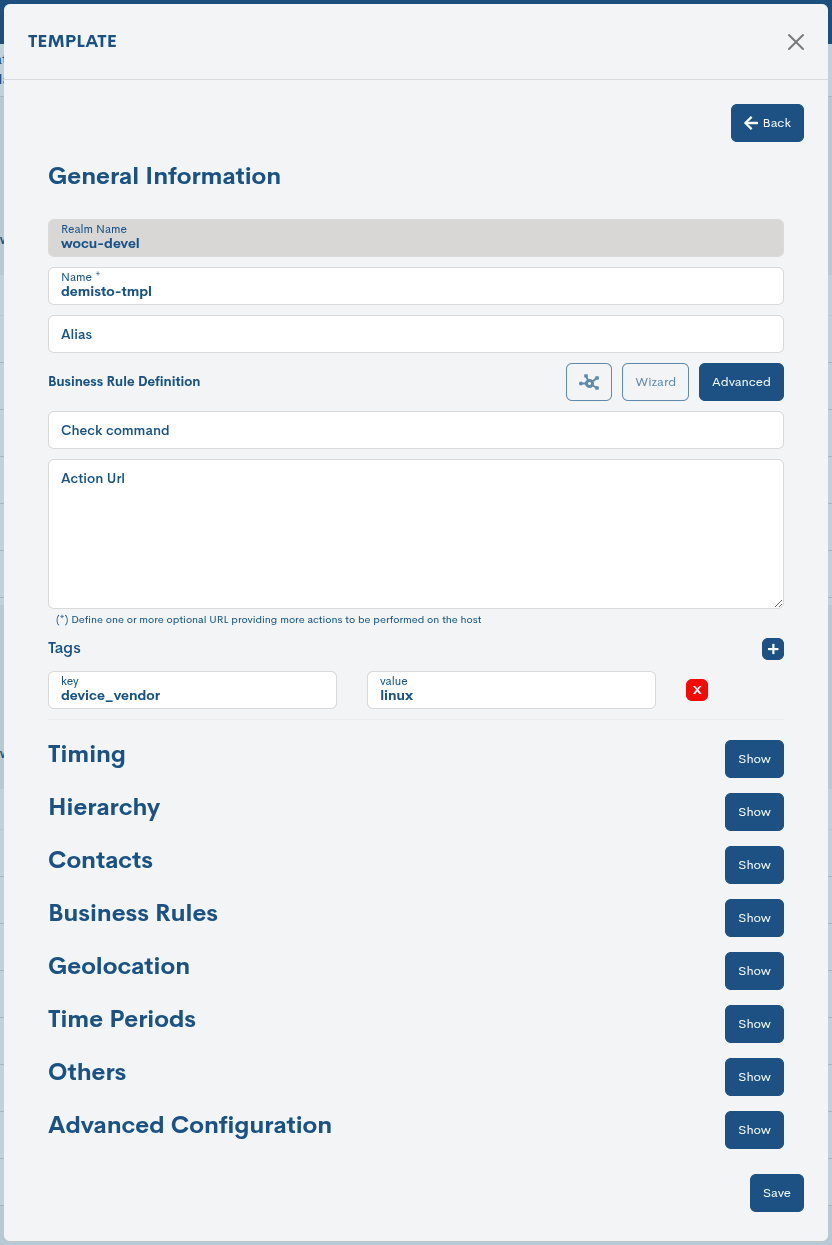
Note
These fields to edit match those described in the section: Create new Template (+ Add Template).
Once you have modified the data in the corresponding fields, click on the Save button to save the new configuration. If you prefer to discard the changes you have made, press the Go back button to return to the previous view without making any changes.
Attention
You can make use of the forced data refresh button (🔁) located at the top right of the List of Host Templates and consolidate the last recorded changes.
Massive action to delete Templates
As a basic task in the management of the elements, the application allows a massive deletion of items present in the list or table of Templates.
This process is executed from the following selectors:

Selection of items from the list
Clicking on this drop-down lists all possible item selection options. Click on the chosen option and the table will immediately reflect the changes.
The options available are:
Select All: selects the complete listing.
Select Current Page: selects only the page we are currently positioned on.
Select none: does not perform any flagging. Useful for disabling the above options.
Selected records will always be highlighted with a coloured background.
Important
Manual selection of items is also possible by clicking on each item. To mark multiple items, hold down the CTRL key while marking the other options you wish to choose.
Delete action selection
Clicking on this drop-down menu displays a single option for deleting items from the list. Once the items to be removed have been previously chosen and the action has been confirmed, they will be definitively removed from the list.
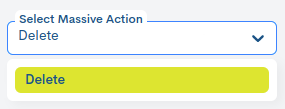
The system will not apply any changes until the Apply button is clicked and the action is confirmed in the following dialogue box:
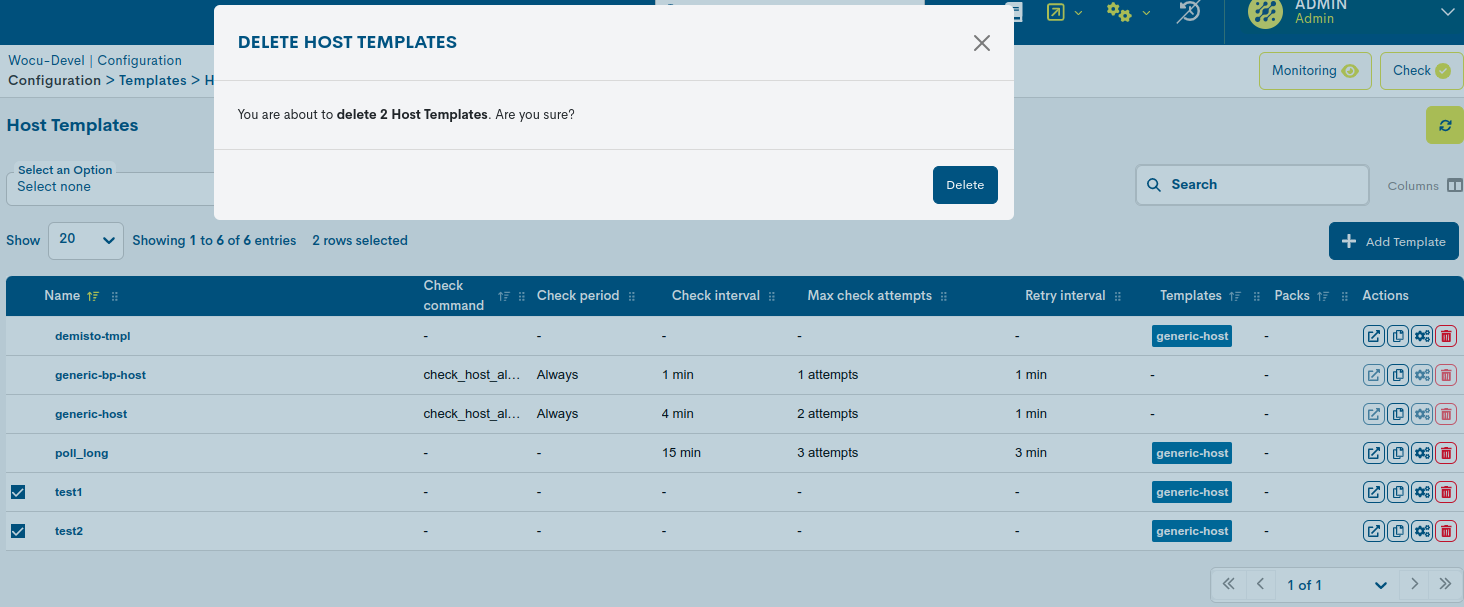
Important
Since the predefined generic templates generic-host and generic-BPhost are locked, they cannot be removed from the list.
Even if templates are proposed for deletion, the system will exclude them from the action and indicate this in the confirmation message. See the following example:

Create new Template (+ Add Template)
WOCU offers the user the possibility to manually enter new Host Templates. As many templates as desired can be added.
Adding a new template will be initiated from the + Add Template button, located on the List of Host Templates, as shown in the following image:
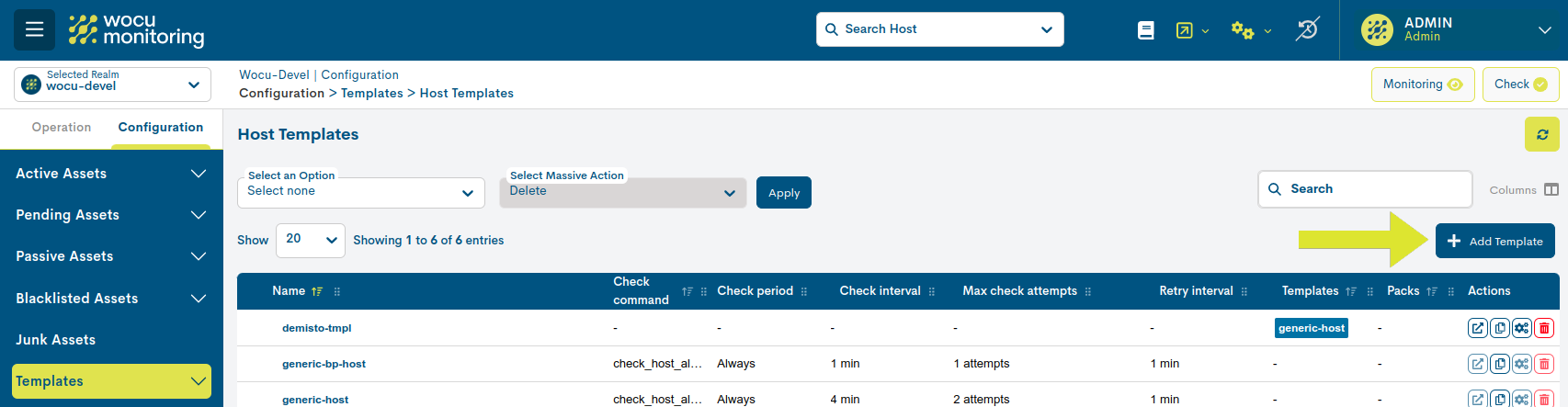
The process of designing and creating templates is described below, together with the corresponding fields and parameters to be configured in the following form.
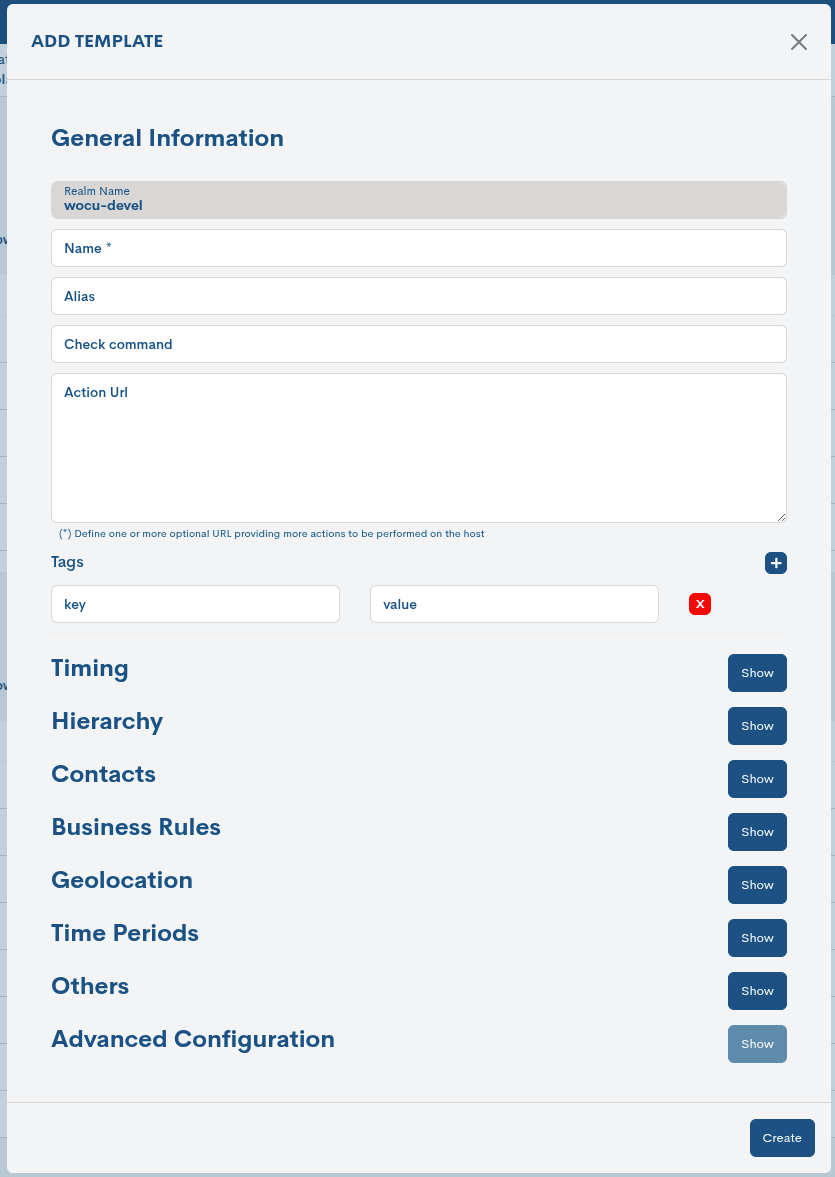
✓ Realm name: field that records the name of the Realm where the template will be deposited for use.
✓ Name: field to record the name or formal identifier of the template.
✓ Alias: alternative name for the template. Useful for adding a nickname that is easier to remember.
✓ Check command: operation command to be executed internally by the system to determine the status of the associated Host.
✓ Action Url: definition of one or more optional links for integration with other external tools. Typically used to link against graphing tools such as pnp4nagios.
✓ Tags: Field to register one or more descriptive tags that will provide customized metadata for the new device, enriching the information available about it and facilitating its classification, organization, and subsequent location within the system.
Tags are freely defined following the format name = value where:
Name corresponds to the name of the attribute or category you want to describe.
Value corresponds to the specific value assigned to that attribute.
Examples
device_type = router
location = datacenter-1
criticality = low
For compatibility reasons, the following special characters are not allowed:
~!$%^*”’|<>?,()=/+#;ñ.
Note
Tags can be used as filter criteria in the Custom Filters option.
Timming
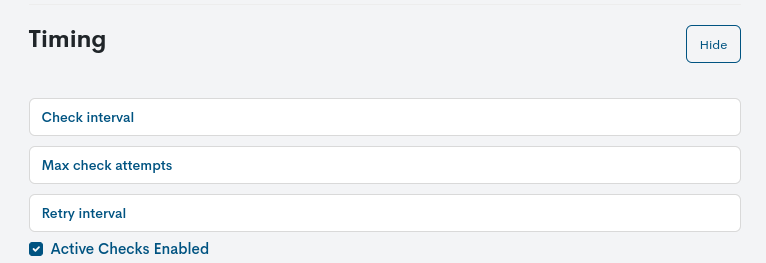
✓ Check interval: specific time interval between two scheduled checks.
✓ Max check attempts: maximum number of status verification check attempts set. The system sets three attempts by default.
✓ Retry interval: time interval between checks, when retrying after a minor error.
✓ Active checks enabled: checkbox to enable/disable active checks on the Host. By default, this option will be checked.
Hierarchy
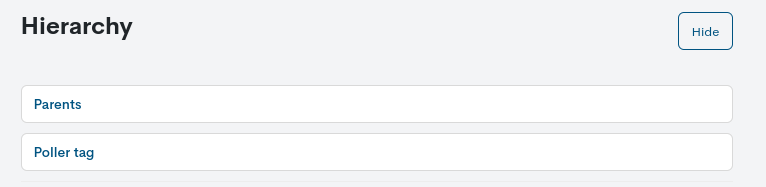
✓ Parents: indicates the Host with which you have a kinship relationship, which will affect your monitoring in the event of incidents.
✓ Poller Tag: in distributed environments, there are machines (Pollers) that are responsible for discovery and execution of checks for the evaluation of operational states applied on a set of receiving Hosts. By defining a tag in this field, it is configured which Poller will be responsible for this new Host, i.e. it will be in charge of sending checks and discoveries to the Host in question. A Host to be monitored with a poller_tag defined, will only use the Pollers tagged with the same tag, and never others with a different tag or none at all. In conclusion, it is necessary that both parties (Host-Poller) share the same tag.
Contacts
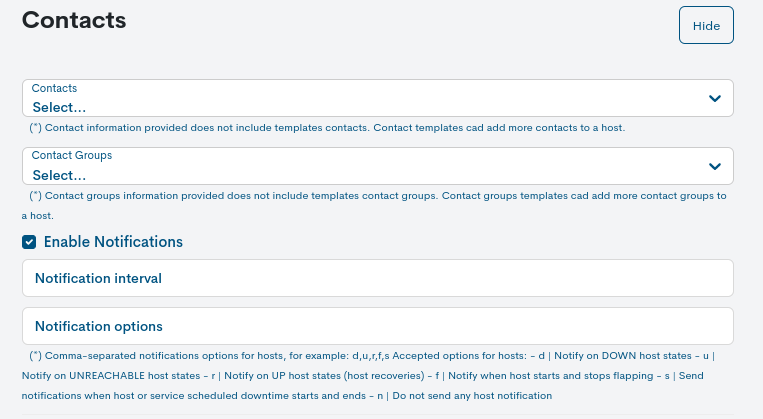
✓ Contacts: field to register the contact user(s) for notification in the event of an incident.
✓ Contacts groups: field to register the contact user group(s) for notification in the event of an incident.
✓ Enable notifications: checkbox to enable/disable sending notifications to assigned contacts. By default, this option will be ticked.
✓ Notification interval: field to record the number of minutes that have to elapse before the contact is notified for a new downtime of the asset.
✓ Notification options: field intended for the definition of the statuses of a Host for which notifications can be sent to a contact. Valid options are a combination of some of the following alternatives:
d = notification of DOWN states.
u = notification of UNREACHABLE states.
r = UP status notification.
f = notification of state alternation (Flapping).
s = notification at the beginning and end of the scheduled notification period.
n = this option cancels the sending of notifications.
Business rules
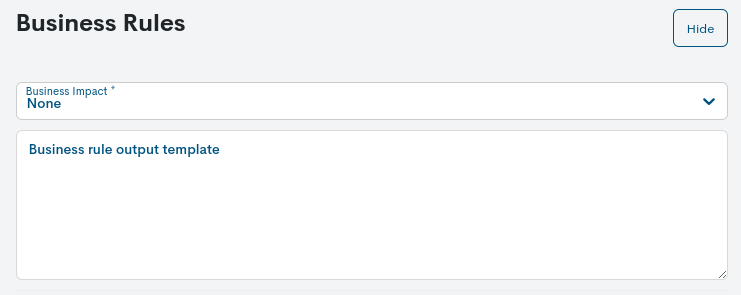
✓ Business Impact: field to assign, through a six-level scale, the importance or significance of the Business Process defined in WOCU. The possible options are:
None. Default predefined value in WOCU.
Low
Medium
High
Very High
Critical
✓ Business rule output template: field for the design of the template that generates the error message when a Business Process is unsuccessful. The default template defined is: Hosts down of BP $HOST_NAME$: $($HOST_NAME$ )$.
Geolocation
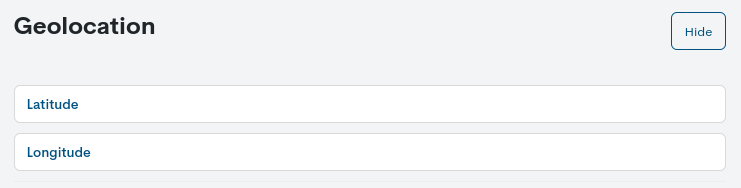
✓ Latitude: field to record the geographical latitude coordinates of the Host.
✓ Longitude: field to record the geographical longitude coordinates of the Host.
Note
Consulte el siguiente caso de uso para conocer cómo agregar datos de geolocalización a un activo: Uploading geolocation data.
Time Period
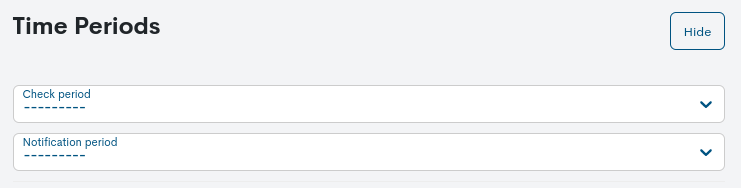
✓ Check period: selector of the time frame set for the launch of regular operability checks.
✓ Notification period: timeframe selector for sending notifications to contacts. More information can be found in: Notification Settings.
Others
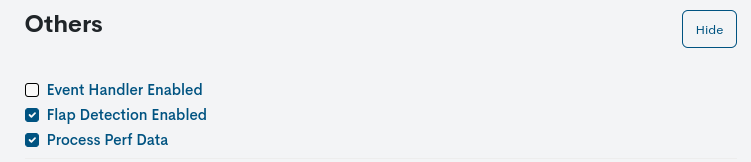
✓ Event handler enabled: by checking this box, the event handler of the Hosts applying this new template shall be enabled.
✓ Flap detection enabled: by activating this checkbox, the detection of the operational state flapping shall be enabled in the Hosts applying this new template.
✓ Process perf data: by ticking this box, performance data processing shall be enabled for this new template.
Advanced Configuration
Once at least one pack has been assigned, by editing the template the user will be able to exclude or discard one or more monitoring services. Then, for each pack implemented, the set of services generated will be listed.
✓ Service overrides: este campo permite sobreescribir los valores de las directivas de un determinado servicio de monitorización para un dispositivo en concreto, sin importar el valor preestablecido por el pack que distribuye dicho servicio. Los servicios llevan por defecto unos parámetros predefinidos para sus directivas (variables configurables). Por ello, desde este campo es posible cambiar estos valores para cada uno de los servicios de manera individual y en función de las necesidades operativas y funcionales existentes.
A través de un Wizard de configuración el usuario puede modificar los siguientes campos:
Service: Allows you to select the monitoring service to which you wish to apply an override.
Attribute: Allows you to select which service attribute you want to overwrite.
Value: Allows you to define the new value for the selected attribute.
There is also an Advanced option to manually define the services to be modified using the following format:
service, value directive
See the following examples
Modify for the CPU Stats service, the period of time for sending notifications to contacts, from 24x7 (predefined value in the pack) to 24x5. To do this, the directive will need to be overwritten with the new time criterion:
CPU,notification_period 24x5
Modificar el nombre del servicio HTTP, con un nuevo
display_name para visualizar un nuevo nombre del servicio
en la interfaz de WOCU:
HTTP,display_name web A3sec
Once the desired configuration is obtained, it is necessary to save and consolidate the changes made by pressing the Create button, or on the contrary, cancel the action through the Cancel option.
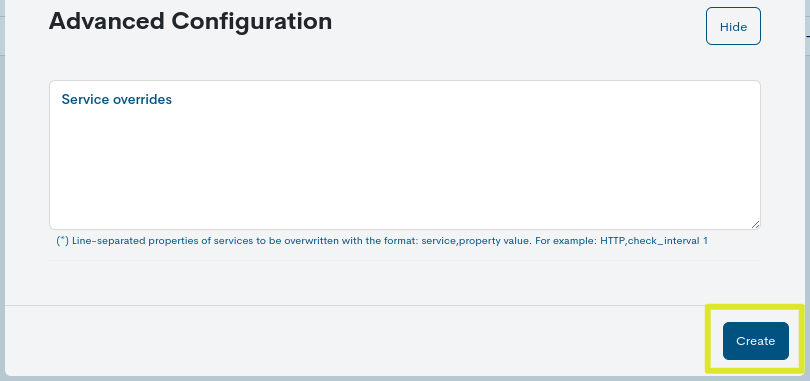
You can make use of the forced data refresh button (🔁) located at the top right of the List of Host Templates and display the new entry.
Important
The different navigation, search and sorting options available on this screen are explained in detail in the section: Common navigation, filtering and sorting options.