Realm display configuration
Realms in WOCU are completely independent monitoring systems, organised and managed by WOCU. Each of them will have its own monitored assets, managed in isolation to operate on them.
In complex or large-scale technological infrastructures, the number of realms can grow disproportionately, making it necessary to implement and maintain some control over access to them. Defining permissions for viewing or restricting access to certain realms makes it possible for a User or Group of users to be able to access only the realms that affect their daily operations and therefore prevent them from viewing unauthorised information from other realms.
The following describes the configuration process starting from the WOCU administration module, based on two possible options:
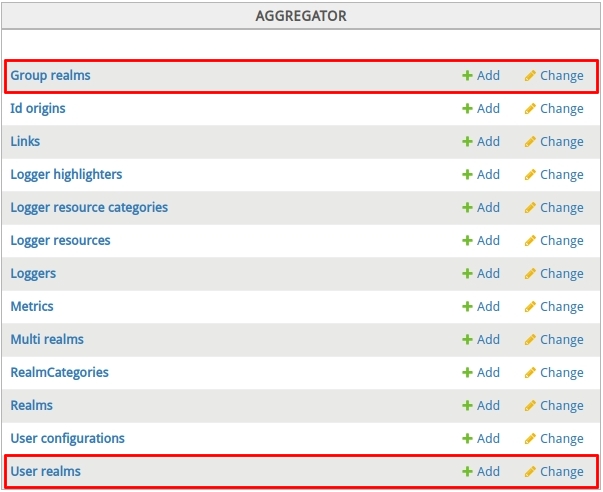
Group realms
User groups simplify the configuration and joint definition of permissions, since it is only necessary to keep the list of users in a specific group up to date.

Group permissions management is possible:
1. Add new user group
It is possible to add a new user group and define the realms that will be enabled for viewing. To do this, click on the + Add option. You will then be taken to a new window for adding groups, whose fields will have to be edited manually:
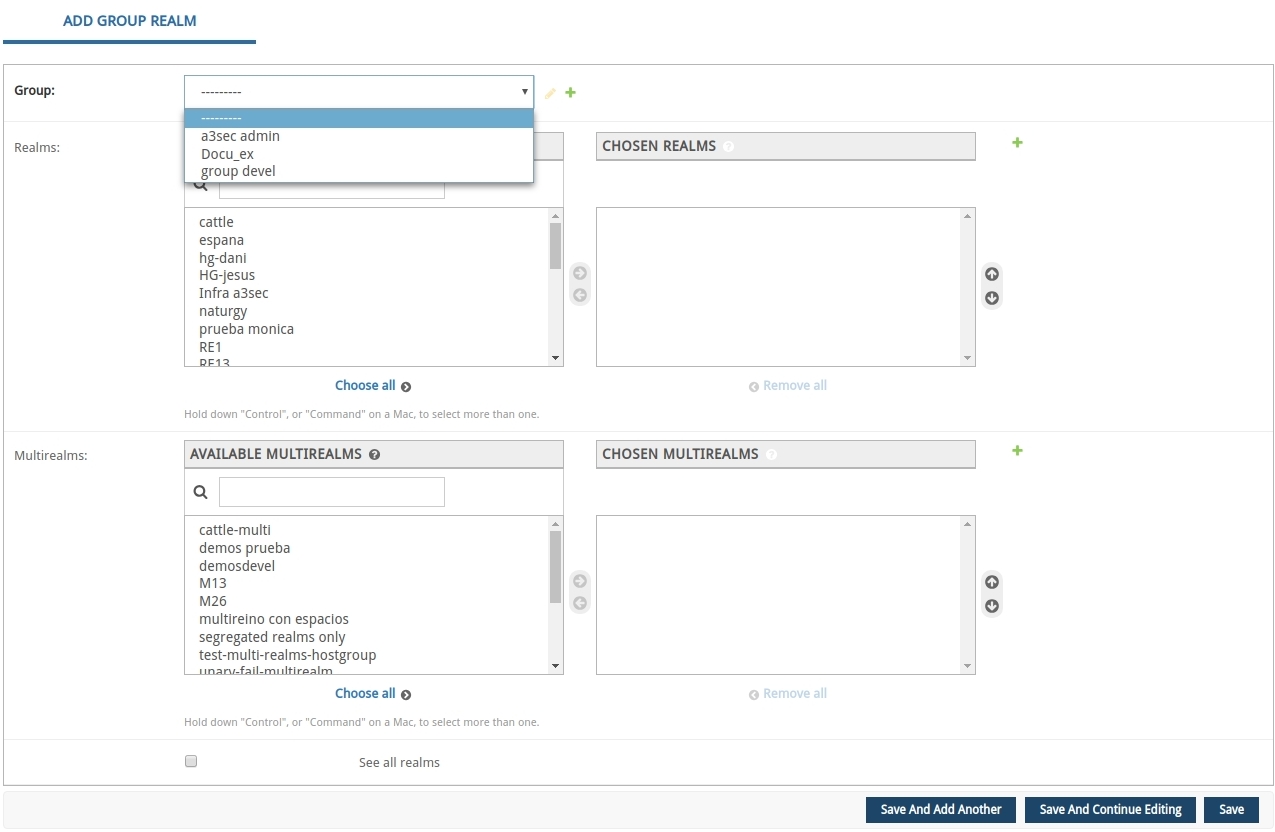
- Group
This drop-down lists the user groups already created in WOCU. Select one of them to provide visibility to the members of the group in question.
Using the options accompanying this field, it is possible to add a new group (+) or edit (🖉) the selected one. If one of the above options is ticked, other configurations according to the chosen option will be revealed.
- Realms
List of operational realms in WOCU. Select the realm(s) that will be visible to the group members listed above.
- Multirealms
List of operational multi-realm(s) in WOCU. Select the multi-realm(s) that will be visible to the members of the group indicated above.
Attention
In both realm selectors it is possible to add a new realm (+). For more information on this procedure, see the following link: Creation of Realms.
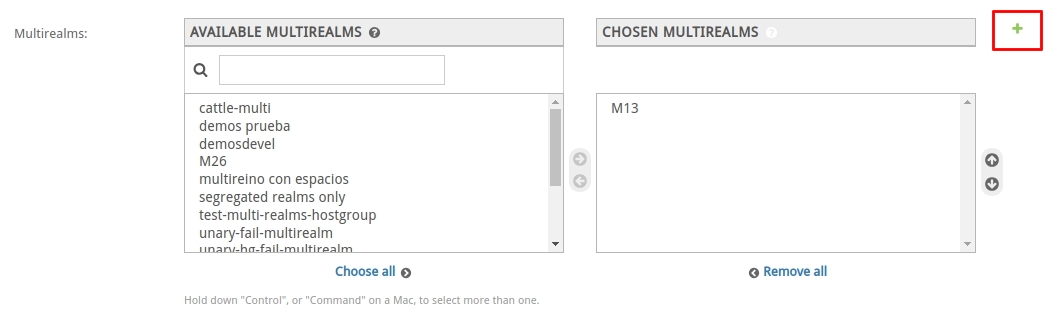
- See all realmns
By checking this box, members of the selected group will have unrestricted access to all existing WOCU realms.
2. Modify access to already created group realms
It is also possible to edit an already created user group and reset the realms it has or should have enabled. To do this, click on the 🖉 Change option.
Selecting this option will open a new window with the list of groups already registered in WOCU.
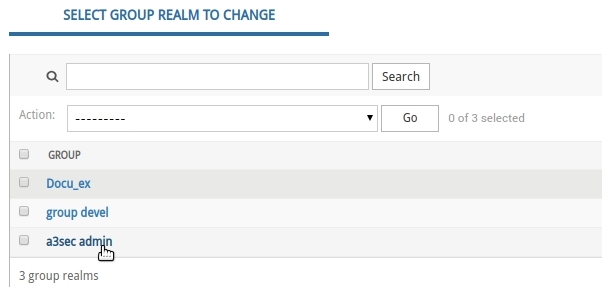
By clicking on the name of the user to be modified, you will access the following configuration window, whose fields coincide with those previously described for the creation of a new group.
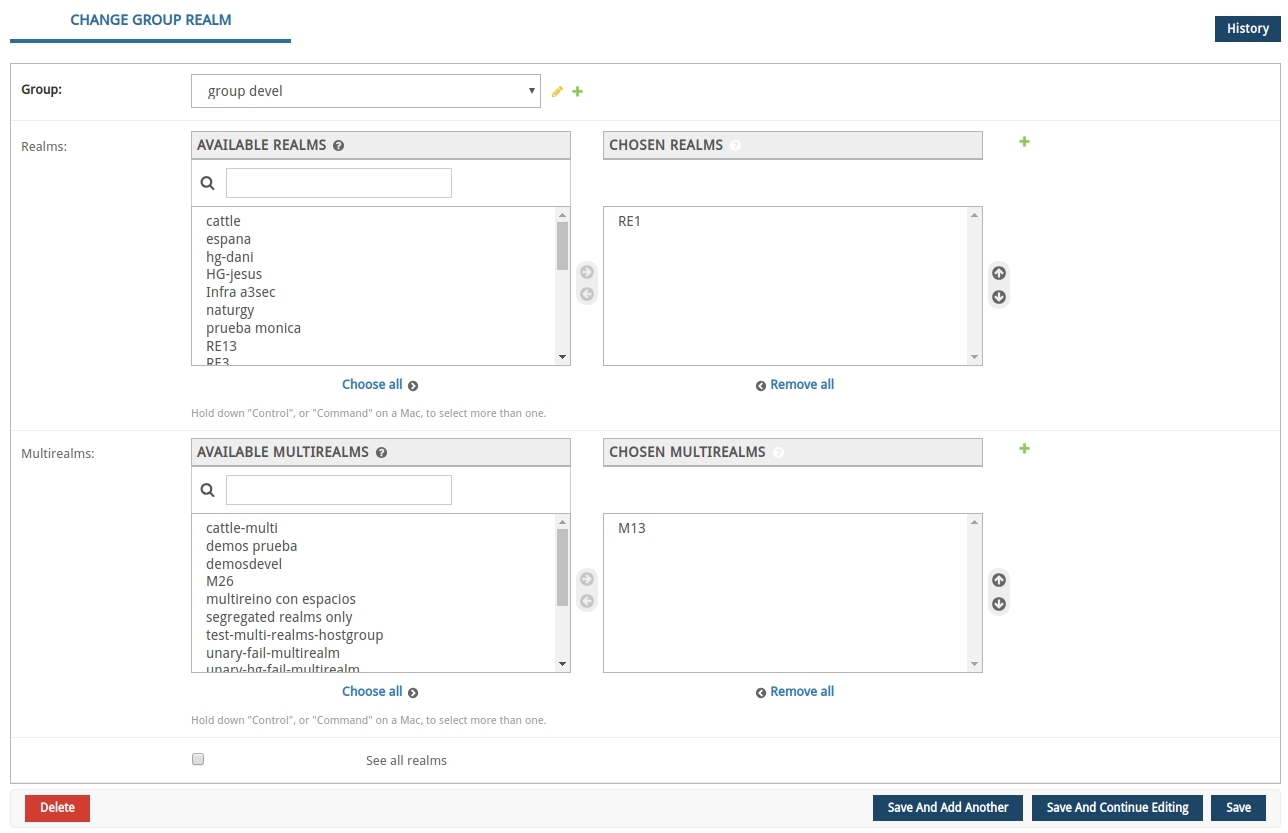
Save configuration
Finally, there are three options for saving the current configuration:
- Save and add another
This option saves the final configuration and subsequently presents a new empty form for the configuration of another new realm.
- Save and continue editing
This option saves the configuration made so far, allowing you to continue editing the form.
- Save
This option saves the configuration and returns to the main Administration page in WOCU.
- Delete
Only in the edit view will the delete action be present, which permanently deletes a group for the realm display configuration. The action must be confirmed for this element to disappear from the list of groups.

There is another option for deleting items from the inventory view.
Simply tick the checkbox of the group to be deleted. Then use the drop-down to select the action Deleted selected group realms. Finally, confirm the operation by clicking the GO button and all the selected groups will be deleted.
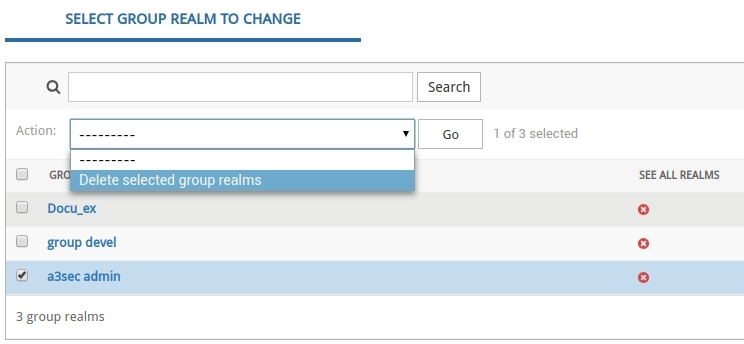
Note
Check the box of the GROUP item at the top of the column, to apply this action to all groups present in the inventory.
User realms
WOCU allows you to configure which realms are accessible to which users of the system.

Attention
A user will see the realms to which he/she has access individually, plus the realms enabled for the group(s) in which he/she is a member.
Individual management of display permissions is possible:
1. Register a new user
It is possible to add new users and define the realms that will be enabled for viewing. To do this, click on the + Add option.
Selecting this option will take you to a new configuration window whose fields will have to be edited manually:
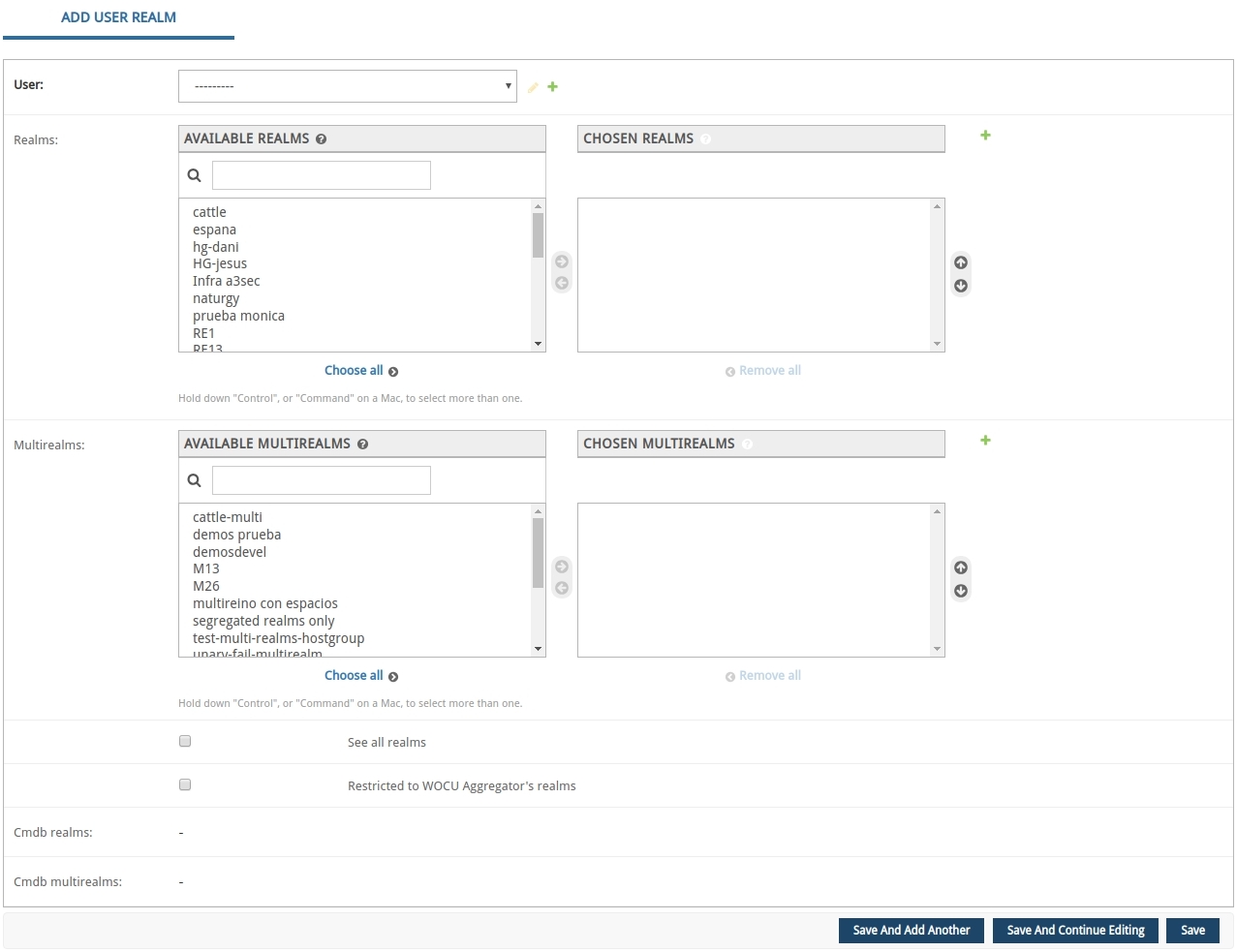
- User
This drop-down lists the users already created in WOCU. Select one of them to configure its visibility.
Using the options that accompany this field, it is possible to add a new user (+) or edit (🖉) the configuration of the selected one. If one of the above options is ticked, further settings will be revealed in accordance with the option chosen.
- Realms
List of operational realms in WOCU. You will have to select the realm or realms that will be visible to the new user.
- Multirealms
List of operational multi-realms in WOCU. Select the multi-realm(s) that will be visible to the new user.
Attention
In both realm selectors (Realms and Multirealms) it is possible to add a new realm (+). For more information, see the following link: Creation of Realms.
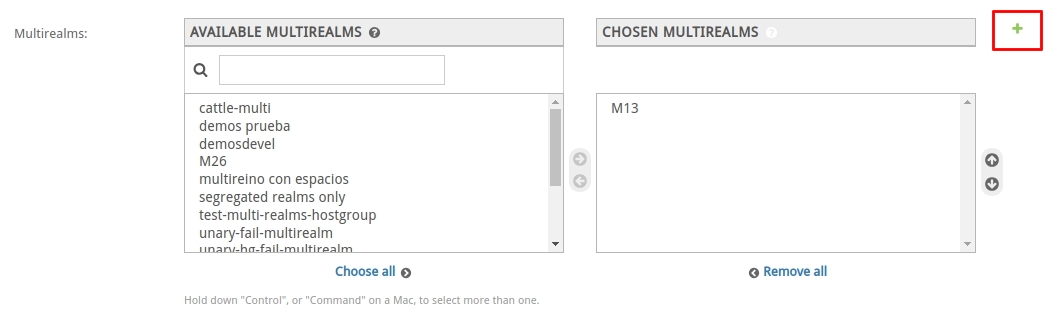
- See all realmns
Checking this box will give the new user unrestricted access to all existing realms.
2. Modify a user’s configuration
It is also possible to edit an already created user and readjust his or her access and realm display permissions.
Selecting this option will open a new window with the list of active users in WOCU.
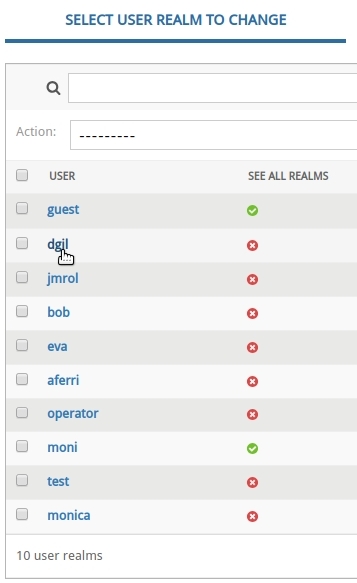
By clicking on the name of the user to be modified, you will access the following configuration window whose fields coincide with those described above for the registration of a new user.
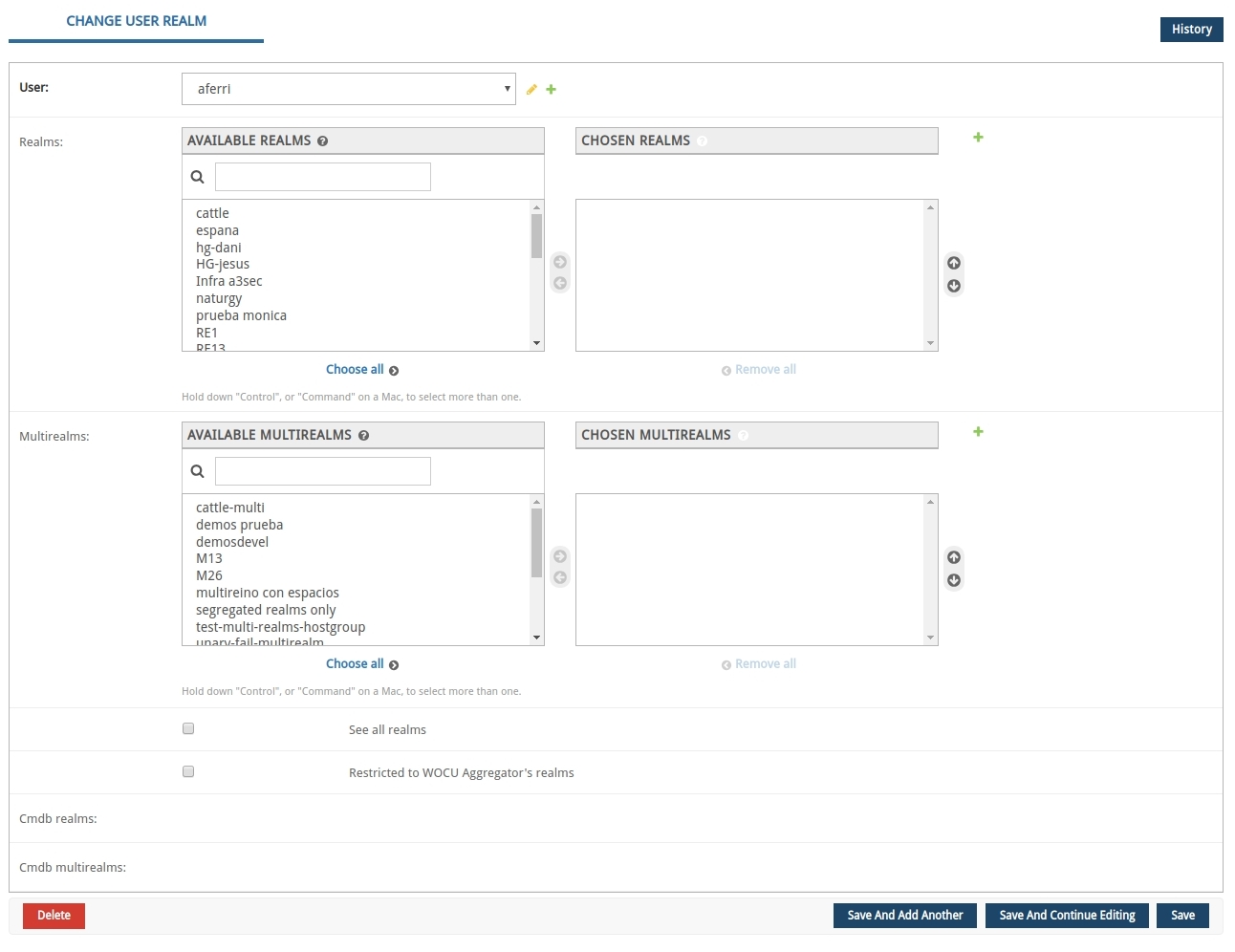
Save configuration
Finally, there are several options for saving the current configuration:
- Save and add another
This option saves the final configuration and subsequently presents a new empty form for the configuration of another new realm.
- Save and continue editing
This option saves the configuration made so far, allowing you to continue editing the form.
- Save
This option saves the configuration and returns to the main Administration page in WOCU.
- Delete
Only in the edit view, the delete action will be present, which definitively deletes a user for the realm display configuration. The action must be confirmed so that this element disappears from the list of users.

There is another option for deleting items from the inventory view.
Simply tick the checkbox of the group to be deleted. Then use the drop-down to select the action Deleted selected group realms. Finally, confirm the operation by clicking the GO button and all the selected groups will be deleted.
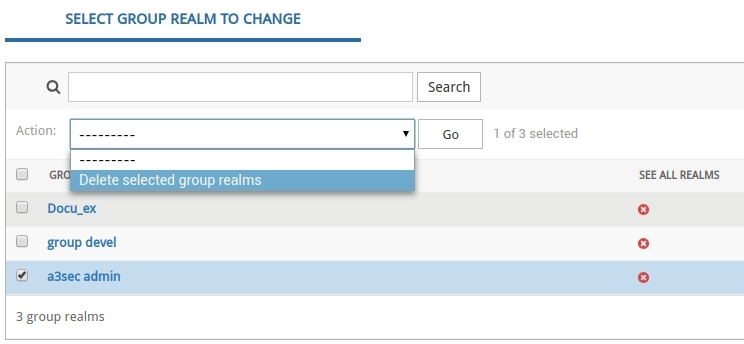
Note
Check the box of the GROUP item at the top of the column, to apply this action to all groups present in the inventory.