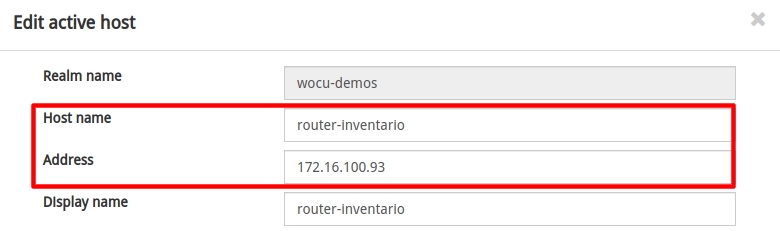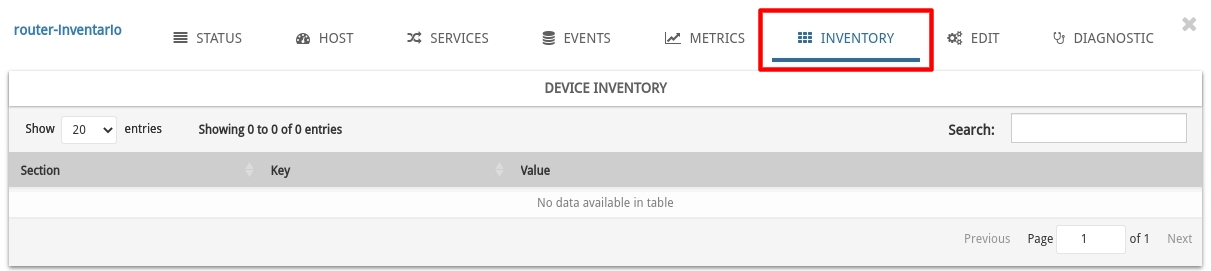Inventory Management with WOCU-Monitoring
WOCU-Monitoring allows the continuous updating of an IT asset database (CMDB) automatically by using specific import and discovery tasks or by manually adding new categories and descriptive attributes associated with an asset.
In the following, we will go into detail on both modes of inventory management:
How to add inventory items to a Host manually
✓ The monitoring plant has a manually registered Host (Router-inventory), which is accompanied by the attributes Hostname and an IP address.
✓ Initially, this Host still lacks inventory information as can be seen in the Inventory section of its modal.
✓ Enriching the inventory is always a good practice for asset management in the tool. Therefore, it is intended to add (manually) two new useful fields to locate the Host in the DPC: CPD_Nam and Rack_Number.
There are two ways to add or update inventory information:
Method 1: Through a CSV file:
Part of the construction of a CSV file in which to include the above fields, plus the mandatory
host_namefield:host_name;CPD_Name;Rack_Number Router-inventario;CPD_BCN_234;Rack_123Next, it will be necessary to create a CSV_Inventory task, from the module Importing and Configuring Assets, to attach the newly generated CSV file in the CSV File field. Optionally, the section
EMPLACEMENTis defined, to organise and aggregate the Host location data in the inventory.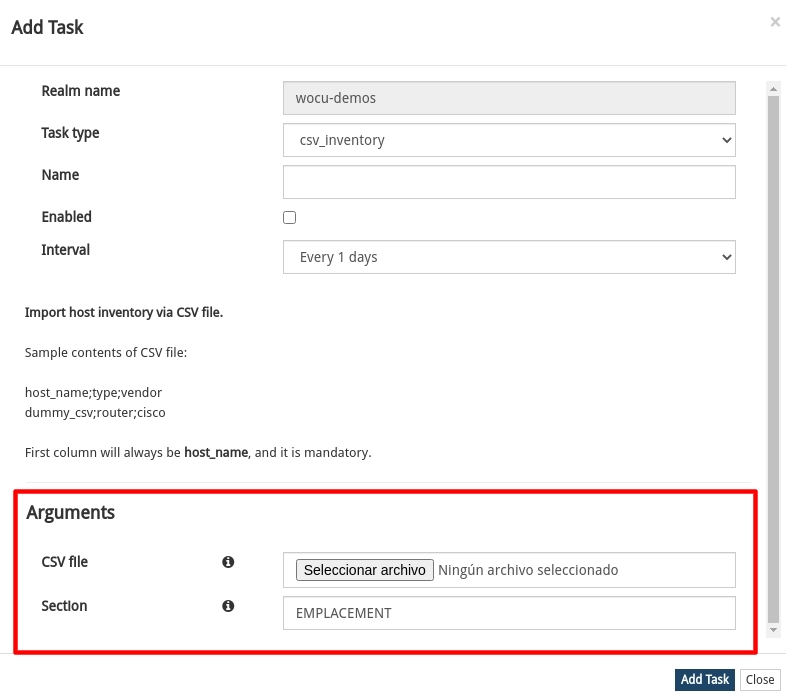
Once the task is executed and completed, the Inventory section should now display this new inventory information on the screen.
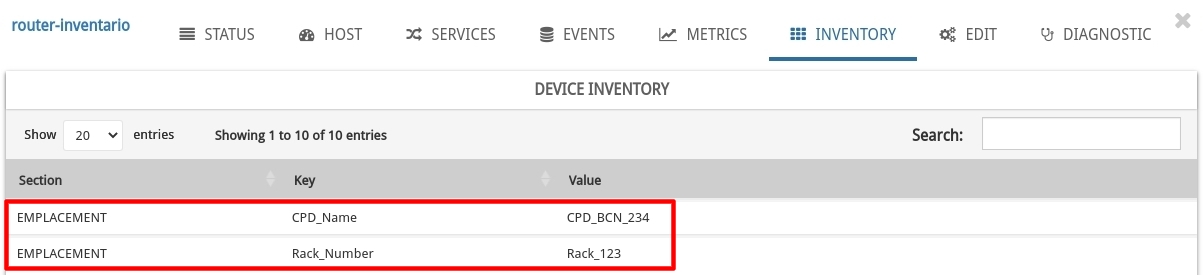
Method 2: Using a JSON Structure
From the Inventory Data section of the Advanced Configuration Module, it is possible to add the desired
JSONstructure. In this example, information about the department served by the Host in question is included, by adding the categoryDEPARTMENT, plus fields with the city and description of the department.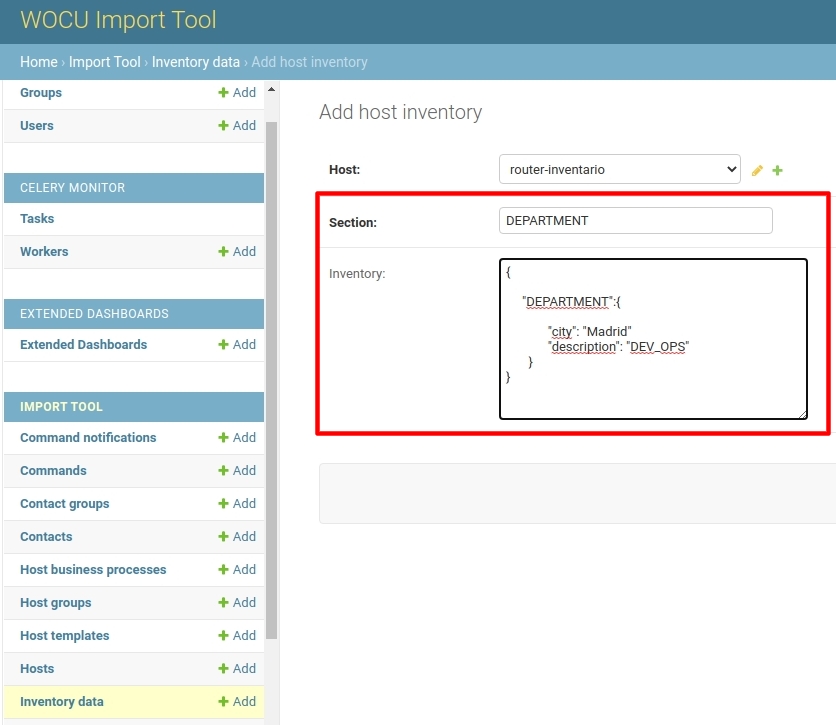
Once the action is confirmed, the Inventory section should now display this new inventory information.
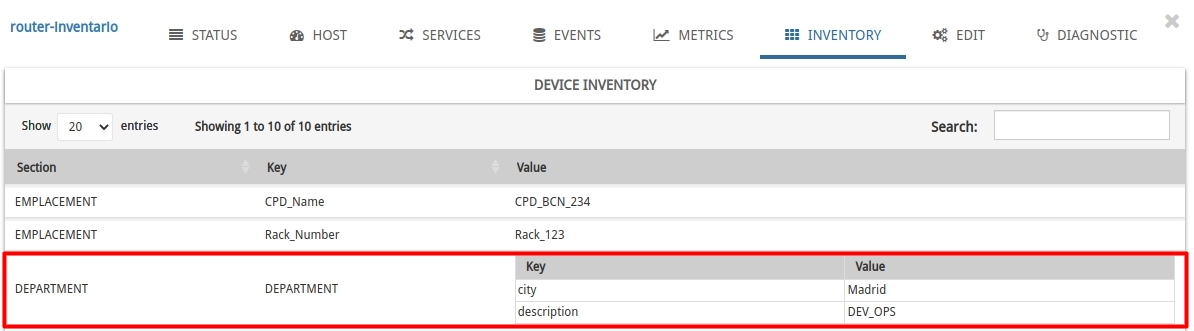
How to add inventory items to a Host automatically
WOCU-Monitoring includes auto-discovery processes for the detection of changes in the hosts that make up the monitored plant. For this purpose, tasks of type SNMP Inventory and SCAN Inventory, available in module Importing and Configuring Assets, are executed.
Autodiscovery with SNMP tasks:
✓ Auto-discovery tasks via SNMP are used to inventory certain changes in the OIDs of the Host MIBs. An example of auto-discovery information would be as follows:
{"system vendor": "Cisco", "system contact": "[email protected]", "system location": "GlobalSwitch", "system description": "Cisco Adaptive Security Appliance Version 9.13(1)"}✓ To start the process, it will first be necessary to create a task SNMP Inventory, from the module Importing and Configuring Assets and fill in the fields: CPD_Name, SNMP Community and the Section of the inventory, if we intend to group and organise the collected data.
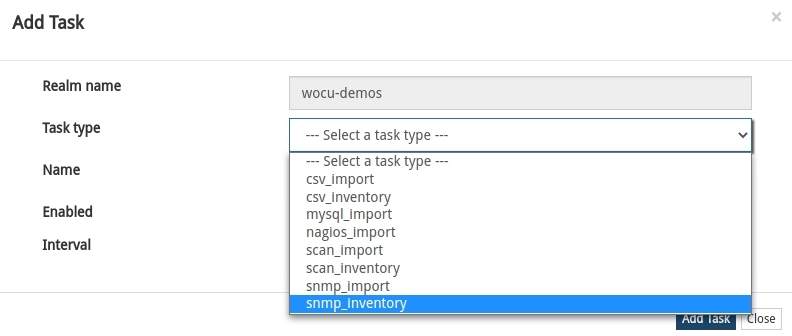
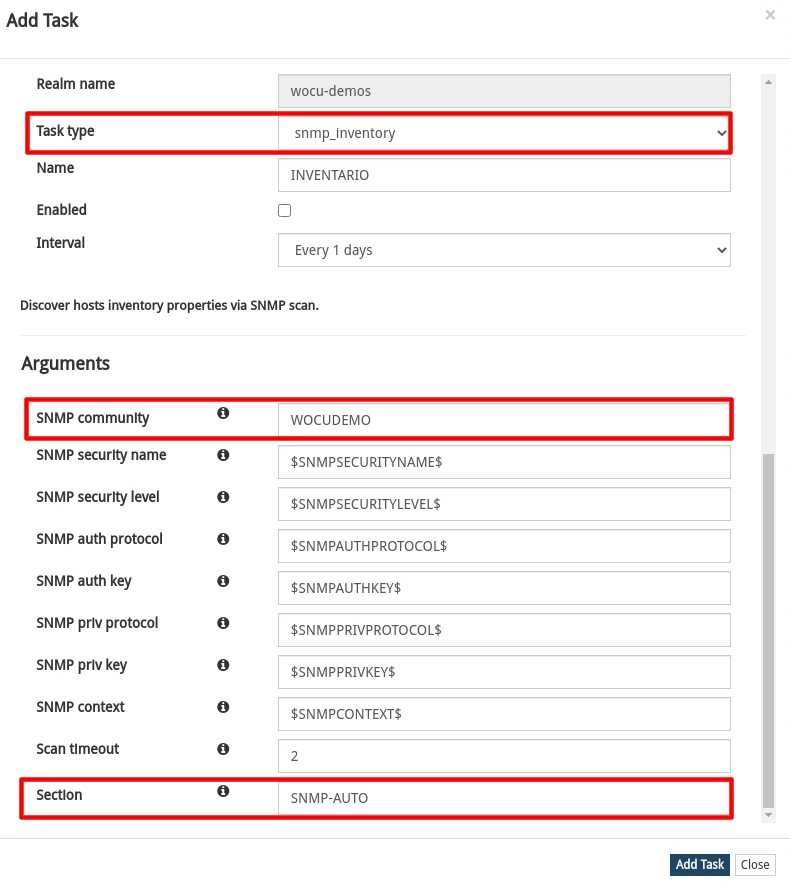
✓ Upon successful execution and completion of the task, the Inventory section should now display this new inventory information on the screen.
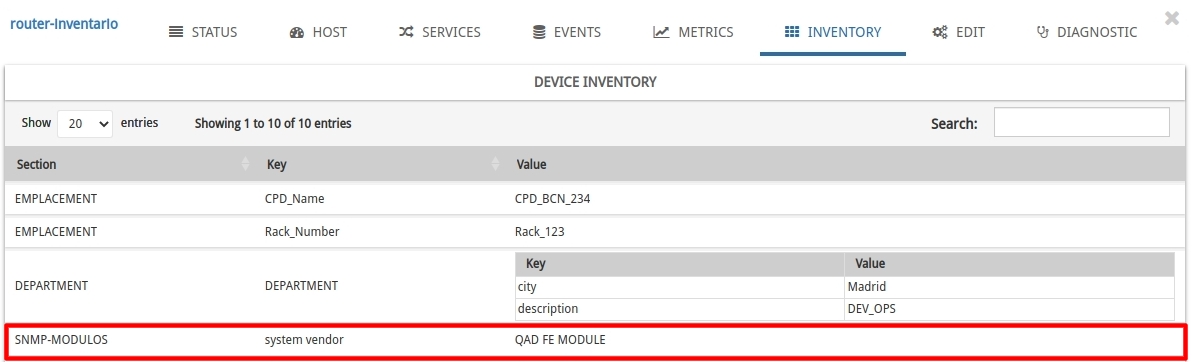
Autodiscovery with SCAN tasks:
✓ SCAN type auto-discovery tasks are useful to detect the type and version of the operating system, the open ports and in general, all possible information that can be obtained from a Host for which only the IP address is known.
Example of the information extracted in this type of task:
{"ip": "12.30.0.4", "os": "linux", "isup": "1", "ostype": "general purpose", "osvendor": "linux", "openports": "5000,5003,5009,5901,161", "osversion": "3.x"}✓ To start the process, it will first be necessary to create a SCAN Inventory task from the Importing and Configuring Assets module and fill in the fields: Name and the Section of the inventory, if we intend to group and organise the collected data.
✓ Upon successful execution and completion of the task, the Inventory section should now display this new inventory information on the screen.
Changes in the inventory
It is possible to edit the information auto-discovered by the system and adapt it to specific needs, from the Inventory Data section of the Advanced Configuration Module.
The following image shows a change of IOS version from
11.2to12.2.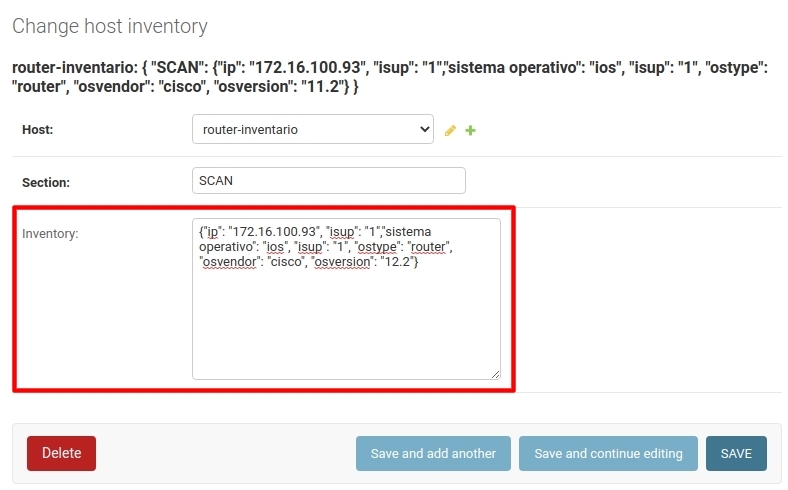
Device Inventory reports
The Report Generation Module of WOCU-Monitoring includes the predefined report Device Inventory, which generates customised inventories of monitored hosts on a multitude of technical and functional aspects in a quick and easy way.
Continuing with the example, a report is defined that will only collect certain sections of the inventory: EMPLACEMENT and SNMP MODULOS.
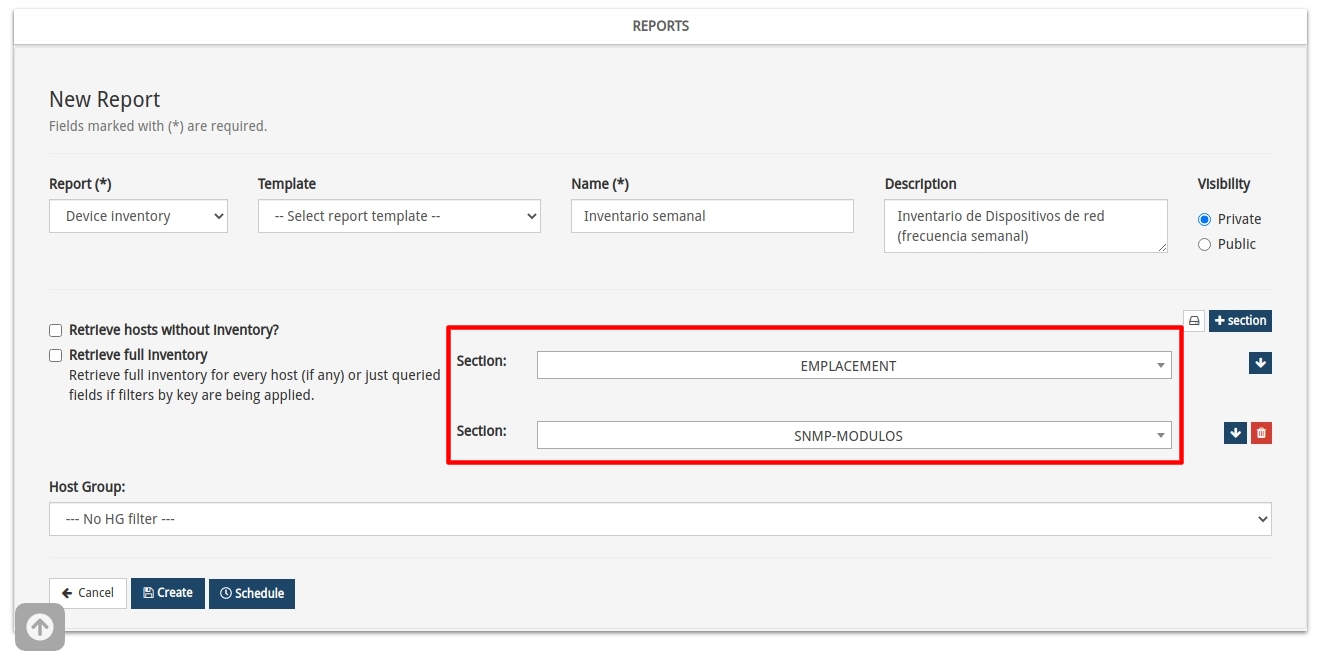
Note
Detailed description of each of the configuration parameters in: Device Inventory Reports.
The output of the report (in PDF format) on the Router-inventory Host is as follows:
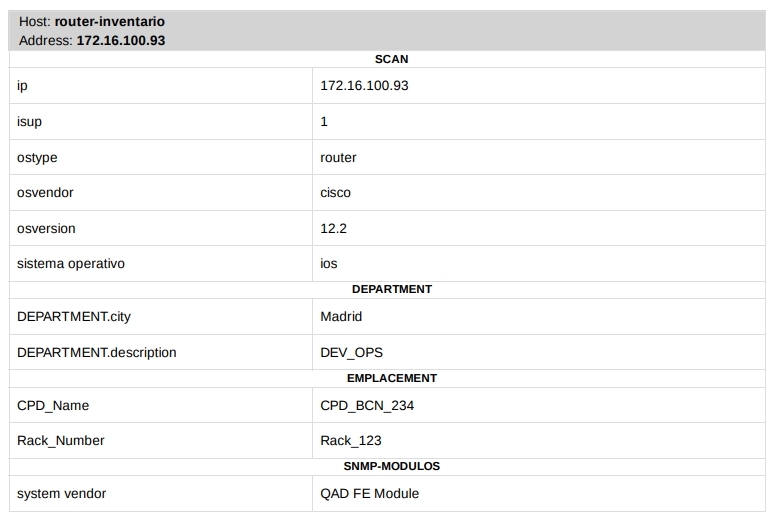
Also, from the Inventory Data section of the Advanced Configuration Module, there is a function to export in CSV (comma delimited) format the inventory properties collected on the set of hosts.
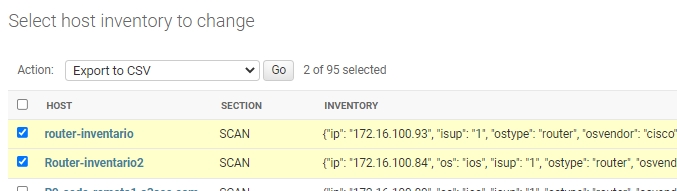
Consultations via Public API
WOCU-Monitoring has a API Public with inventory-specific endpoints.
A GET query to the following URL, followed by authentication, would retrieve the inventory information of a Host.
http://x.x.x.x/aggregator/api/device-inventory/realm/wocu-demos/host/router-inventario/inventory/
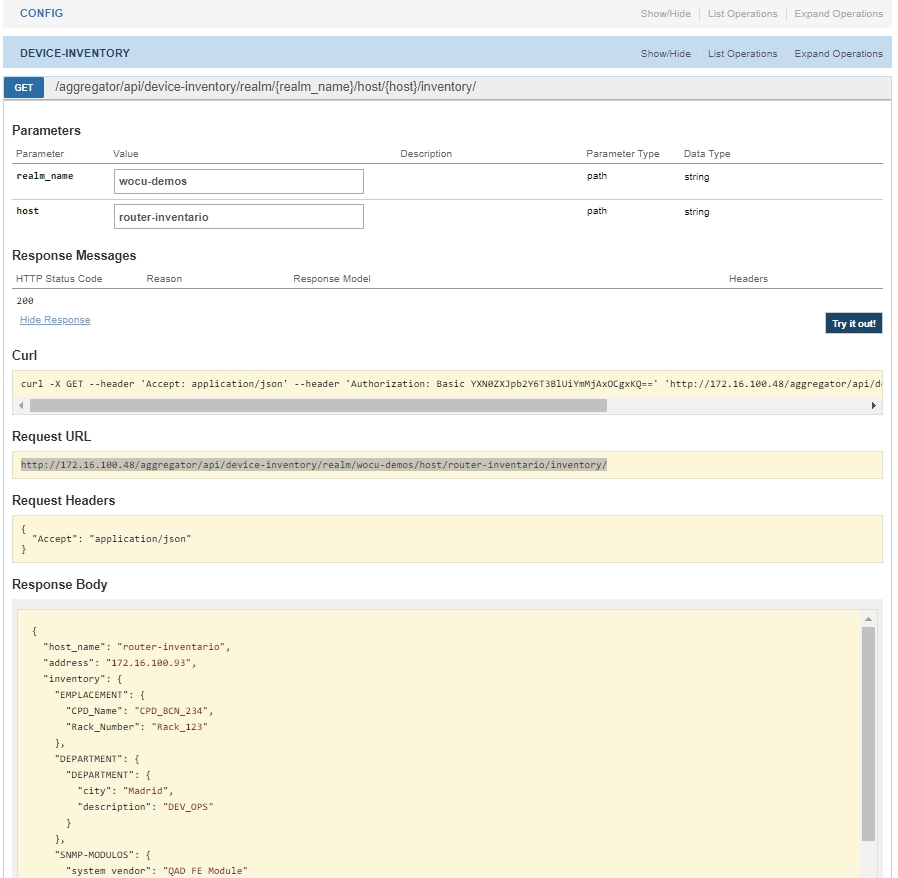
The possibilities provided by this API query are very varied. One could for example develop a Monitoring Pack that checks any attribute of the inventory and warns about outdated firmware versions, vulnerable software versions or unsupported hardware features.