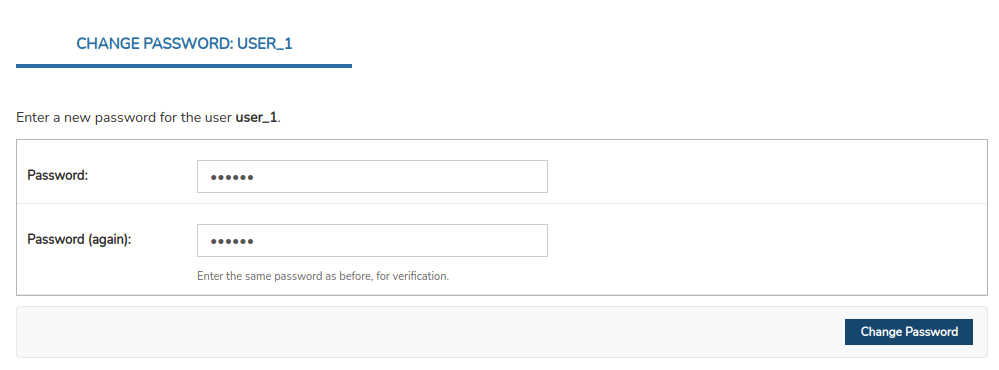Change or reset the user password
The change of a user account password is carried out exclusively from the administration console. To perform this task, it is essential to have administrator permissions.
This activity involves several steps explained below:
✓ In the initial view of WOCU-Monitoring select the option Configuration.
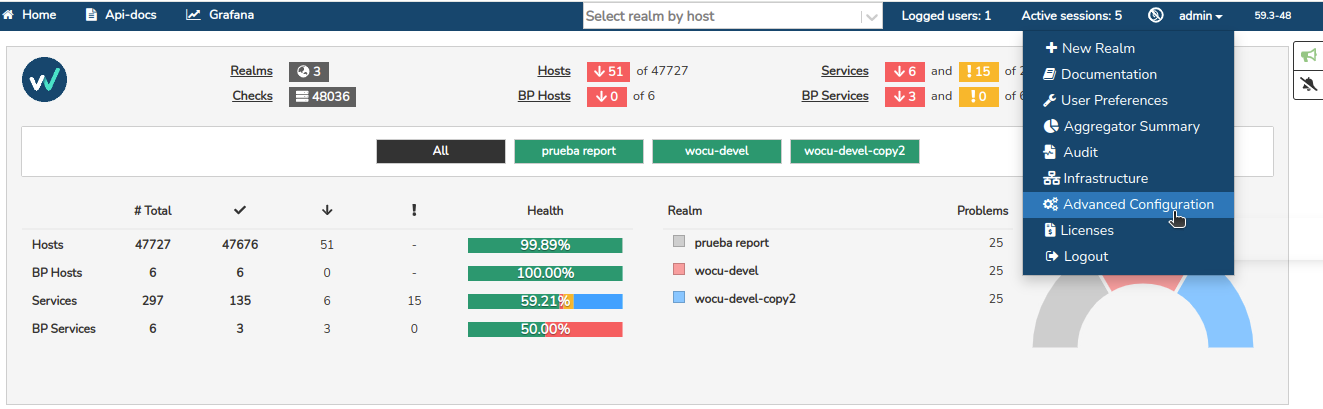
✓ Once inside the module, go to the User section within the AUTHENTICATION AND AUTHORIZATION block.
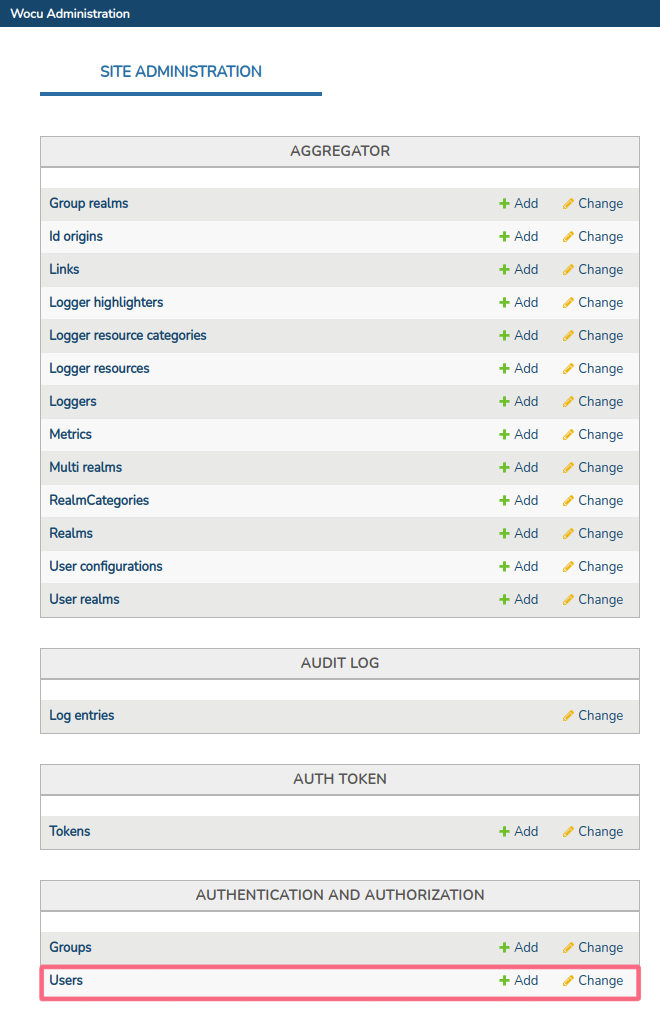
✓ In the general list of users managed in the application, locate the account for which the change is needed and access its configuration profile. You can use the search function to access it directly.
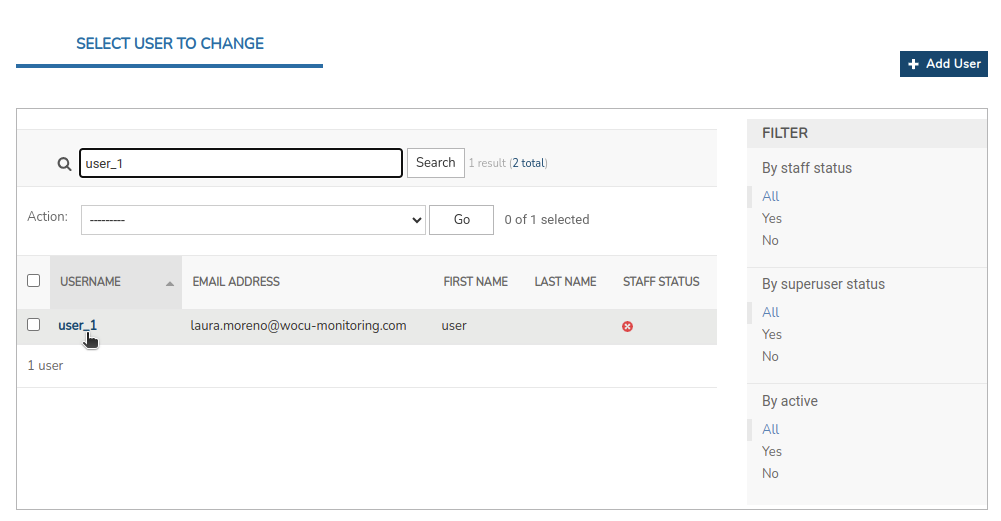
✓ Upon entering the configuration profile, observe how the attribute Password is accompanied by the following text:
Raw passwords are not stored, so there is no way to see this user’s password, but you can change the password using this form.
As indicated in the same, click on the link This form to proceed with the password change for the selected user.
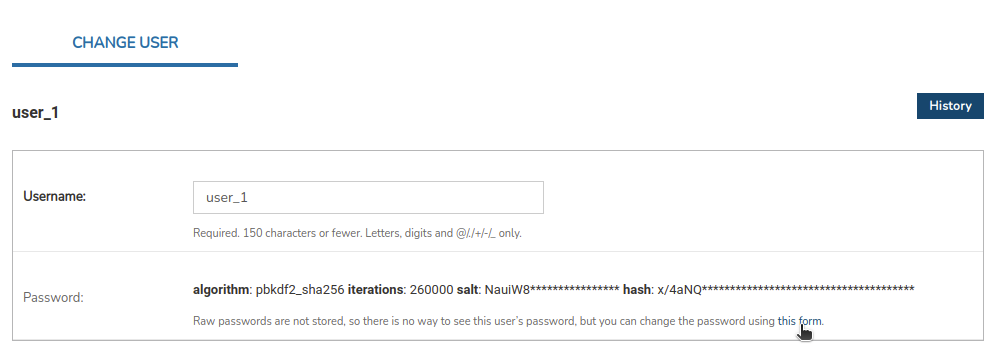
✓ At this point, enter the new password twice. Then, confirm the action by clicking the Change Password button. The password has now been updated.