Borrado de Dispositivos monitorizados
WOCU-Monitoring offers the possibility to manually remove Hosts from the monitored technological infrastructure. Remember that by excluding an element from the network, the tool will not return information about the status and availability of the same, as verification of the correct performance and availability of associated services and putting at risk vital business processes.
The procedure to be followed is described below:
1. Access the Configuration module.
Todo Dispositivo está integrado en un reino, sobre el cual la herramienta mantiene de manera aislada inventarios, informes, alarmas, registro de eventos, etc. De modo que este proceso inicia desde el módulo Configuration, del reino al que pertenece el Dispositivo a eliminar.

Note
El Módulo Configuration sólo será visible y accesible desde Reinos estándar, es decir, estará oculto para Reinos basados en Hosts Groups y Multireinos.
2. Localiza el Dispositivo dentro de Monitored Assets
La pestaña de Monitored Assets, incluye las listas de los diferentes tipos de activos (y contactos) que de manera efectiva están siendo monitorizados. En este caso, hay que acceder a la subsección Hosts in Assets, donde debe estar incluído el Dispositivo a eliminar.
Utilice la barra de búsqueda disponible sobre el inventario, para agilizar el proceso de localización del Dispositivo en listados extensos.
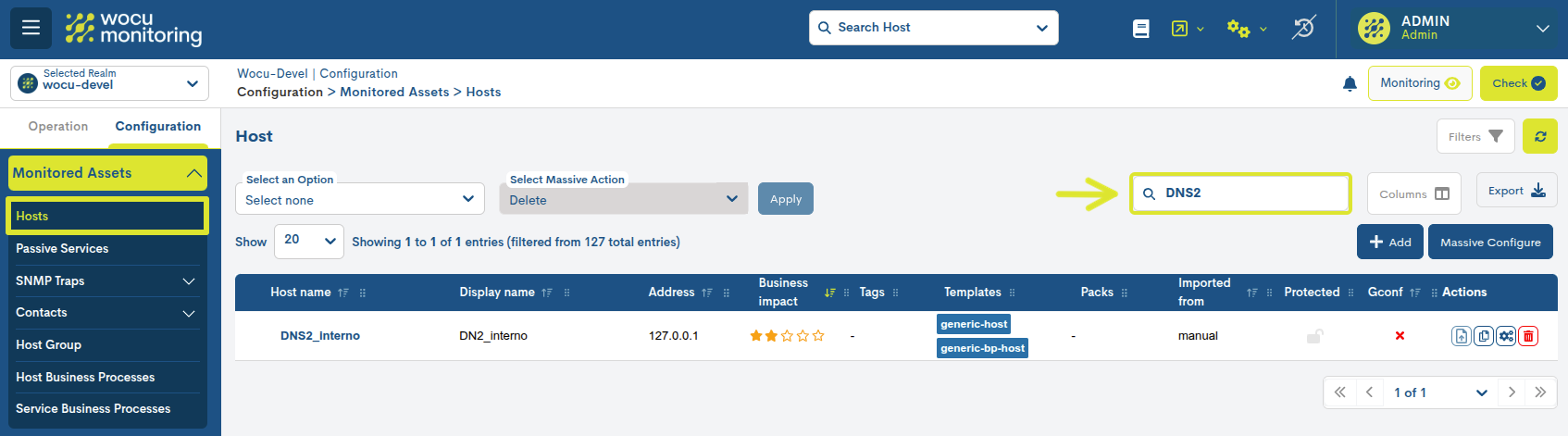
3. Final erasure of the Host by means of the Delete action.
Localizado el Dispositivo, la acción se ejecuta pulsando el botón Delete correspondiente a la fila del elemento y se procederá a la eliminación definitiva del Dispositivo monitorizado por WOCU-Monitoring.
Tras seleccionar la acción de Delete aparecerá el siguiente mensaje:
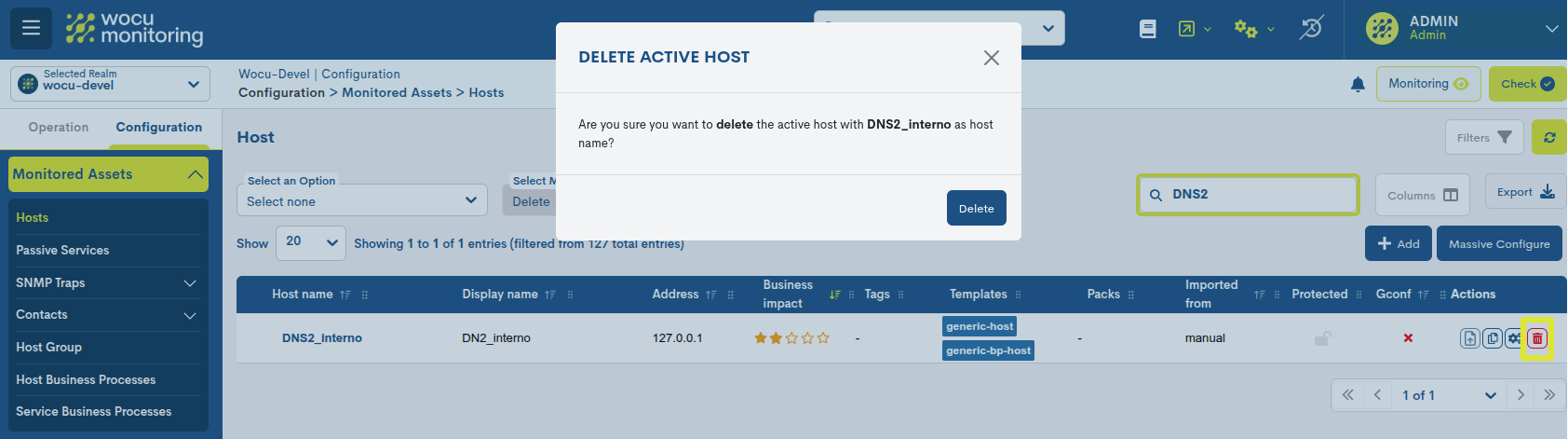
Are you sure you want to erase the host with [host name] as the host name?
Finalmente seleccionando el botón Delete se mostrará en pantalla el siguiente mensaje como confirmación de la acción:

Dispositivo eliminado satisfactoriamente
4. Enforce deletion: WOCU Check.
Any configuration needs the execution of the Apply changes: WOCU Check action to become effective.

Once the action is confirmed, a dialogue box will appear informing the user of the new asset configuration to be performed or of the anomalous operation in the system.
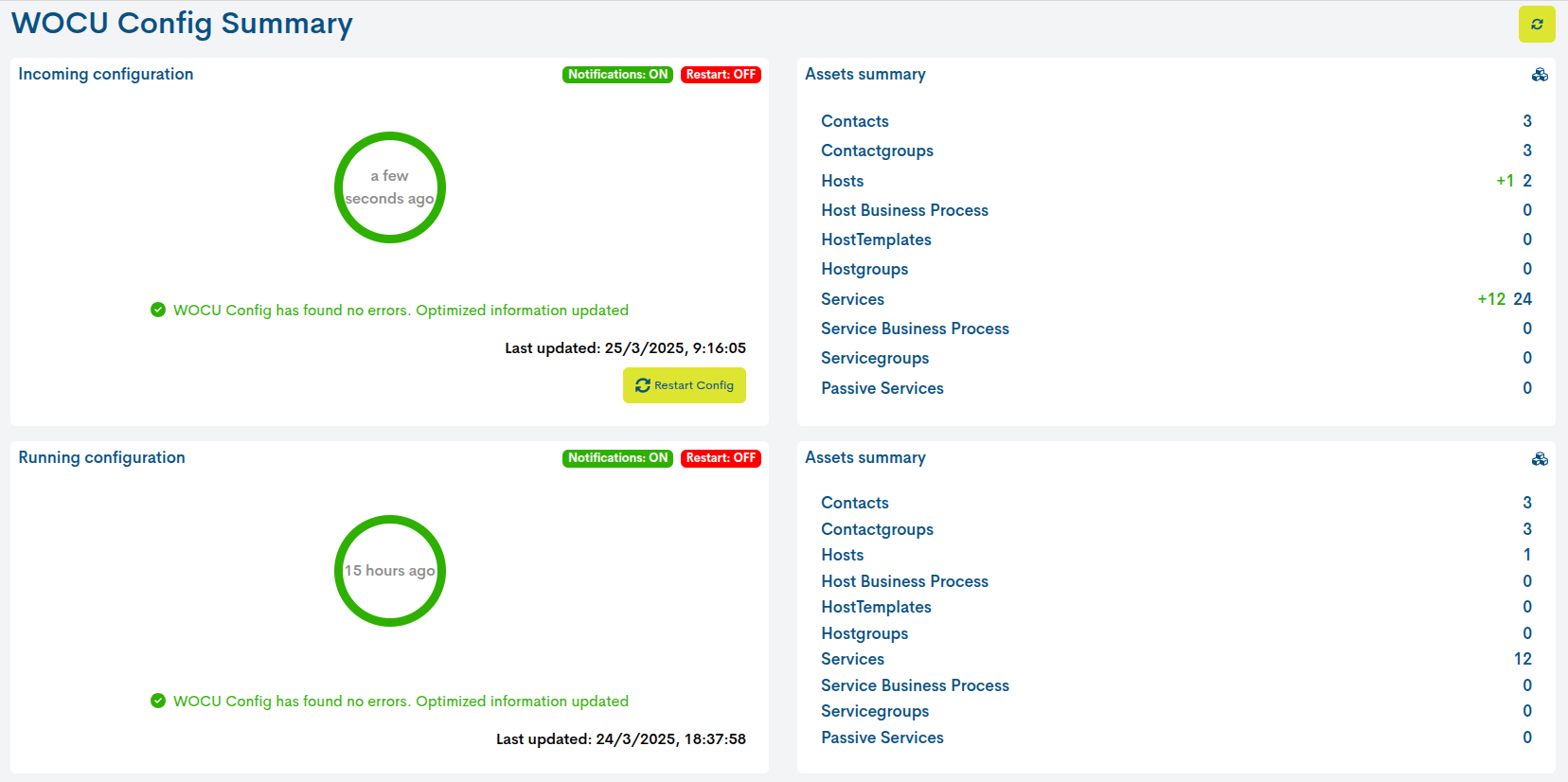
Attention
In case the user backs out of the removal of the Host, Import Tasks (Tasks) must be re-launched for the re-discovery and re-integration of the Host into the monitoring network.
Remove Embedded Hosts in Host Groups and Business Processes
When the removed Host is part of a Host Group, the system shall automatically remove and delete it from the HostGroup in question, without user interaction.
En cambio, en Procesos de Negocio (Business Processes) el usuario debe eliminar manualmente el Dispositivo de la configuración de la entidad lógica. Veamos el siguiente ejemplo:
1. Nos interesa eliminar el Dispositivo Doc_23 integrado en el
HBP Ex_DOC, como se observa en el Inventario de Host Business Processes on Assets.
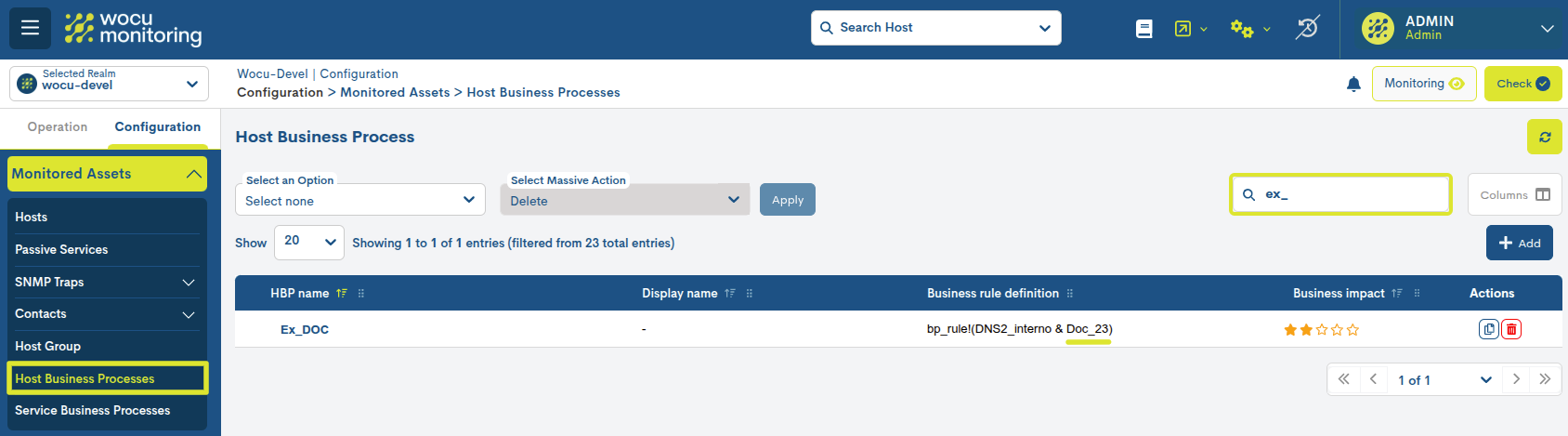
2. If we go back to the Inventory of Hosts in Assets and locate the Host Doc_23, we can see how the system assigns the status Protected (🔒), preventing its deletion. This situation is caused by the linking of the asset to a Host Business Process or Service Business Process.
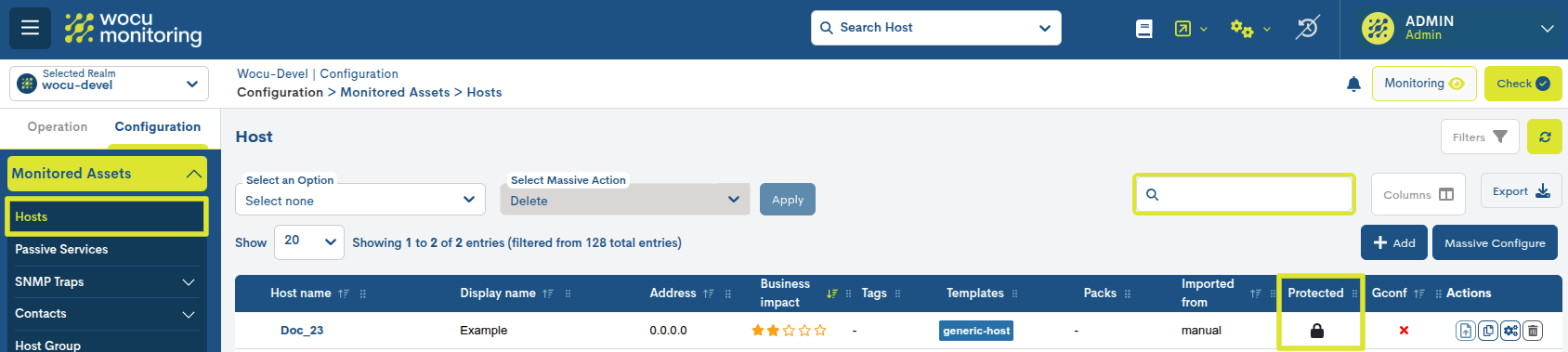
For more details, clicking on the protected icon 🔒 will display the Host Dependencies information window, which indicates the Host Business Processes or Service Business Processes of which the Host to be deleted is a part.
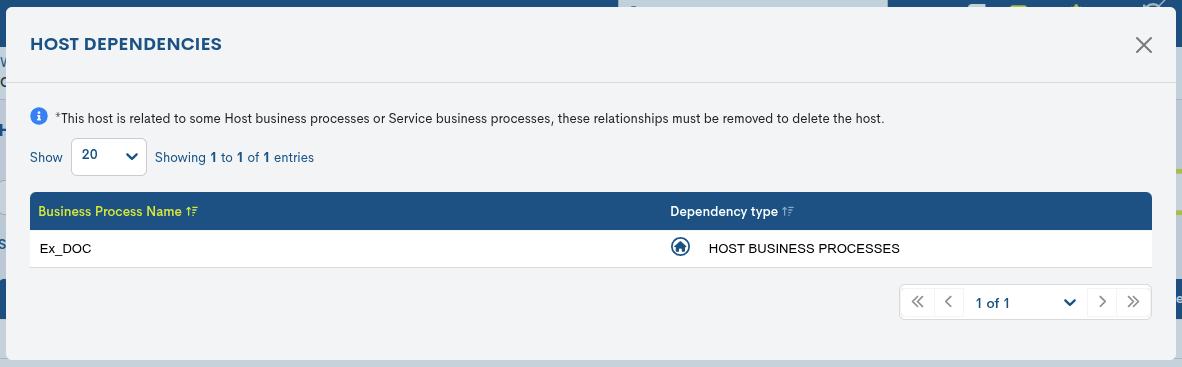
Important
The removal of assets shall in no case leave orphan elements or unstructured entities, whether Host Business Process or Service Business Process.
3. Como indica la vista Host Dependencies, es necesario retirar el
activo Doc_23 del Proceso de Negocio (Business Processes) mediante
la acción Edit (a través del modal Detailed information on Business Process Hosts).
En concreto, en el campo Business Rule definition
habrá que retirar la referencia del dispositivo Doc_23 de la configuración
de la regla, haciendo clic sobre el icono X correspondiente a dicho dispositivo,
tal como se muestra en la siguiente imagen:
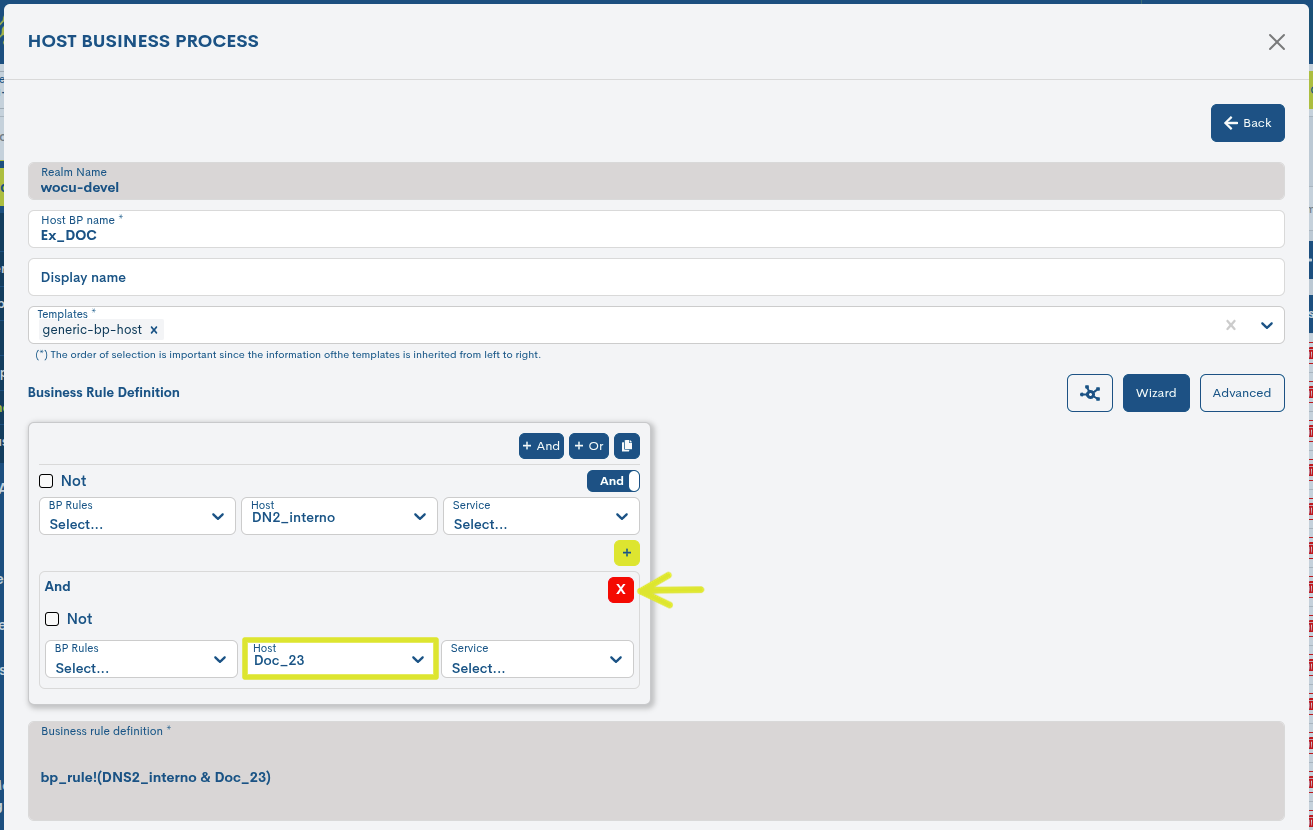
4. Once the change has been confirmed, from the Inventory of Hosts in Assets it is now possible to remove the Host Doc_23 by means of the delete action, since the Protected status (🔒) has been revoked.
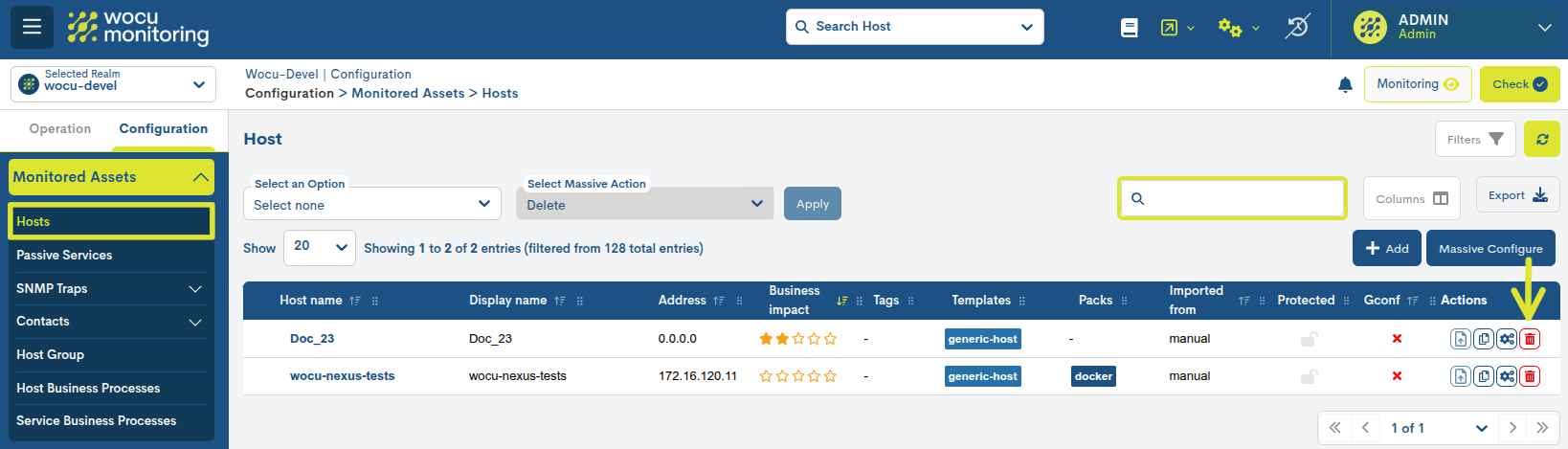
The removal of the Host shall be consolidated in the system through the execution of the action Apply changes: WOCU Check.

A dialogue box will immediately appear informing you of the status of the database. To make the changes, the restart and update of the system must be confirmed via the blue Restart WOCU button. An automatic Snapshots of the existing configuration will also be created before restarting.
Important
WOCU-Monitoring provides the CSV_Delete task for mass deletion (de-import) of assets, speeding up network clean-up processes.
For an efficient and stable use of the tool, constant maintenance and debugging of the monitored network is recommended to ensure control and supervision of all assets and processes that impact our business.