Infrastructure or Realm Views
WOCU-Monitoring allows access to the data of each Realm in an independent way. To access the particular views of each monitored infrastructure, click on the name or icon of the desired Realm in the Overview: Home.
To navigate through the different tabs of a specific realm, you have the following side menu:
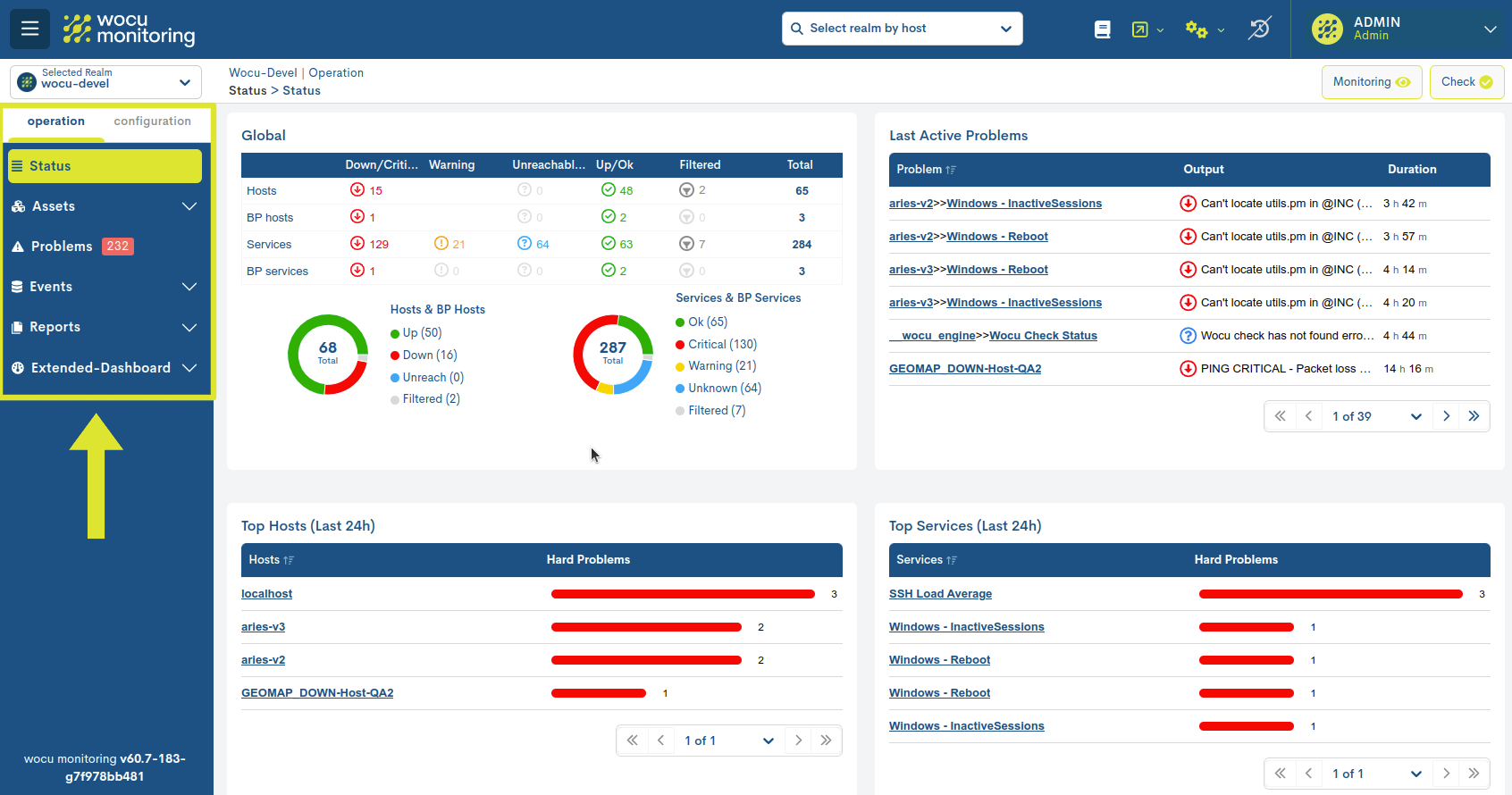
At the top of the view, there is a button that collapses/expands this menu.
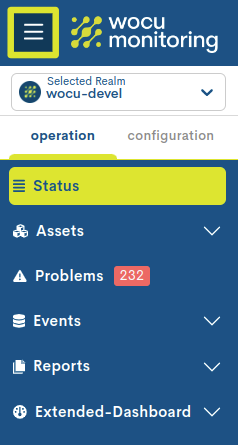
Additionally, at the bottom, information about the version number of the running product is displayed.
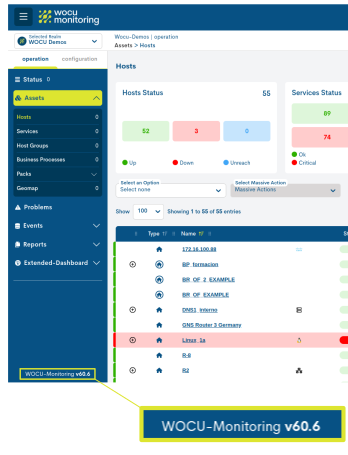
Realm Selector
Fixed position selector that gathers all available Realms, in order to be able to switch Realms at any time and from any location in the tool, without having to go through the Overview: Home.
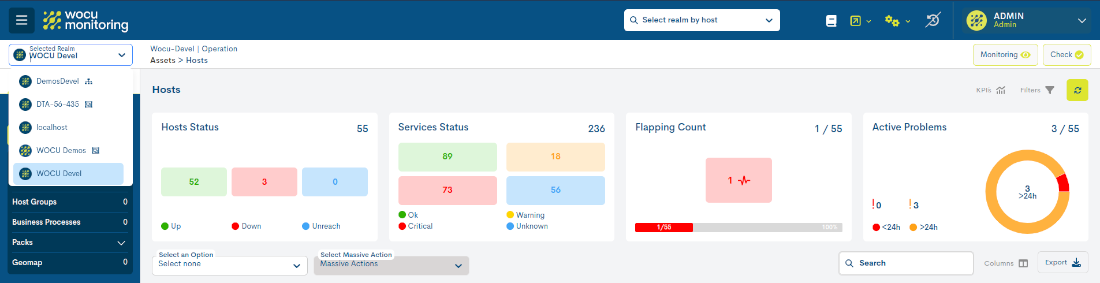
If one of them is selected, the view will be updated immediately, showing in the first instance the Status section related to the chosen option.
Each Realm is identified by the following elements (from left to right):

Customisable icon associated with the Realm
Realm Identifier Name
Icon identifier for Realms in WOCU. Visible only in Multi Realms and Realms based on Hosts Groups.
Note
The icon associated to each Realm is completely configurable and will depend on the criteria of its Administrator, however, the system will assign by default the WOCU-Monitoring radar in the absence of its own.
More information can be found at: Creation of Realms.
Information on the health of Multi-realms and Realms based on Hosts Groups.
Clicking on the ? icon (next to the Realm Selector) will bring up a new information window which provides a breakdown of the status/availability of the positioned Realm.

The system proceeds to determine and assign a global status according to the availability of the different entities that make up the Realm. That is, if all the member entities of the Realm are operational, the ? button will be shown in green; if, on the other hand, one of its members is no longer available, the button will be shown in red (associated with a negative status).
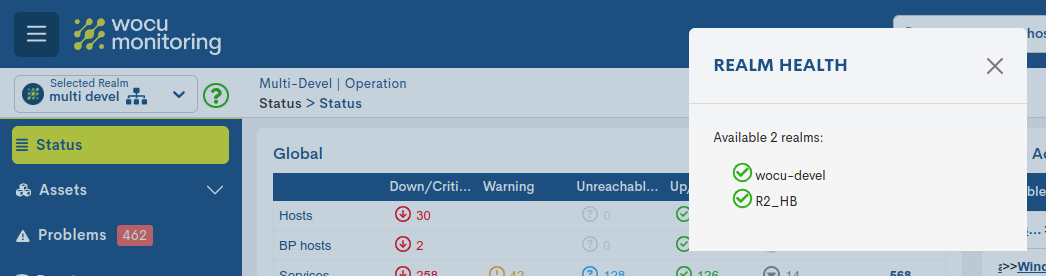
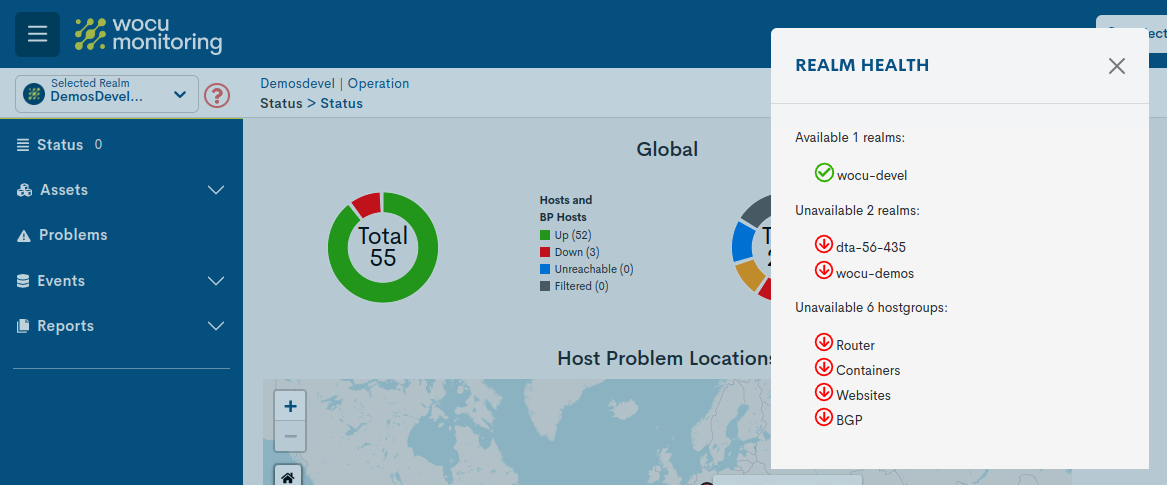
If the Multi-Realm or Realm based Hosts Group suffers a total downtime, this button will be disabled (visible in greyed out colour).

Advanced monitoring options in standard Realms
In addition, WOCU-Monitoring adds the following functionalities to the main tabs of the standard Realms (neither Multi-Realm nor group-based):

Check button: button for checking and loading the settings and changes made in WOCU-Monitoring. More information can be found in Apply changes: WOCU Check.
Monitoring button: this button gives access to a new environment where WOCU-Monitoring offers a number of OpenSource tools as a complement to its functions. More information can be found at buttonmonitoring.
The different tabs, functionalities, options and information offered by each of them are described one by one below.