Services Business Process in Assets
This subsection shows the list of Business Process Services created and monitored in WOCU. In addition, from this single interface it is possible to add new elements and duplicate, edit and permanently delete the Business Process Services shown in the list.
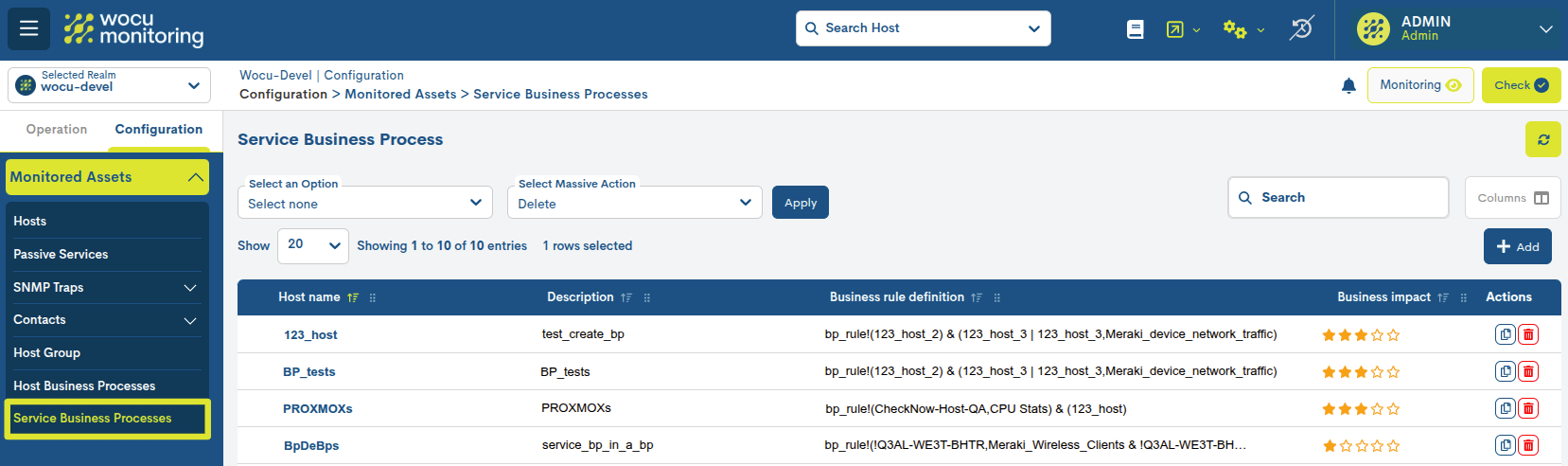
Monitored Business Process Services List Fields

Host Name
This field contains the formal identifier of the Business Process Host(s) to which the Business Process Service in question is associated.
Description
Descriptive text relating to the Business Process Service, added by the operator at the time of its creation.
Business Rule definition
This field contains the defined rule (logical expression), which establishes the checks that WOCU will perform on the constituent elements to determine the status of the Business Process.
Business impact
This field reports the criticality or significance of the Business Process defined in WOCU. The impact is represented using 0 to 5 stars, with 0 being the least vital and 5 being the most critical.
None: 0 stars
Low : 1 star
Medium: 2 stars
High: 3 stars
Very High: 4 stars
Review: 5 stars
Actions from the Business Process Services list
Because of their significance, the Actions applicable to each Business Process Service in the inventory are described below in a separate section.
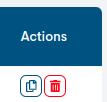
Duplicate
This action allows the duplication of a specific Business Process Service, generating an exact copy of it.
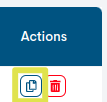
Before the duplicate becomes effective, the following form will appear with the configuration parameters of the original Business Process Service, for possible editing and updating.
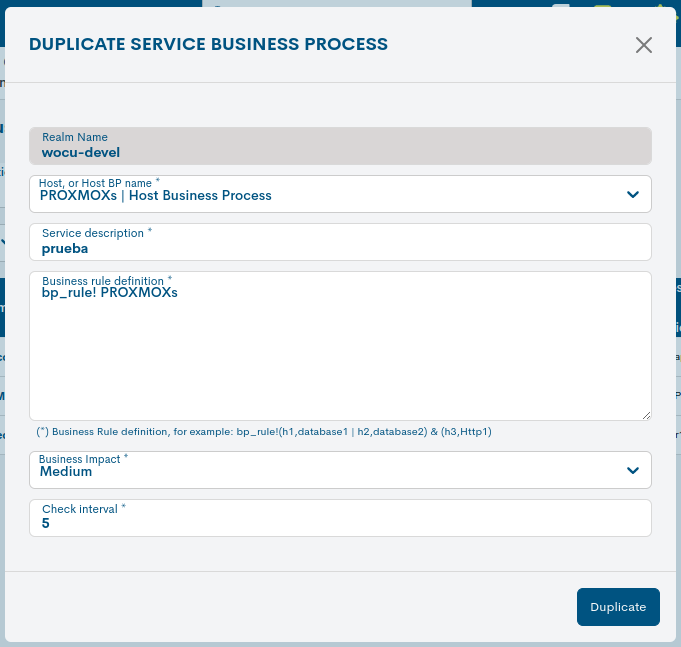
Once you have modified the data in the corresponding fields, click on the blue button Duplicate Service BP to save and generate this new element.
Note
The fields to be edited match those described in Add Services Business Process (Add SBP).
Delete
The delete option allows you to permanently delete a specific Business Process Service.
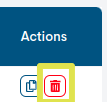
After selecting the Delete action, the following message will appear:
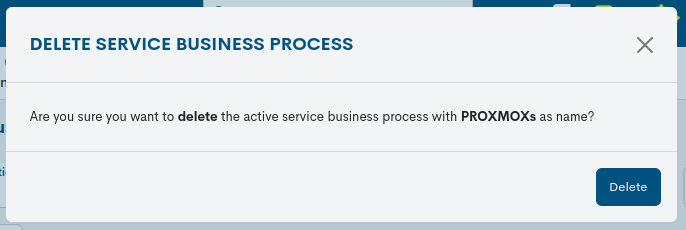
Delete Active Service BP (Delete active service BP): Are you sure you want to delete the Service BP with ”[information added in Service Description]” as service description?
Finally, by selecting the red button Delete Service BP, the element will be deleted.
Detailed Host Information
By clicking on the name of a specific item, the corresponding detail view will pop up with the configuration values of the different attributes of the Business Process registered in the system.
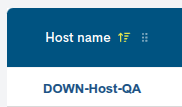
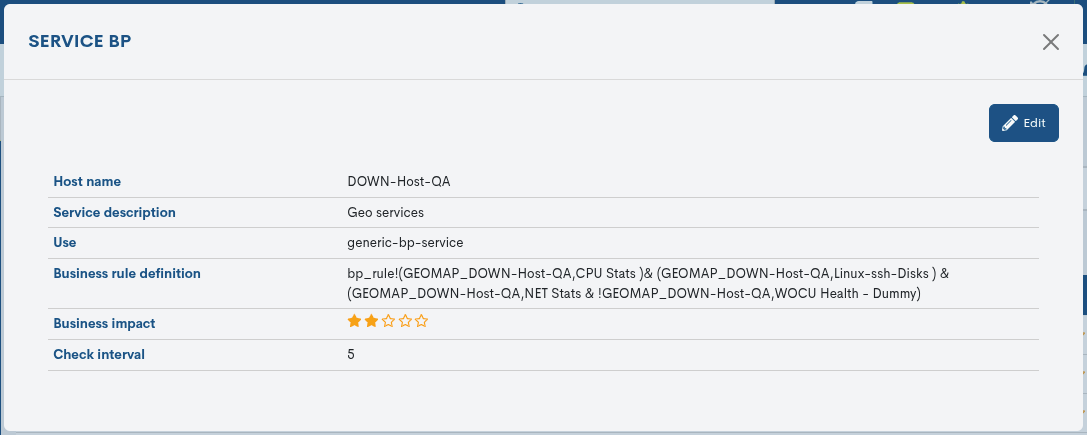
The fields in the information window are described below:
Host Name: identifier name of the Business Process.
Service Description: supplementary text relating to the Business Process Service in question, added by the operator at the time of its creation.
Use: tags related to the configuration of the monitoring profile (Monitoring Packs) assigned to a Host.
Business Rule Definition: this field details the defined rule (logical expression) that establishes the checks and verifications that the system will perform with the constituent elements (Hosts and/or Services) to determine an operational state of the Business Process in question.
Business Impact: this field specifies a value on a six-grade scale (from 0 to 5) indicating the importance or significance of the Business Process defined in WOCU-Monitoring.
Check Interval: The time interval between two scheduled checks.
Editing configuration values
The system allows changes to be made to the configuration of the Hosts from the information modal itself. Through the Edit button, you can access the editable form that allows you to make changes in the different parameters and attributes of the Host.

The following configuration form will then be displayed:
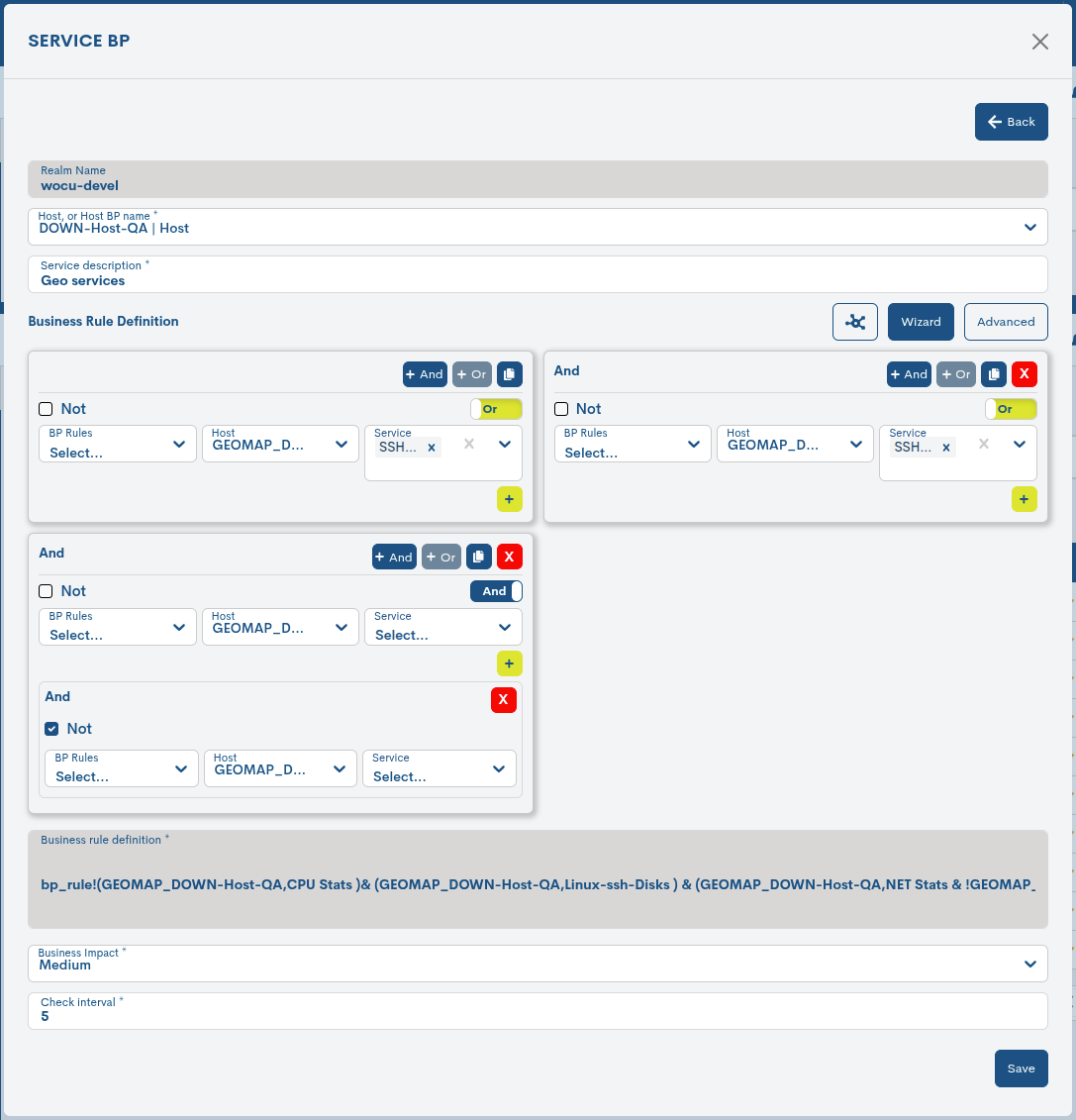
Note
The fields to be edited match the attributes described in Add Services Business Process (Add SBP).
Once you have modified the data in the corresponding fields, click on the Save button to save the new configuration. If you prefer to discard the changes you have made, press the Go back button to return to the previous view without making any changes.
Add Services Business Process (Add SBP)
WOCU-Monitoring offers the user the option of manually adding new items to the Business Process Services list. To do so, click the green + Add button:
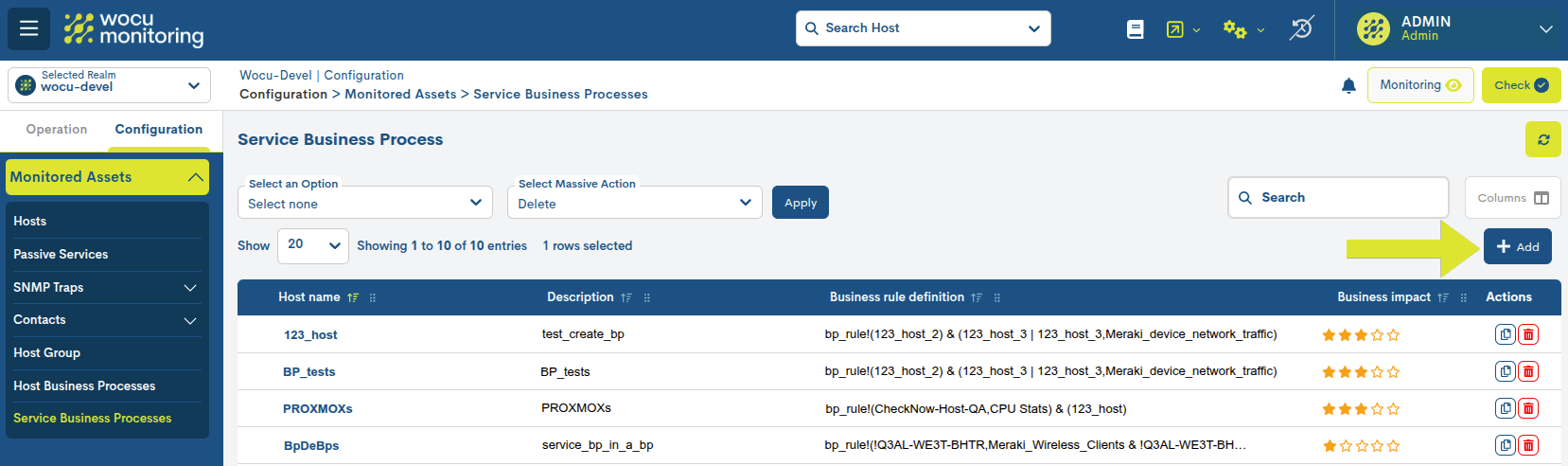
Next, the new Business Process Services registration form will appear, with the following configuration fields:
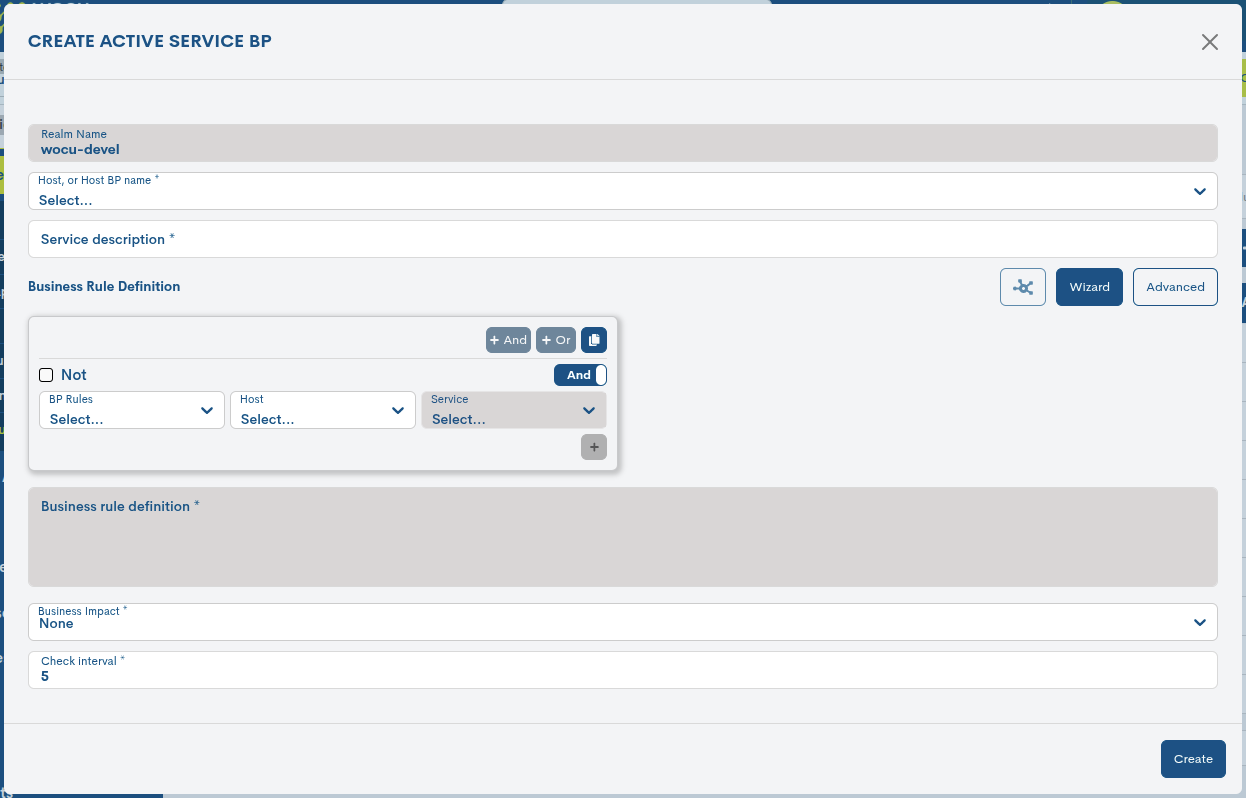
✓ Realm name: informational field of the name of the Realm on which the new Business Process Service will depend.
✓ Host or Host BP name: selection field of the Business Process Host or Hosts, to which this new service will be associated. The definition of this field is mandatory.
✓ Service description: optional field where the user may include descriptive text related to the Business Process Service.
✓ Business rule definition: field to define the Business Process as a logical asset whose state WOCU will monitor.
There are three options available:
BP Trace Preview
From this space, you can see a Parts of the overview traced from the previously defined Business Rule. Thanks to the node representation, the different logical relationships that make up the Business Process are visualized.
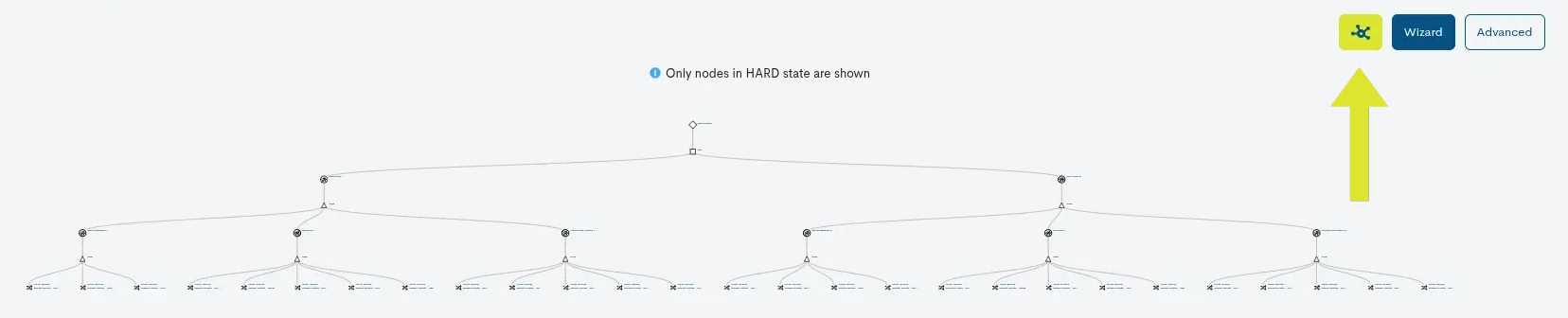
Wizard
This space assists the user in creating the business rule without having to build it manually and, therefore, understand all the underlying logic.

It starts from a first block that includes the following elements:
Logical operators: to combine multiple conditions.
And: All conditions must be met.
Or: At least one of the conditions must be met.

Duplicate Button: This action creates a new instance from the existing set of conditions for reuse.
First, you must activate the duplicate action and then select the operator to duplicate.

First, you must activate the duplicate action and then select the operator to duplicate.
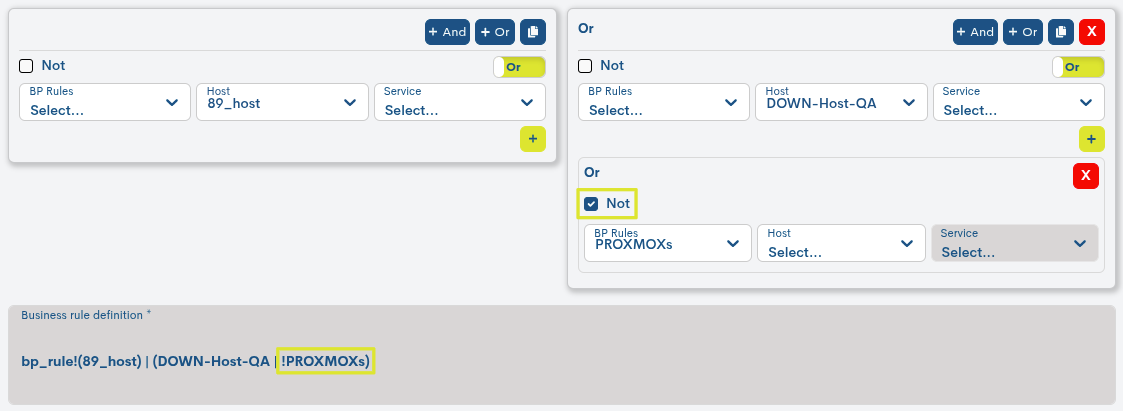
And/Or Switch: Toggles the logic between both operators within the same group of conditions.
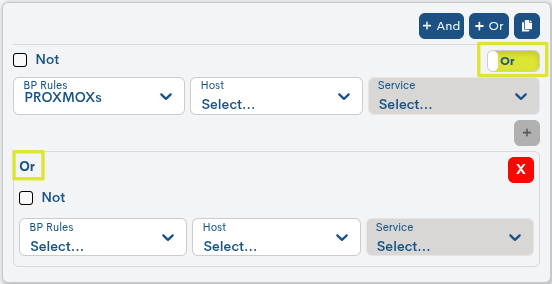
Selectors:
BP Rules: Drop-down list to select a previously defined business rule.
Host: Drop-down list to select the device to which the condition will be applied.
Service: Drop-down menu to select a specific service within the previously selected device.

+ Button: To add a new condition to the current set.
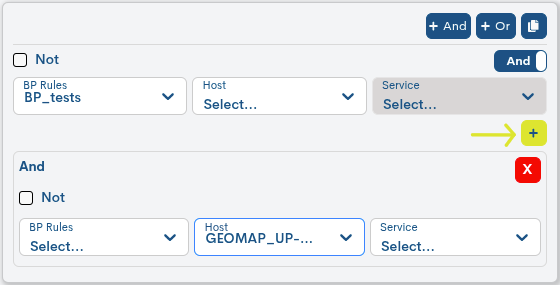
Advanced
Space for manually creating business rules. More information about the process can be found in: Business Rule.

Having established the Business Rule, WOCU-Monitoring will evaluate the status of each component element of the Business Process. Then, taking into account these individual statuses and the logical operators that link and relate the elements of the Business Process, the system will calculate and determine a status for the process.
Business impact: field in which the criticality of the defined Business Process is established on a scale of six values. By clicking on the drop-down list, the degree of criticality that best suits the Business Process created must be selected from the list. This criticality will serve as a reference for WOCU users during the operation and treatment of Alarms.
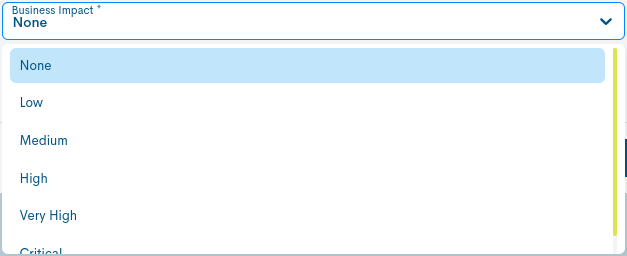
The criticality scale is ascending, from None to Critical, through Low, Medium, High and Very High. The degree of criticality chosen will be reflected in the Business Process Services List, in the Business Impact column. The different levels will be represented by stars (★):
None: 0 stars
Low: ★
Medium: ★★★
High: ★★★
Very High: ★★★★
Critical: ★★★★★
✓ Interval check: field to define the time interval (minutes) that must elapse between two programmed checks, for the evaluation of the defined rule.
Finally, to save the configuration and register this new Business Process Service, click on the blue button Add Service BP or cancel the operation by clicking on the cross at the top right of the form.