Host Business Processes on Assets
The Business Process Hosts list allows the user to create Business Processes monitored in WOCU, or to modify and edit existing Business Processes.
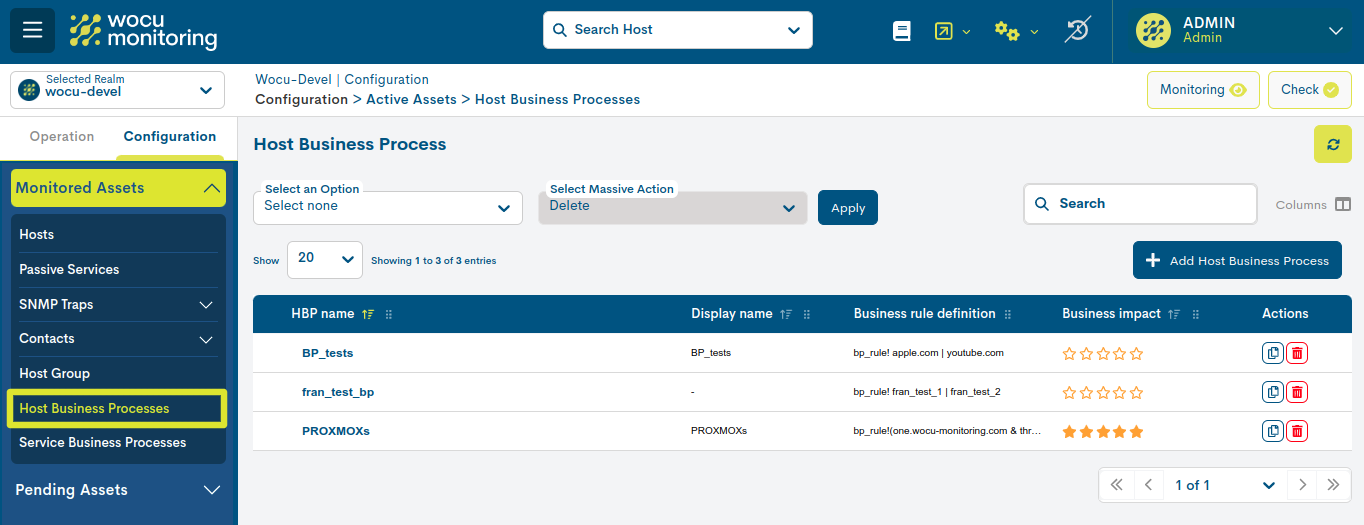
Monitored Business Process Hosts List Fields
The fields of the Business Process Hosts list are described below:

Business Process Host Name (Host BP Name)
This field contains the identifier of the Business Process created by the user.
Business Rule definition
This field contains the rule (logical expression) that establishes the checks that WOCU will perform on the constituent elements (Hosts and/or Services) to determine the Business Process Status.
Business impact
This field contains a six-grade scale (from 0 to 5) indicating the importance or significance of the Business Process defined in WOCU.
Attention
The Impact value of a Host may vary when it is part of one or more Business Processes. More information can be found in: Impact Value (Impact) inherited in Business Processes.
Actions of the Business Process Hosts list
Because of their significance, the Actions applicable to each Business Process Host in the inventory are described below in a separate section.
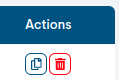
Duplicate
This action allows the duplication of a specific Business Process Host, generating an exact copy of it.
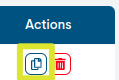
Before the duplicate becomes effective, the following form will appear with the configuration parameters of the original Business Process Host, for possible editing and updating.
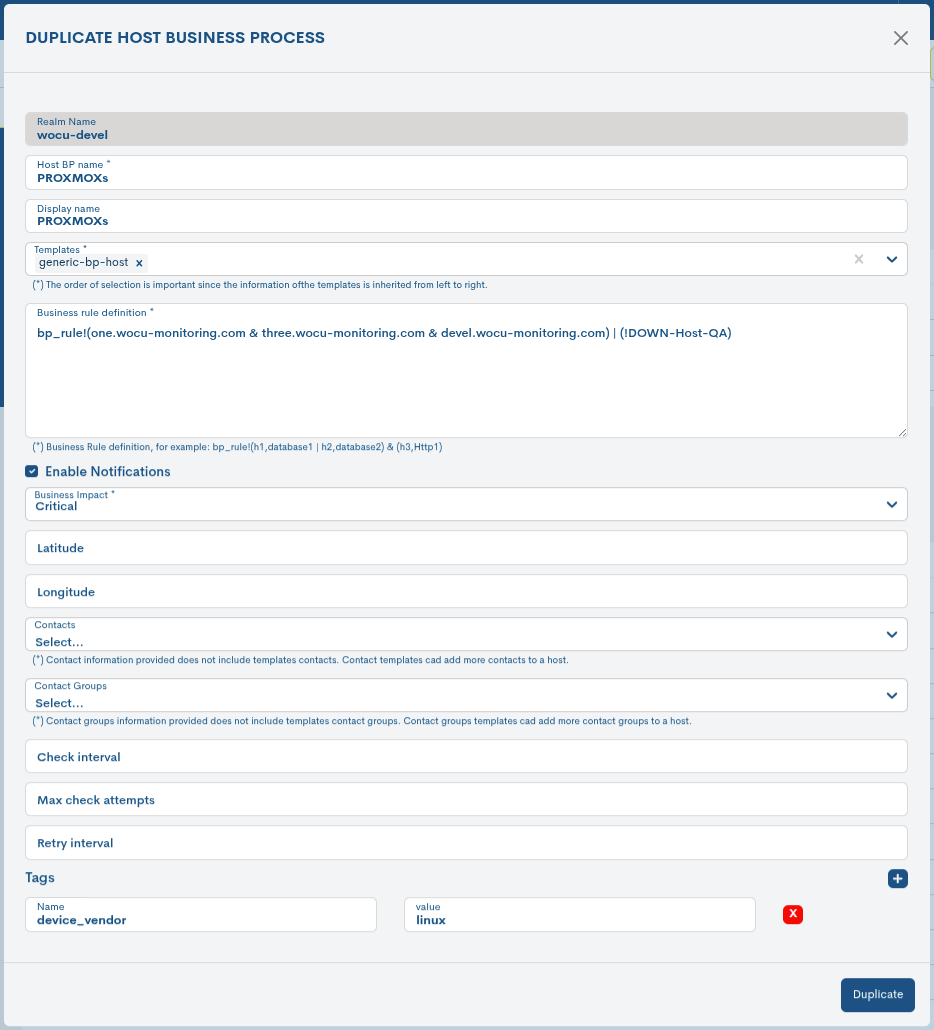
These fields to be edited match those described in Add Business Process Host (+ Add).
Once the modification has been made, click on the blue Duplicate button to save this new item in the Active Assets list.
Delete
By clicking on the Delete button it is possible to delete any of its elements from the list of Monitored Business Processes.
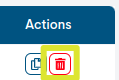
After selecting the Delete action, the following message will appear:
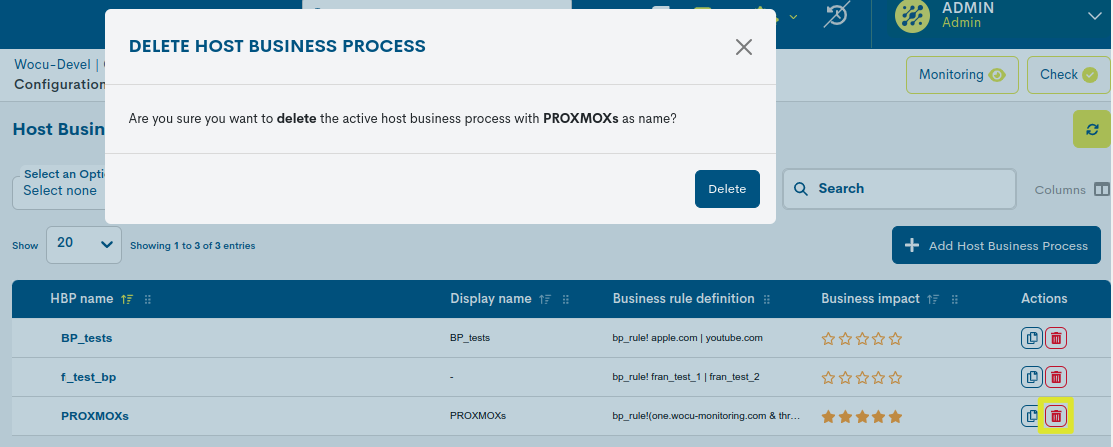
Delete active Host BP: Are you sure you want to delete the HBP with “[name of Business Process Host]” as the Business Process name?
Selecting the red Delete HBP button will delete the item.
Detailed information on Business Process Hosts
By clicking on the name of a particular item, the corresponding detail view will pop up with the configuration values of the different attributes of the Host registered in the system.

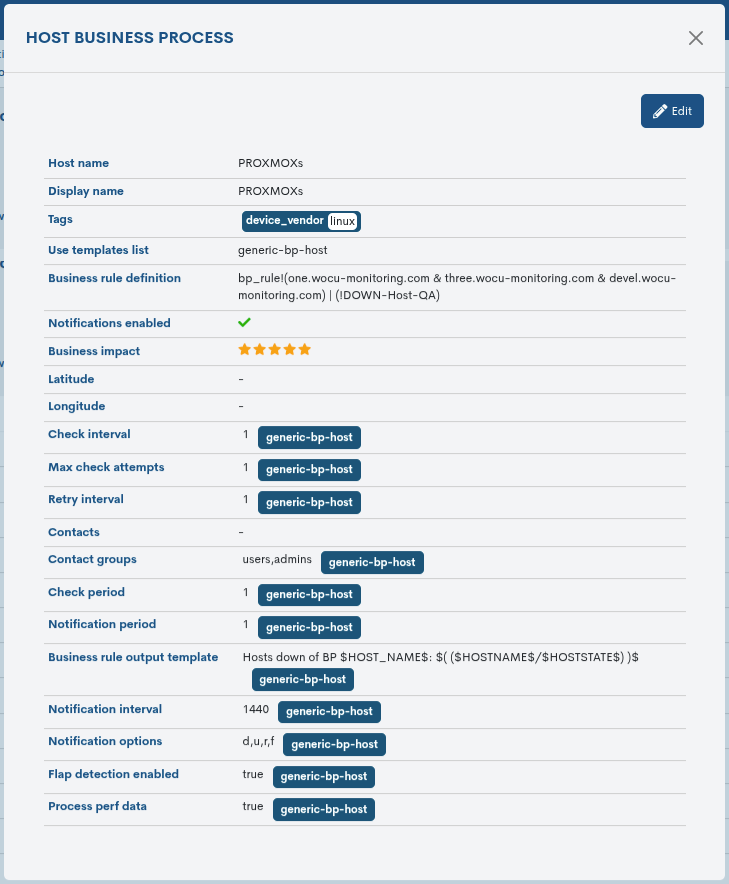
The fields in the information window are described below:
Host Name: Business Process identifier name.
Display Name: the name by which the Business Process. It can be used to identify the element with its alias or an easier to remember nickname.
Tags: Contains one or more user-configurable tags, defined in name-value format. They provide customized metadata for each asset, enriching the information available about them. (Example:
device_type = router)These tags facilitate the classification, segmentation, and search for assets within the system, as they can be used as filtering criteria in the Custom Filters option.
Use Template List: set of Templates configuration settings applied.
Business Rule Definition: details the defined rule (logical expression) that establishes the checks and verifications that the system will perform with the constituent elements (Hosts and/or Services) to determine an operational state of the Business Process in question.
Notifications Enabled: Indicates whether sending notifications is enabled.
Business Impact: establishes the criticality of the Business Process defined on a scale of six values. This criticality will serve as a reference for users during the operation and treatment of Alarms.
Latitude: records the geographical latitude coordinates of the HBP.
Longitude: records the geographical coordinates of the longitude of the HBP.
Contacts List: list of contacts assigned to send notifications.
Contact Groups List: list of contact groups assigned to send notifications.
Check Interval: The time interval between two scheduled checks.
Max Check Attempts: indicates the maximum number of status check attempts set. The system defaults to three attempts.
Return Interval: time interval between checks, when retrying after a minor error.
Check Period: indicates the time frame set for the launch of regular operationality checks.
Notification Period: indicates the timeframe for sending notifications to contacts. More information can be found in: Notification Settings.
Business Rule Output Template: logs the error message issued when a Business Process is unsuccessful. The default template defined is:
Hosts down of BP $HOST_NAME$: $($HOST_NAME$ )$.Notification Interval: number of minutes that have to elapse before the contact is notified of a new asset drop.
Notification Options: defines the states of a Host supported for sending notifications to a contact. Valid options are a combination of some of the following alternatives:
d = notification of DOWN states.
u = notification of UNREACHABLE states.
r = notification of UP states.
f = notification of state alternation (Flapping).
s = notification at the start and end of the scheduled scheduled.
n = this option cancels the sending of notifications.
Flap Detection Enabled: indicates whether or not the detection of the operational state
Flappingis enabled on the Hosts applying a given template from which they inherit such configuration.Process Perf Data: indicates whether or not the performance data processing configured in the applied configuration template is enabled.
Important
✓ The coloured label attached to an attribute indicates that the assigned value has been inherited from the predefined template configured in the Host in question.
✓ Inheritance consists of using template attributes as default configuration attributes. Template mapping and aggregation never overwrites any values, it only fills in empty parameters.
✓ The order of selection of multiple templates is very important, since the attributes of each template will be inherited in a sequential order from left to right.
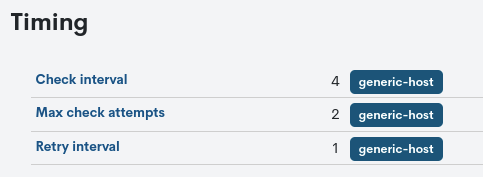
Editing configuration values
The system allows changes to be made to the configuration of Business Process Hosts from the information modal itself. Through the button Edit you can access the editable form that allows you to make changes in the different parameters and attributes of the element.
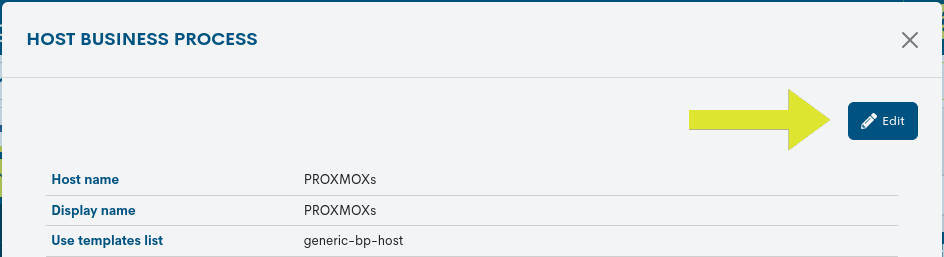
The following configuration form will then be displayed:
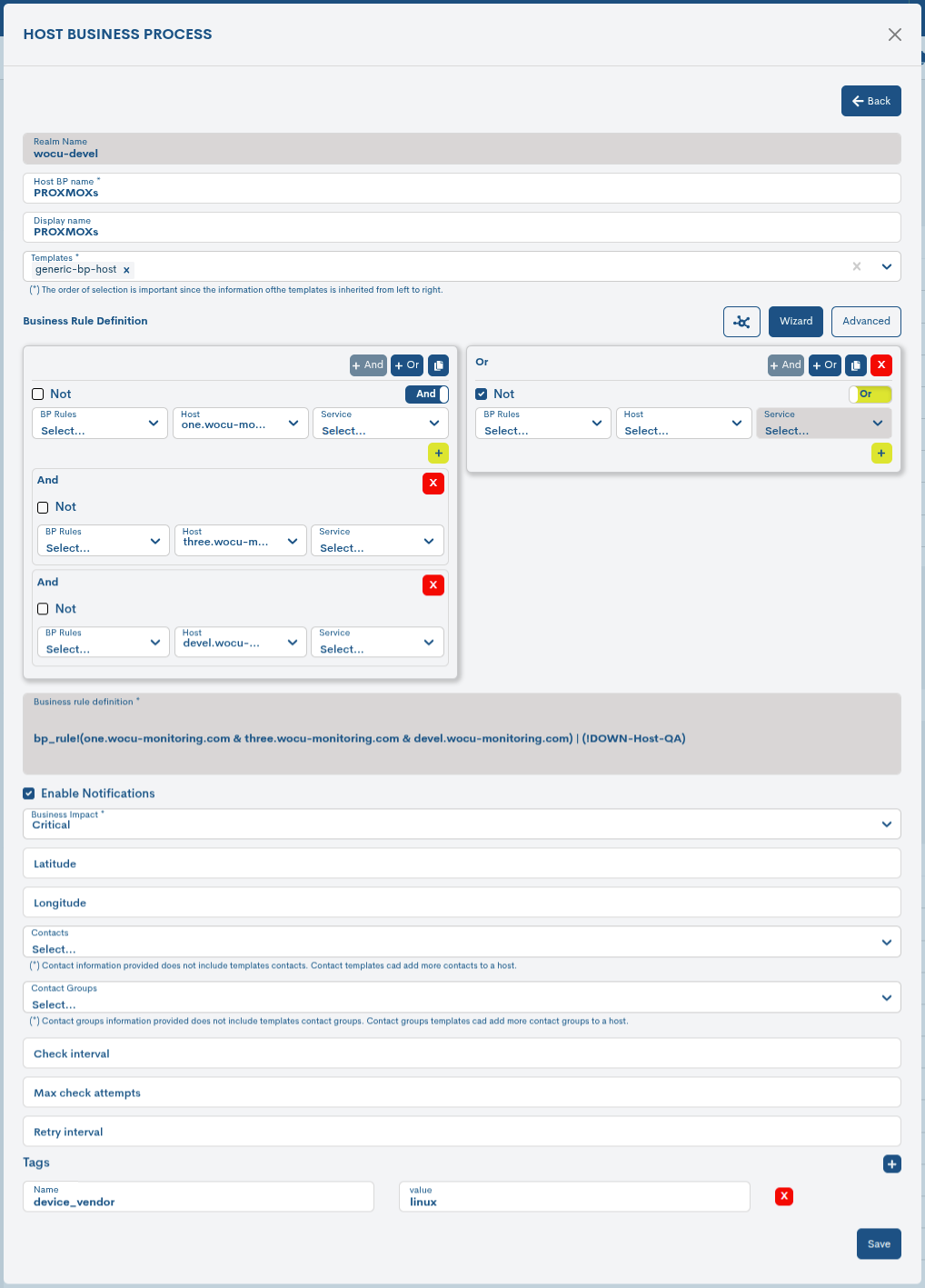
Note
The fields to be edited match the attributes described in Add Business Process Host (+ Add).
Once you have modified the data in the corresponding fields, click on the Save button to save the new configuration. If you prefer to discard the changes you have made, press the Go back button to return to the previous view without making any changes.
Add Business Process Host (+ Add)
WOCU-Monitoring offers the user the possibility to enter manually new items in the list of monitored devices.To do so, click on the blue button + Add:
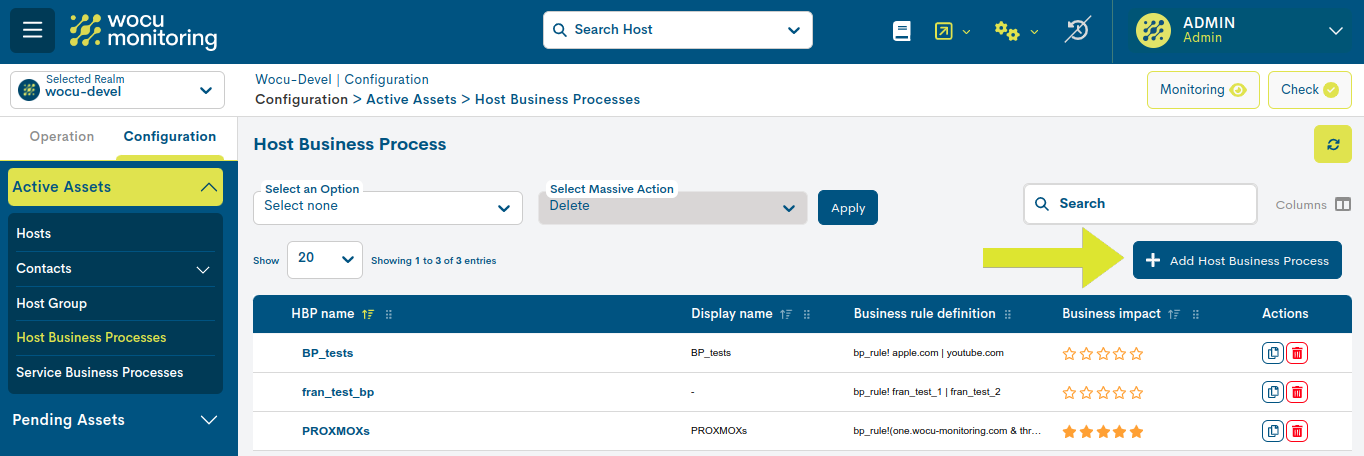
Once this action has been selected, the registration form will appear, whose fields have to be filled in manually.
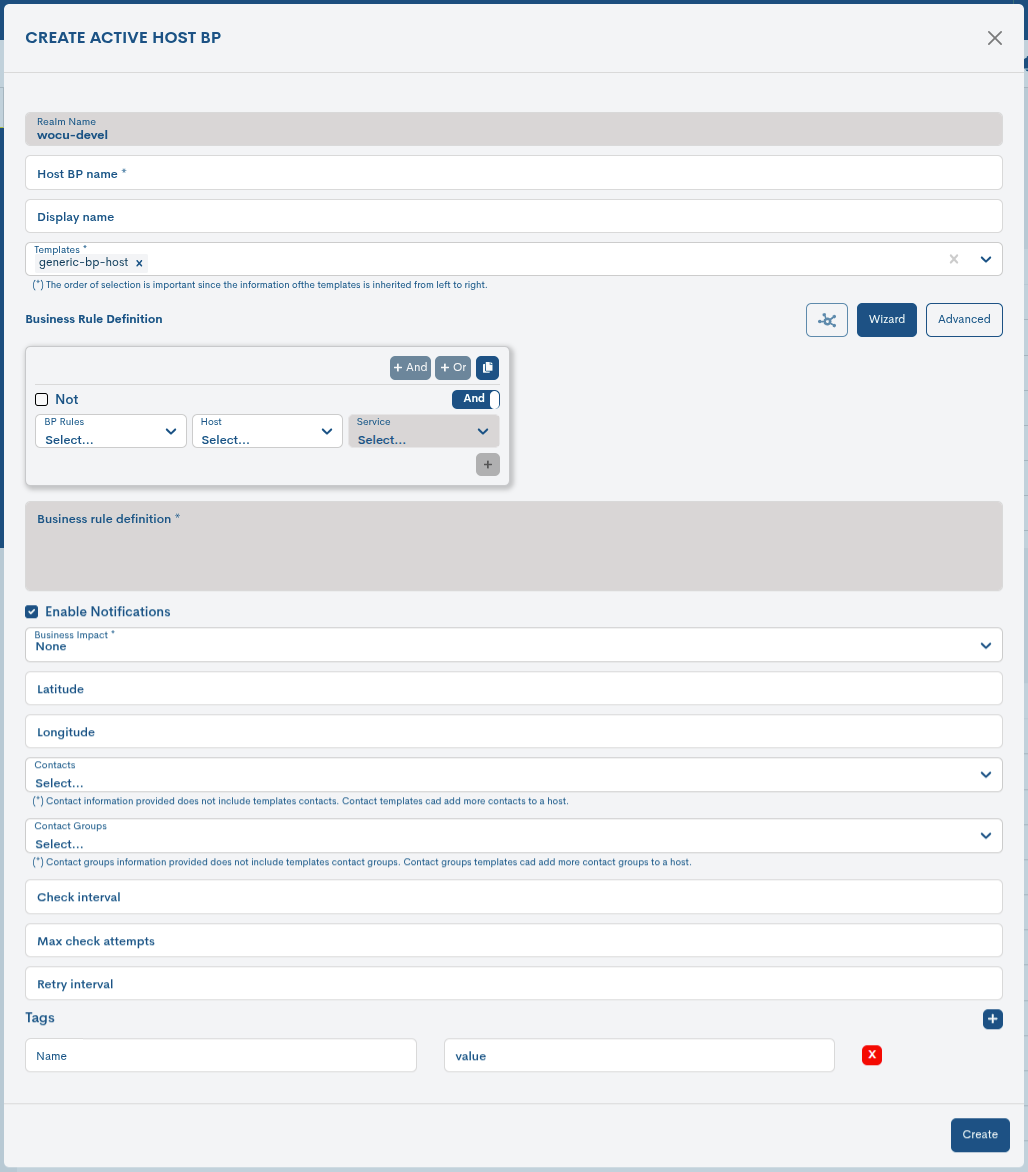
✓ Host BP name: field to record the identifier of the Business Process.
✓ Display Name: field to record the name by which it shall be known in the application to the Business Process. It can be used to identify the element with its alias or a nickname easier to remember.
✓ Business Rule definition: space for the creation and visualisation of the Business Process as a logical asset whose operational state will monitor WOCU-Monitoring.
Three options are available:
BP Trace Preview
From this space you can see a tree trace from the Business Rule defined previously defined. Thanks to the representation with nodes, the different logical different logical relationships that make up the Business Process.
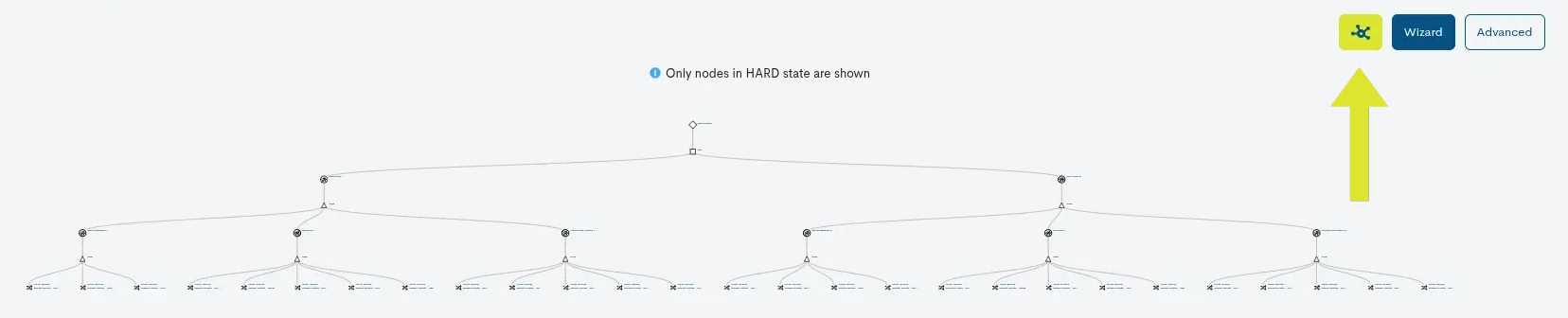
Wizard
From this space, the user is assisted in the creation of the business rule without having to build it manually and therefore understanding all underlying logic.

It starts with a first block which includes the following elements:
Logical operators: to combine multiple conditions.
And: All conditions must be fulfilled.
Or: At least one of the conditions must be met.

Duplicate button: this action creates a new instance from the existing set of conditions for reuse.
First activate the duplication action and then choose the operator to be duplicated.

Condition Not: if selected, the defined condition is inverted.
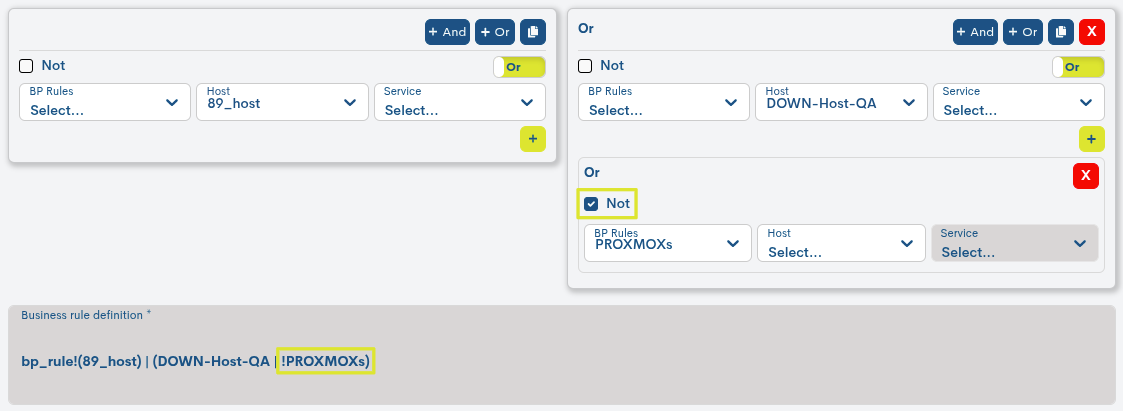
And/Or switch: toggles logic between both operators within the same of the same set of conditions.
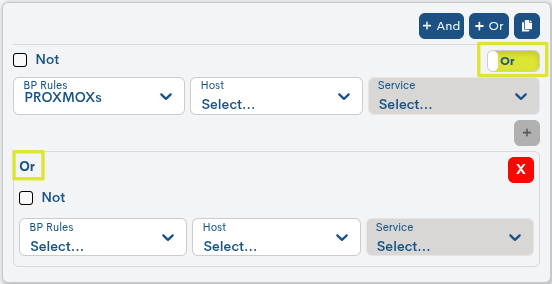
Selectors
BP Rules: drop-down to select a previously business rule defined.
Host: drop-down to select the device to which the condition shall apply.
Service: drop-down to select a specific service within the previously selected.

Button +: to add a new condition to the current set.
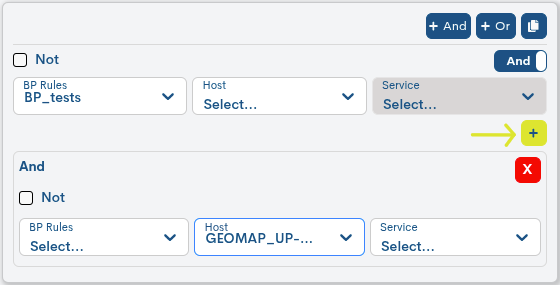
Advanced
Space for the manual creation of business rules. More information about the process in: Business Rule.

Having established the Business Rule, WOCU-Monitoring shall assess the status of each Business Process element. Then, taking into consideration these individual states and the logical operators linking and relating the elements of the Business Process, the system shall calculate and determine a status for the Business Process.
✓ Notifications enabled: option to enable/disable the sending of notifications.
✓ Business impact: field in which the criticality of the Business Process defined on a scale of six values. By clicking on drop-down menu, select from the list the degree of criticality that best suits the Business Process created. This criticality will serve as a reference for WOCU users during the operation and handling of Alarms.
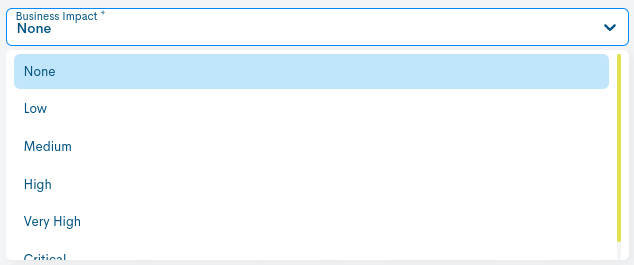
The criticality scale is ascending from None to Critical, through Low, Medium, High and Very High. The degree of criticality chosen will be reflected in the Business Process Host Listing in the Business impact column and in the Impact column of the Business Processes inventory within the Assets tab in WOCU:
None: 0 stars
Low : 1 star
Medium: 2 stars
High: 3 stars
Very High: 4 stars
Review: 5 stars
Attention
The Impact value of a Host may vary when it is part of one or more Business Processes. More information can be found in: Impact Value (Impact) inherited in Business Processes.
✓ Latitude: field to record the geographical latitude coordinates of the HBP.
✓ Longitude: field to record the geographical coordinates of longitude of the HBP.
Note
Consulte el siguiente caso de uso para conocer cómo agregar datos de geolocalización a un activo: Uploading geolocation data.
✓ Check Interval: The time interval between two scheduled checks.
✓ Retry Interval: time interval between checks, when retrying after a minor error.
✓ Max Check Attempts: indicates the maximum number of status check attempts set. The system defaults to three attempts.
✓ Tags: Field to register one or more tags that will provide customized metadata for the new device, enriching the information available about it and facilitating its classification, organization, and subsequent location within the system.
Tags are freely defined following the format Name = Value where:
Name corresponds to the name of the attribute or category you want to describe.
Value corresponds to the specific value assigned to that attribute.
Examples
device_type = router
location = datacenter-1
criticality = low
For compatibility reasons, the following special characters are not allowed:
~!$%^*”’|<>?,()=/+#;ñ.
Note
Tags can be used as filter criteria in the Custom Filters option.