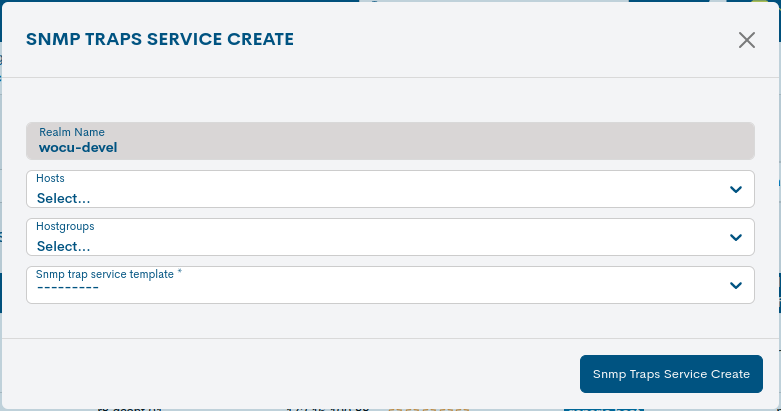Host Groups in Assets
The list of Host Groups in Assets offers the user the possibility to establish sets with the Hosts or to modify existing sets.
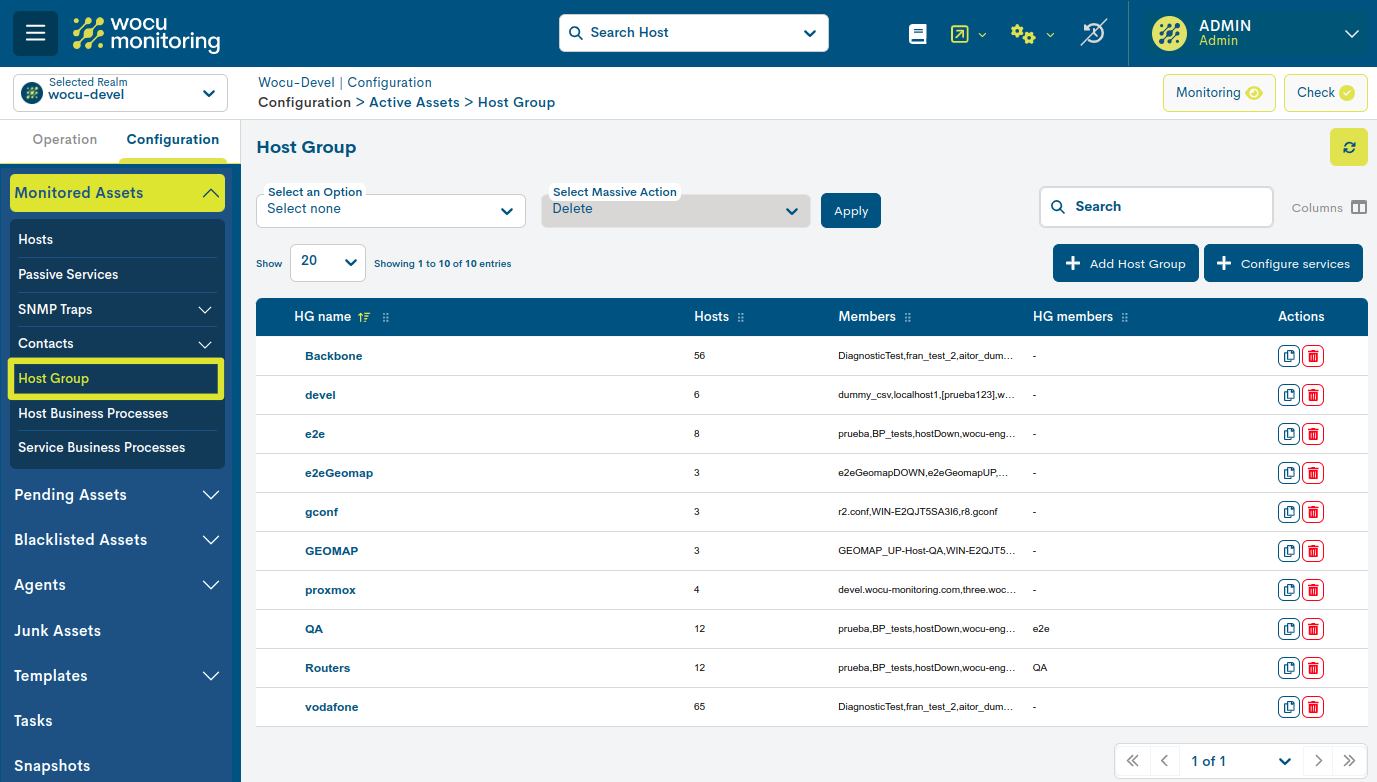
Host Groups list fields
The different fields of the list of Monitored Host Groups are described below:

Host Group Name (HG Name)
This field contains the Host Group identifier.
Number of Members
This field contains the number of members of the Host Group.
Members
This field contains the identifiers or names of the different Hosts that make up the Group.
Important
La eliminación de un dispositivo desde Hosts in Assets implicará su desvinculación automática de los Host Groups en los que se encuentre incorporado. Para más información consulte el siguiente caso de uso: Borrado de Dispositivos monitorizados.
Host Group members
This field contains the identifiers or names of the different Host Groups that are in turn integrated in this Group. That is, it is possible to nest Host Groups inside each other.
Actions from the Host Groups list
Because of their significance, the Actions applicable to each Host Group in the inventory are described below in a separate section.
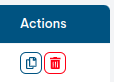
Duplicate
This action allows the duplication of a specific Host Group, generating an exact copy of it.
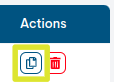
Before the duplicate becomes effective, the following form will appear with the configuration parameters of the original Host Group, for possible editing and updating.
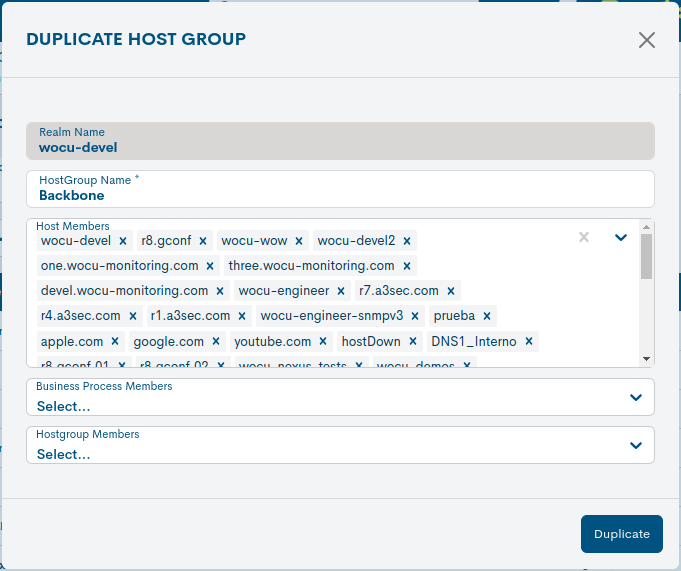
These fields to be edited match those described in Add Host Group. Once the modification is done, click on the blue Duplicate HG (Duplicate HostGroups) button to save this new item in the list of Active Assets.
Delete
By clicking on the Delete button it is possible to remove any of the elements from the list of Monitored Host Groups.

After selecting the Delete action, the following message will appear:
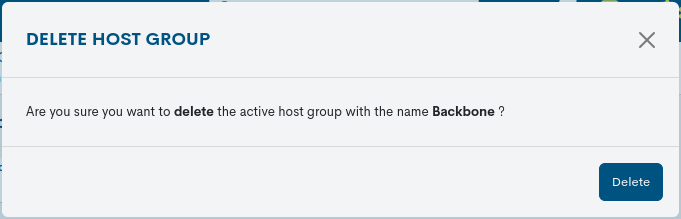
Delete Active HostGroup: Are you sure you want to delete “[Host Group name]”?
Selecting the red Delete HG button will delete the item.
Detailed information on the Host Group
Clicking on the name of a particular item will bring up its corresponding detail view with the configuration values of the different attributes of the Host Group registered in the system.
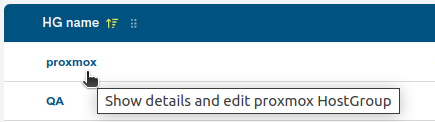
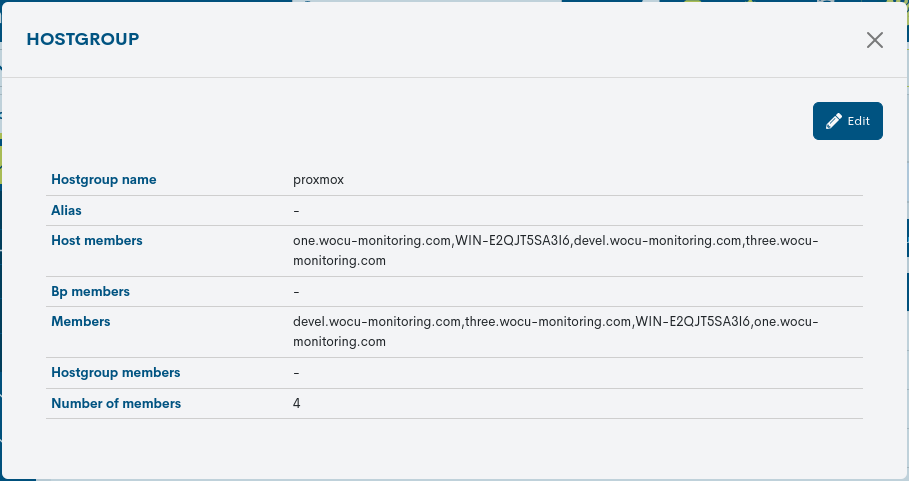
The fields in the information window are described below:
Host Group name: Identifying term for the Host Group in the application.
Alias: Alternative name given to the Host Group.
Host members: names of the different Hosts that make up the group.
BP members: names of the different Business Processes that make up the group.
Members: elements that make up a given Host Group. These can be:
Individual hosts (Hosts)
Hosts that are part of a Host Group (Host Group) associated to the parent Host Group (Host Group).
Host Business Processes Hosts.
Important
La eliminación de un dispositivo desde Hosts in Assets implicará su desvinculación automática de los Host Groups en los que se encuentre incorporado. Para más información consulte el siguiente caso de uso: Borrado de Dispositivos monitorizados.
Host Group members: names of the different Host Groups that are in turn integrated in this group.
Number of members: sum of the items in the group.
Realm: name of the Realm to which the Host Group belongs.
Editing configuration values
The system allows changes to be made to the configuration of the Host Groups from the information modal itself. Through the button Edit you can access the editable form that allows you to make changes in the different parameters and attributes of the Host.
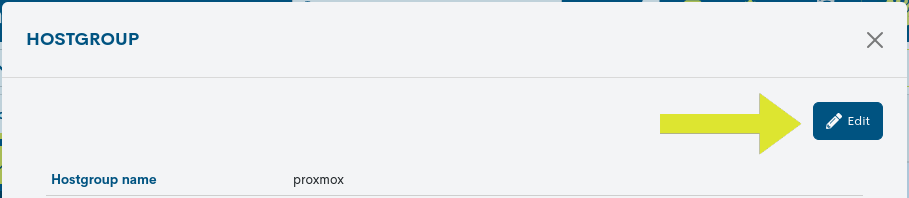
The following configuration form will then be displayed:

Note
The fields to be edited match the attributes described in Add Host Group.
Once you have modified the data in the corresponding fields, click on the Save button to save the new configuration. If you prefer to discard the changes you have made, press the Go back button to return to the previous view without making any changes.
Massive configure services
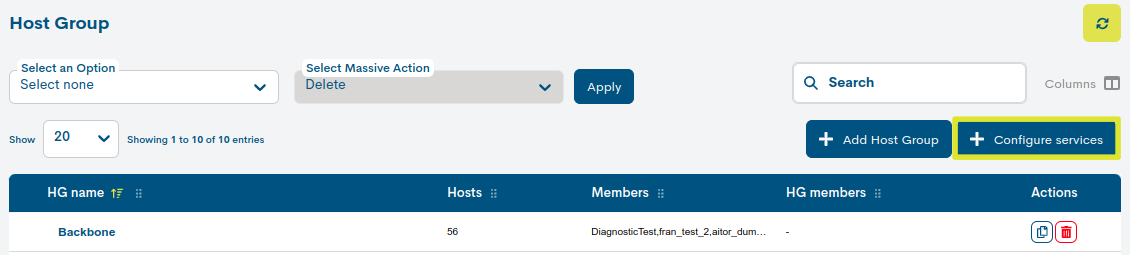
By clicking on the corresponding button, a new form will open with the following selection fields:
The fields and parameters to be configured in the following form are described below:
✓ Realm name: field indicating the name of the Realm where the new Monitoring Service will run.
✓ Host: selector of one or more Hosts that will register and implement the new Monitoring Service.
✓ Hostgroups: selector of one or more Host Groups that will register and implement the new Monitoring Service.
✓ Snmp trap service template: Passive Services template selector that will be linked to the previous selected items in order to monitor them. This element must be previously configured in Passive Services Templates.
Once the desired configuration is obtained, it is necessary to save and consolidate the changes made by clicking on the Create button.
Finally, any configuration done in this module requires the execution of the action Check to become effective.
Add Host Group
This is the tool offered by WOCU to the user to create new monitored Host Groups. To do so, click on the green Add HG button:
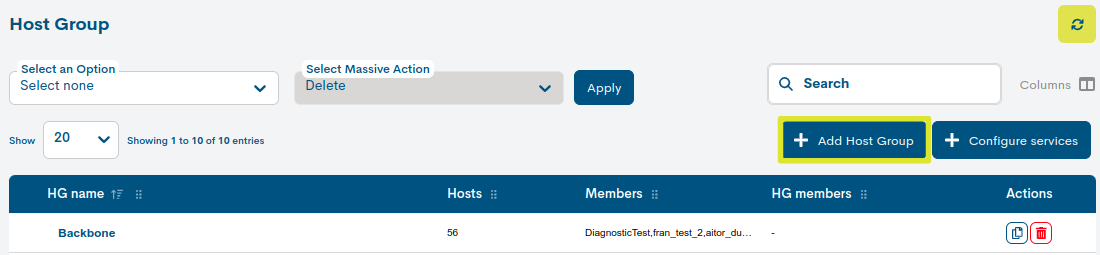
Once this action is selected, the Add HostGroup form appears, whose fields must be filled in manually:
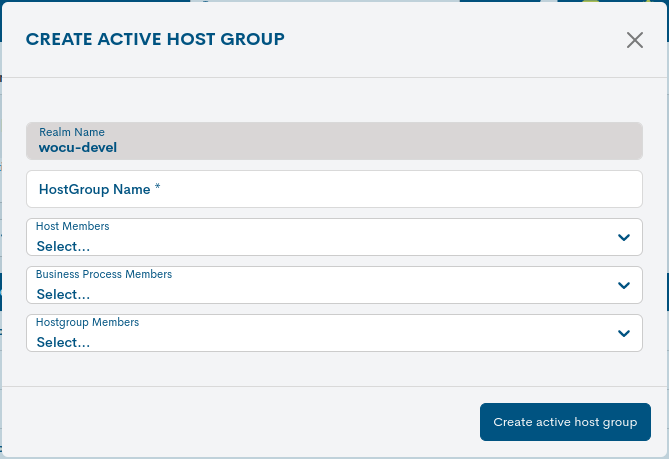
The fields that allow you to edit this menu are described below:
Realm Name: field indicating the name of the Realm to which the Host Group belongs.
Host Group name: field to record the identifier of the Host Group to be created. This is a mandatory field:

Hosts members: field to record the identifiers or names of the different hosts that make up the group.
BP members: field to record the identifiers or names of the different Business Processes to be integrated in the group.
HostGroup members: field to register the identifiers or names of the different Host Groups that are integrated in this group.
Once you have entered the data in the corresponding fields, click on the blue Add HG (Add HostGroup) button to save the new Host Group to the list.