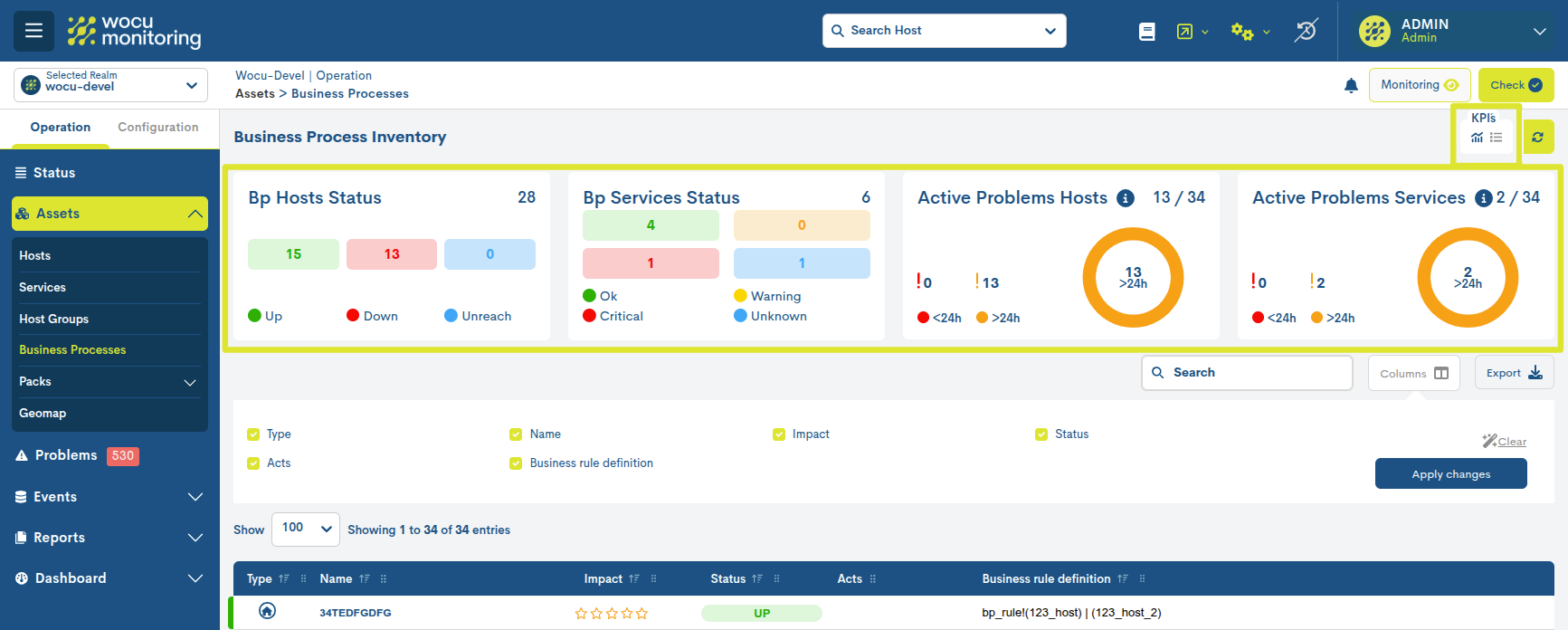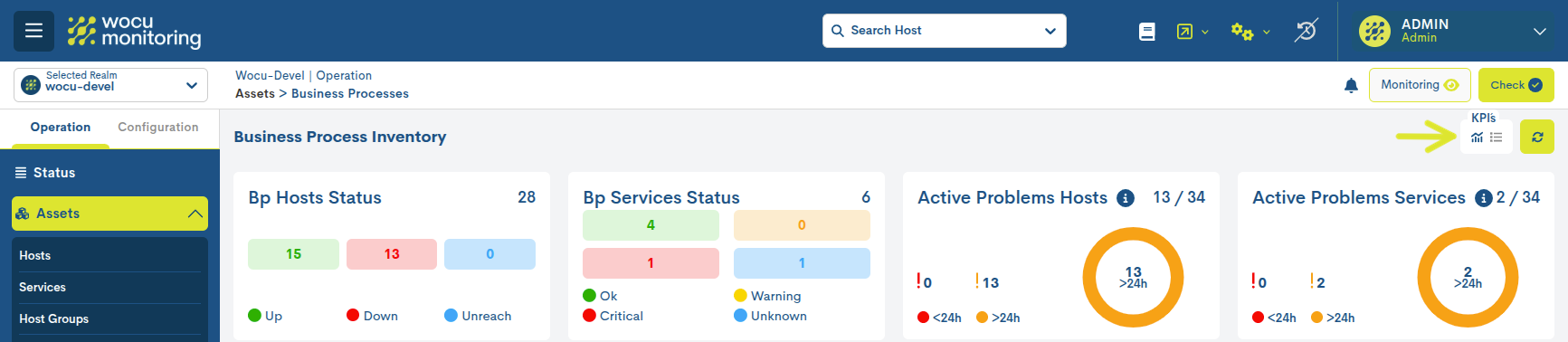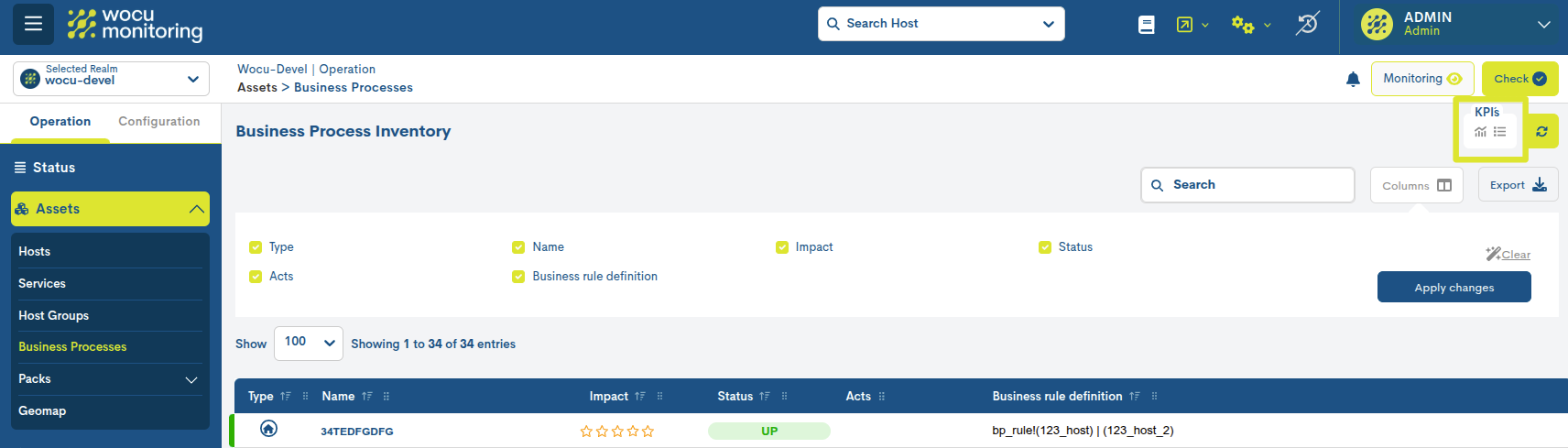Business Processes Inventory
This option displays the list of Business Processes defined in WOCU-Monitoring in the selected Realm.
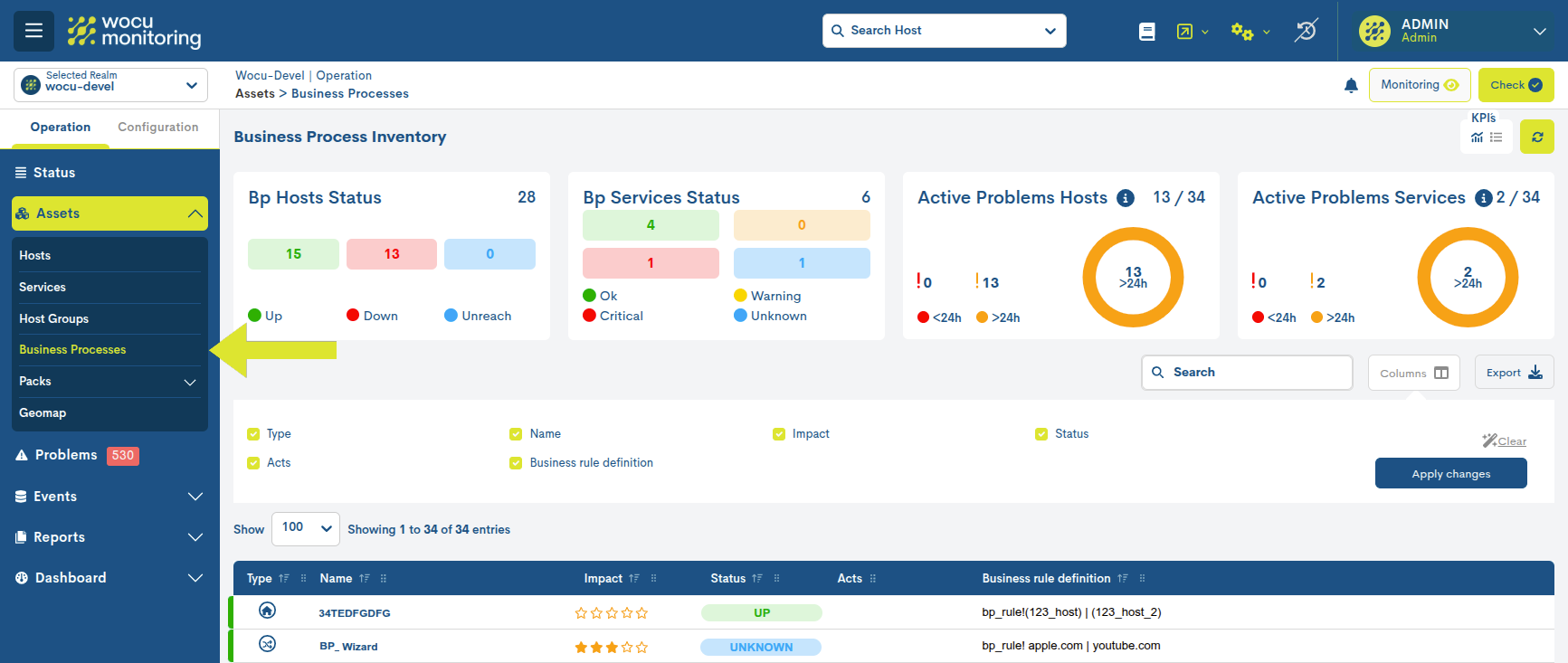
Business Process Inventory Fields
✓ Type
This field makes it easier for the user to identify the type of elementwithin inventory.
Business Process Hosts (BP Hosts)
Business Process Hosts (BP Hosts), i.e. logical hosts, are identified with the icon of the house framed in a circle.

Business Process Services (BP Services)
Business Process Services (BP Services) are identified by the icon of the intersecting arrows framed in a circle.

Note
Placing the cursor over the icons will display a text reminding you of the type of item (BP Hosts / BP Service).
✓ Name
The Name of the Business Process differentiates it from the rest and comesdetermined by the value of the Display Name attribute, freelyconfigurable if you have the appropriate permissions.
Clicking on the name of the Business Process you access its Detail View.
✓ Impact
This is a configurable attribute that shows the user the importance or significance of that Business Process with respect to the rest. The impact is represented using 0 to 5 stars, with 0 being the least vital and 5 being the most critical.
None: 0 stars
Low : 1 star
Medium: 2 stars
High: 3 stars
Very High: 4 estrellas
Critical: 5 stars
You can obtain the Impact value by placing the cursor on the corresponding row of the Impact field.
Attention
The Impact value of a Host may vary when it is part of one or more Business Processes. More information can be found in: Impact Value (Impact) inherited in Business Processes.
✓Properties
This field displays the icons of the actions applied to the Business Process.
✓ Status
This field collects the status value calculated by WOCU-Monitoring for this Business Process, depending on the component elements(Hosts and Services) on which the Process itself dependsBusiness.
✓ Business Rule Definition
In this field is the Business Rule that shapes the Host or Business Process Service. This rule determines what assets are part of it depending on what WOCU criteriaMonitoring will determine your status.
KPI`S
This area displays a series of panels with key performance indicators (KPIs) and the operational status of the assets present in the inventory.
KPIs can be viewed in two possible ways:
Full view
By activating the icon marked in the following image, the following KPIs are displayed with detailed data and interactive charts:
Bp Hosts Status
Count of Business Process Hosts (BP Hosts) in inventory according to the current monitoring state.
Bp Services Status
Business Process Services (BP Services) Inventory Count according to the current monitoring state.
Active Problems Hosts
Using a circular graph, the total number of Hosts is representedBusiness Processes (BP Hosts) that have registered some type ofincident and therefore, they are not available (in UP status). Additionally, a distinction is made according to the moment in which the incidents occurred(<24 hours and >24h).
According to the previous image, 13 Business Processes out of the total (34) are not available (state UP) and recorded some type of incident more than 24 hours ago. On the other hand, there are no Business Processes with incidents recorded in the last 24 hours. For more details, see Problems.
This KPI is vital to identify prolonged incidents that couldaffect overall performance or cause serious interruptions.
Important
By placing the cursor over the information button, a message will appearindicating that the assets under the shares Acknowledge, Downtimes or Disable checks are not included in this widget.
Active Problems Services
Using a circular graph, the total number of services is represented.Business Processes (BP Services) that have registered some type ofincident and therefore, they are not available (in UP status). Additionally, a distinction is made according to the moment in which the incidents occurred(<24 hours and >24h).
According to the previous image, 2 Business Processes out of the total (34) are unavailable (state UP) and recorded some type of incident more than 24 hours ago. On the other hand, there are no Business Processes with incidents recorded in the last 24 hours. For more details, see Problems.
This KPI is vital to identify prolonged incidents that couldaffect overall performance or cause serious interruptions.
Important
By placing the cursor over the information button, a message will appearindicating that the assets under the shares Acknowledge, Downtimes or Disable checks are not included in this widget.
Summary view
By activating the icon marked in the following image, the previous KPIs are displayed in a more compact format for quick reading:
Likewise, it is possible to hide the panel block by toggling both buttons.
Business Process Inventory Data Export
Although WOCU-Monitoring offers a multitude of functions for the data management, metrics, charts, etc., at some pointmay require the use of other external tools to address suchinformation. To do this, the export function is integrated, which makes it easy to download inventory data to a file to diskhard, for further treatment or use.
The two buttons next to the Search bar, CSV and JSON, facilitate the export of data in both formats:
CSV
Clicking on the respective button will open a new modal for the selection and marking of parameters to export based on the user’s criteria. The available options are:
Host Name (Mandatory)
Host Display Name (Mandatory)
Host Address (Mandatory
Realm Name (Mandatory)
Type
Business Impact
State
Last Hard State change
Output
Business Rule

Once the selection is confirmed, the download of a file in CSV (Comma Separated Value) format begins. This format is very simple, organizing columns with a separator (semicolon ‘;’) and rows with a line break.
JSON
This option follows the same process as the previous case but initiates the download of a file in JSON (JavaScript Object Notation) format. JSON is a lightweight data interchange format that can be read by any programming language, making it suitable for exchanging information between different technologies.

In both options, the system will provide the option to select the directory to download and store the generated inventory file and assign an alternative name to it.