Geomap
The Geomap tab shows the exact geographical location of the Hosts monitored in WOCU-Monitoring.
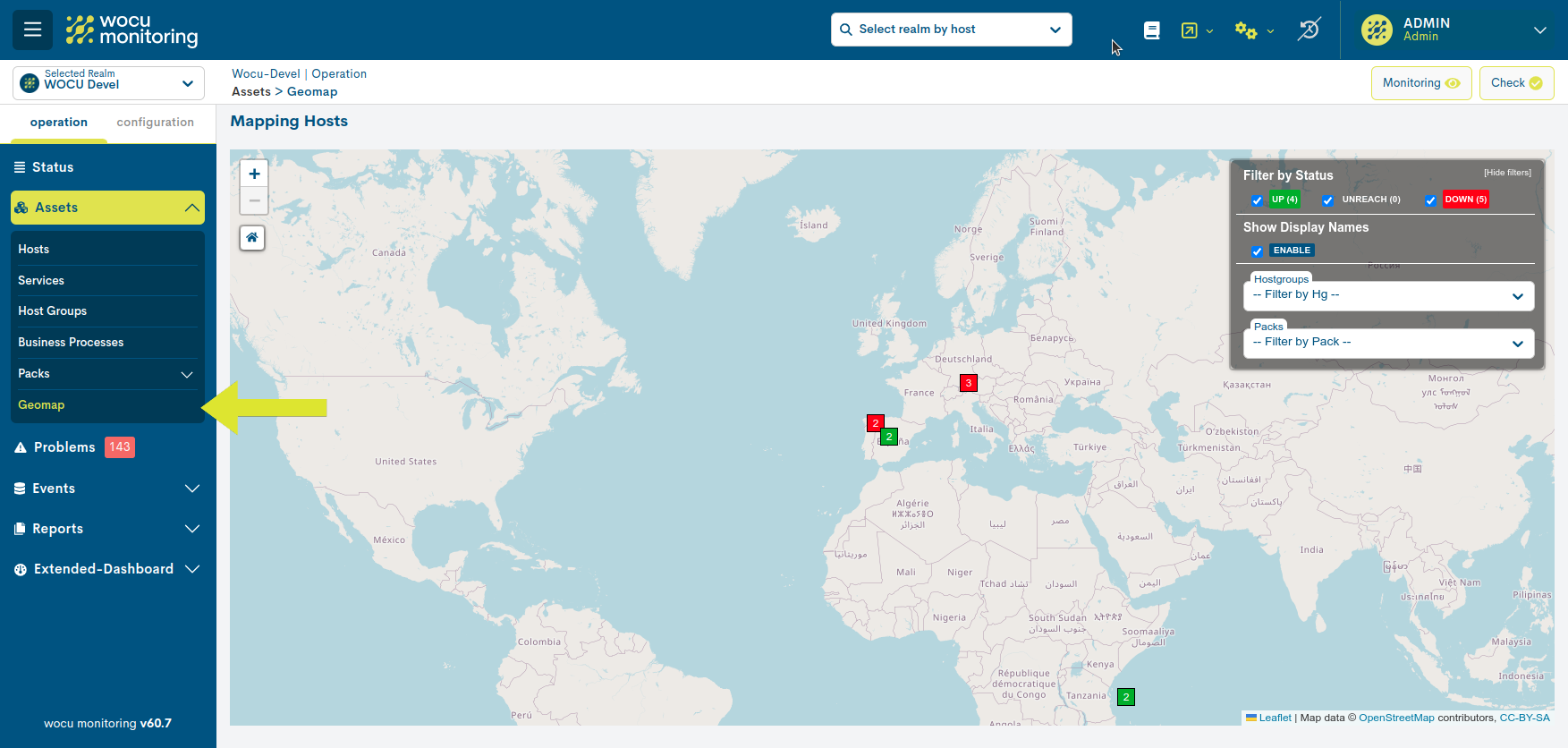
Mapping Hosts
The Host map is the main element of this module. It allows to visualise in a graphical way the exact location and in real time of the monitored Hosts and their associated availability status (Down, Up, Unreacheable).
Important
Only those Hosts for which their geographical coordinates have been included in the Edit View of a Host can be displayed.
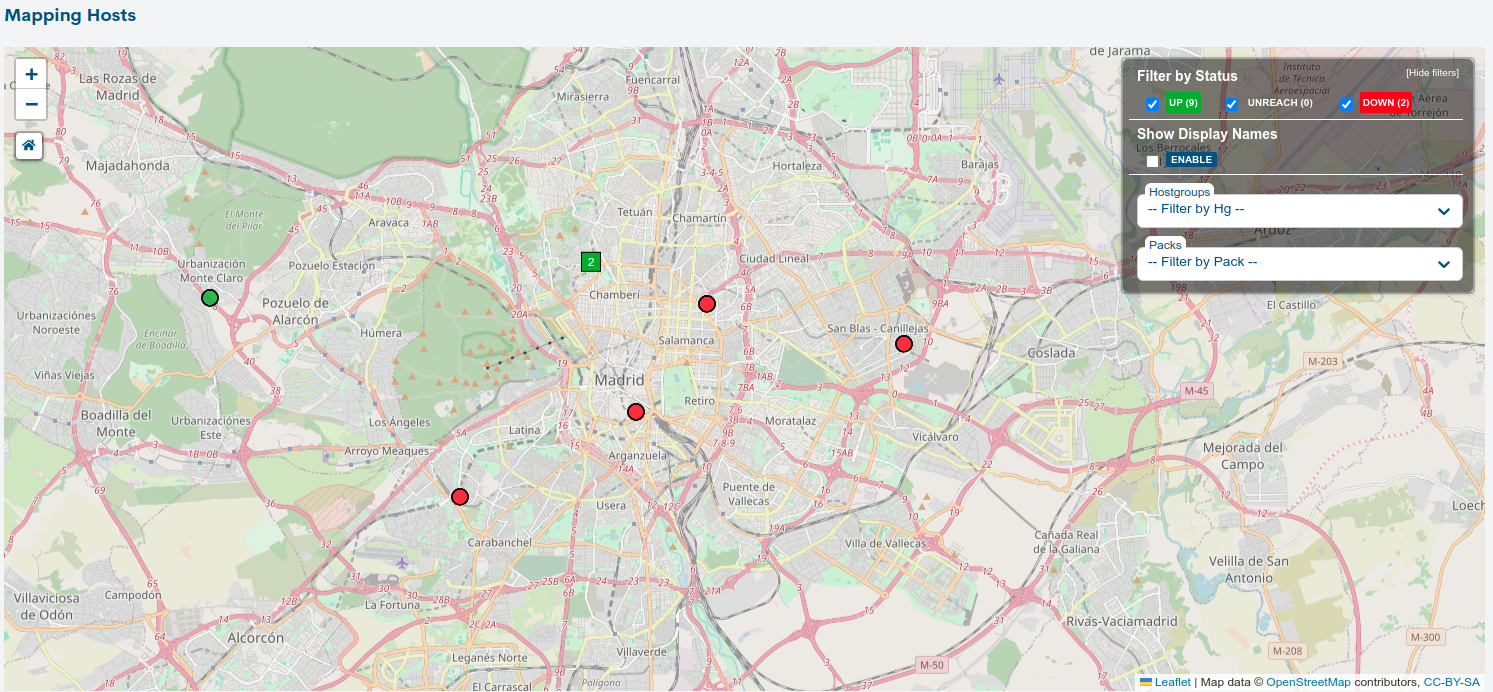
Geomap filtering options
The different options for filtering the information displayed on the Host maps are described below.
Filter by Status
This filter allows you to show or hide from the map the monitored Hosts according to their Operational Status. To do so, simply select or deselect the checkboxes of the desired status. The filter will be applied immediately.
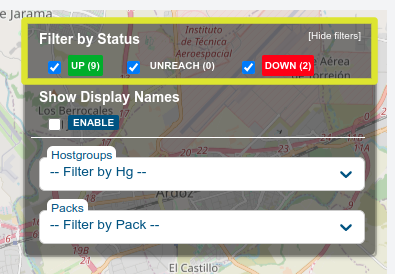
The three states by which filtering can be performed are Down, Up and Unreachable. Each of the states can be selected or deselected individually. The status filter also reports the number of Hosts represented on the Geomap that are in each of the three possible statuses. This is indicated in brackets after the name of each state.
Show Display Names
Activating this filter will display an identification label with the respective Display Names of the Hosts represented on the geomap.
It may happen that the Display Name exceeds the available space of the identifying tag, in this case, ellipses (…) are included to indicate that the text continues but has been cut off.
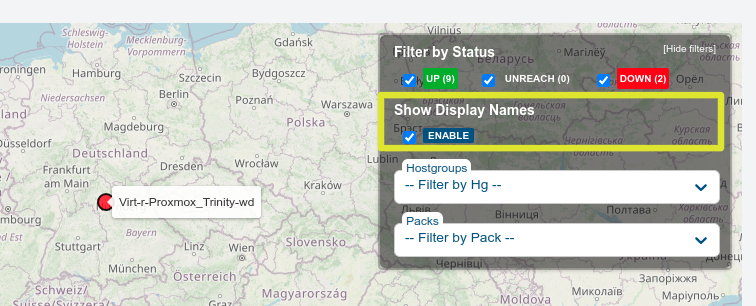
By default this filter is deactivated. To activate it, simply select or tick the Show Display Names checkbox. The filter will be applied immediately.
Note
The set configuration will remain saved in subsequent user sessions in WOCU-Monitoring.
Filter by Host Group
The second filter, performs a filtering showing only the elements of a specific Host Group. To select the Host Group to be displayed, simply choose the desired group name from the drop-down menu.
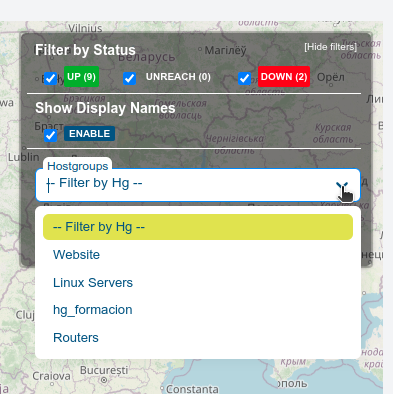
Note
To deactivate the filter by Host Group, the user must choose the first option from the drop-down menu: Filter by HostGroup.
Filter by Packs
Selector for filtering Hosts according to the Monitoring Packs assigned to them in their configuration.
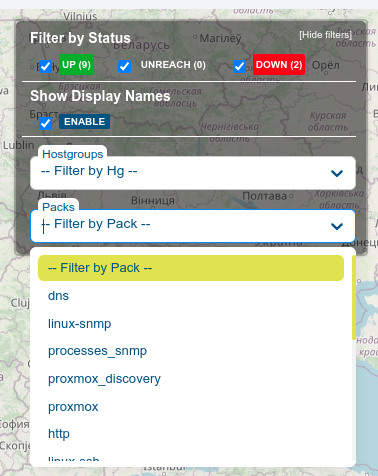
By selecting a specific one, the map will be debugged showing only the Hosts that make use of the chosen pack, as shown in the following image:
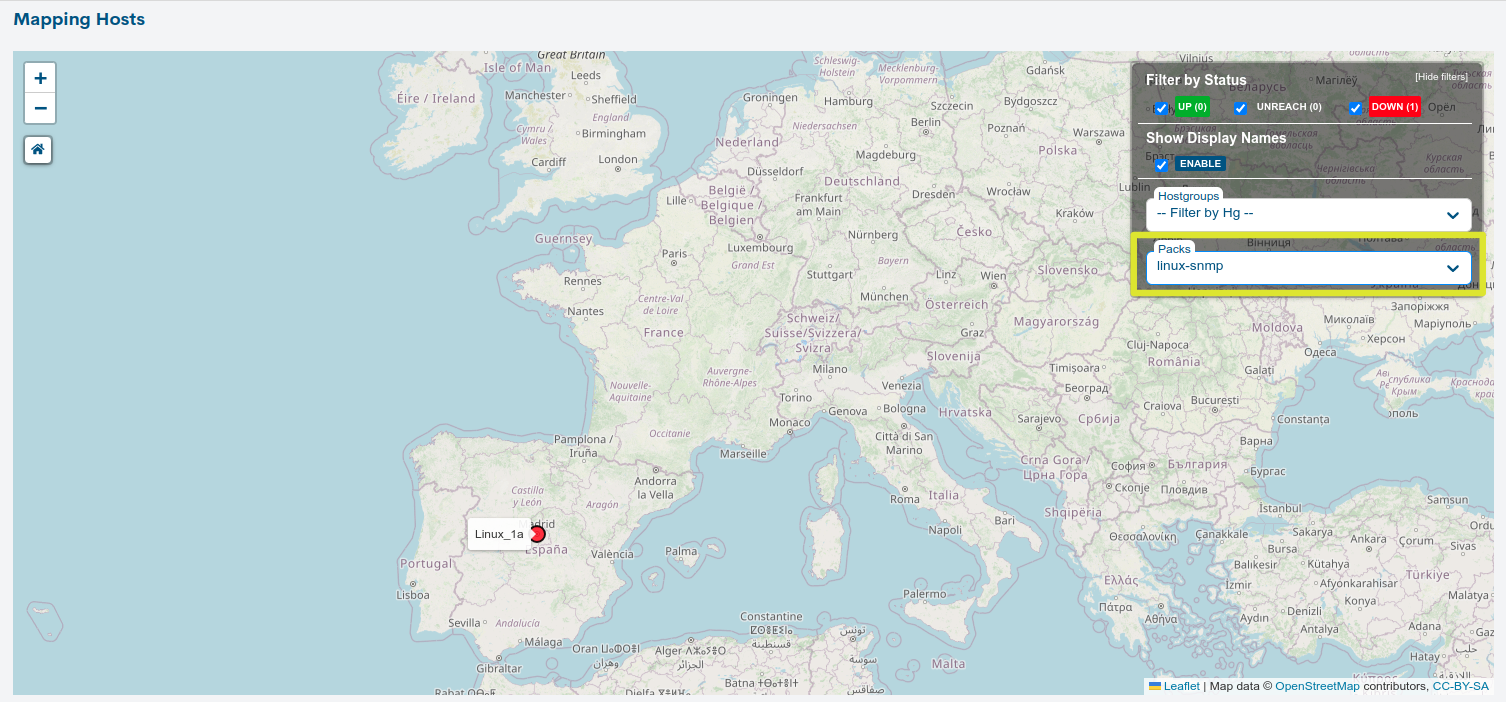
Note
To deactivate the filter by Packs, the user must choose the first option in the drop-down menu: Filter by Packs.
Hide Filters
The Hide Filters option hides the filter panel from the Geomap overview. To revoke the action and return to display the different filtering options, click on the following icon located in the upper right corner:
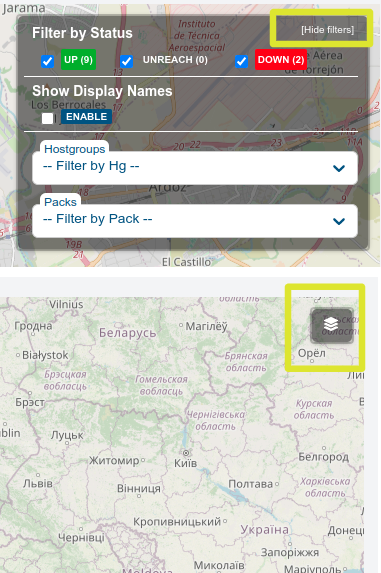
Map zoom options
The map has buttons in the top left-hand corner that allow you to manipulate the zoom in and out of the map.
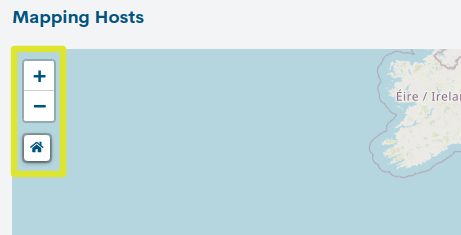
Zoom in: the “+” icon option zooms in on the displayed map view.
Zoom out: the “-” icon option zooms out the view of the displayed map.
Zoom home: The home icon option returns to the default zoom view.
Map legend
There are two ways to represent Hosts on the map:
Circles
The circles identify the Hosts monitored in WOCU. By clicking on them you can access the Basic Host Information.
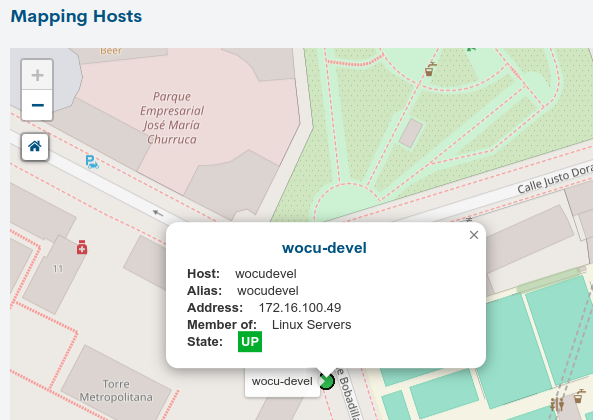
This information consists of:
Name: at the top of the blue window is the name of the Host, as it is known in WOCU (Display Name).
Host: is the formal or official name of the Host.
Alias: is the alternative name by which the Host is designated.
IP Address: is the Network address of the Host.
State: is the current state of the Host in WOCU.
Clicking on the cross (X) closes the Basic Host Information.
Boxes
Boxes represent two or more Hosts that, being geographically close, cannot be displayed at the same time without overlapping each other at the current zoom level. In other words, the boxes are containers for multiple neighbouring circles (Hosts). The number inside the box indicates the number of neighbouring Hosts it contains.

Individualised display of nearby Hosts on the map is possible by activating the Isolate Assets in Geomap option in User preferences.
Alternatively, if you zoom in manually or click on the desired box, WOCU will zoom in to show the different elements contained in the box.