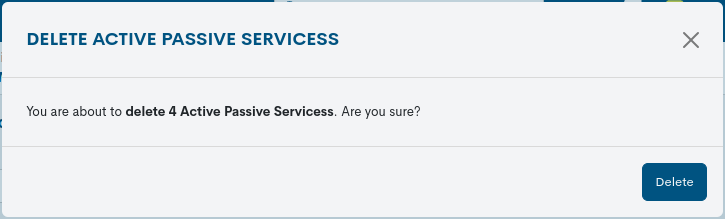Passive Services in Assets
Within network monitoring there are two important onesmethods: Active Monitoring and Passive Monitoring. Largetraits, while active monitoring is regular in terms of requests to obtain operational status (regardless of whether or not any change has occurred); passive monitoring is asynchronous, this means that it receives only the events related to These changes, being a very efficient way, as they barely consumeresources.
These monitoring methodologies are different, but equally useful. However, WOCU-Monitoring is capable of integrating the use combined of them, taking advantage of the benefits they present.
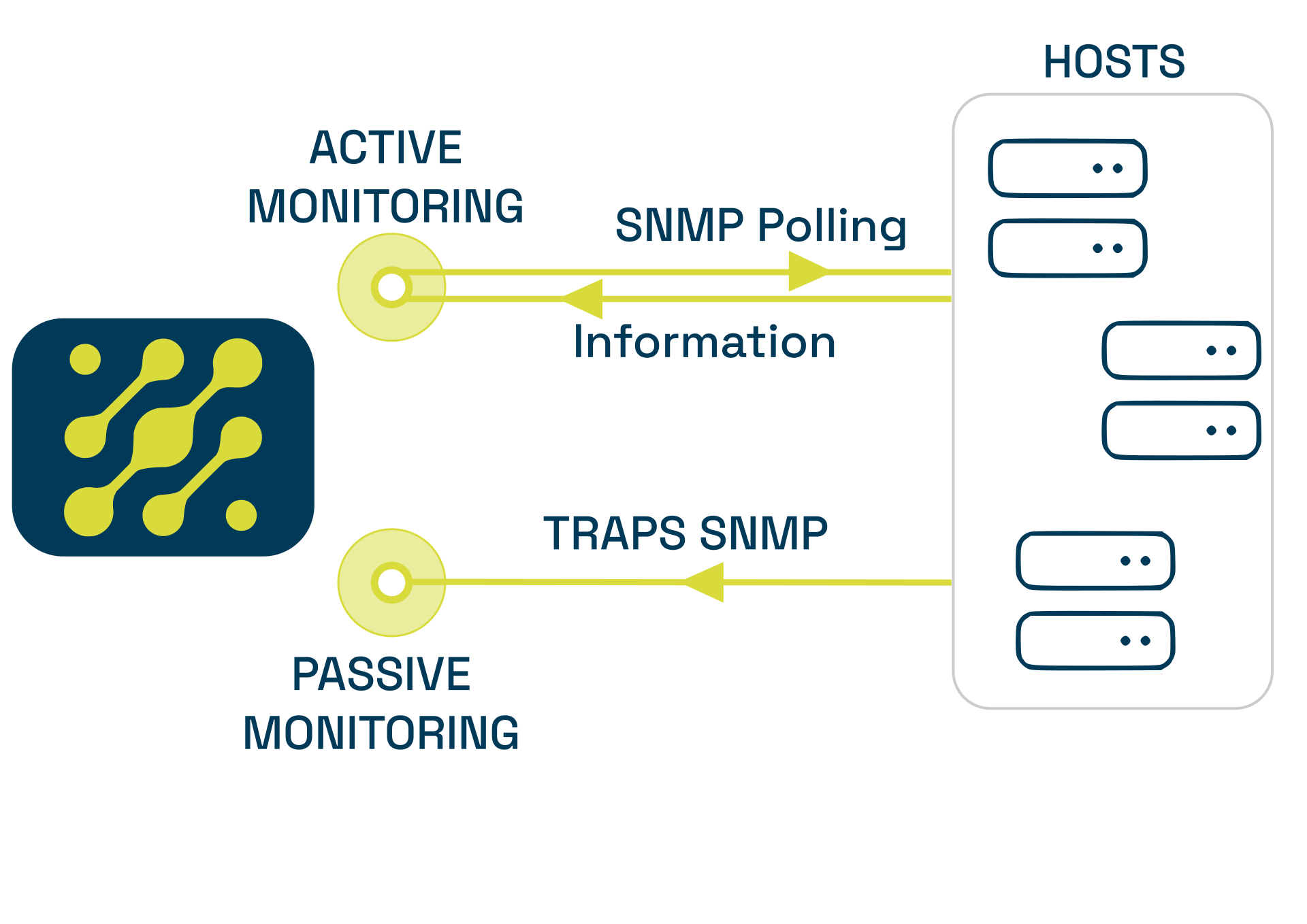
From the SNMP Traps section the user is able to import, model and configure new passive monitoring services and link them to network devices to fulfill their communication function from the passive approach and without the involvement of any network device.
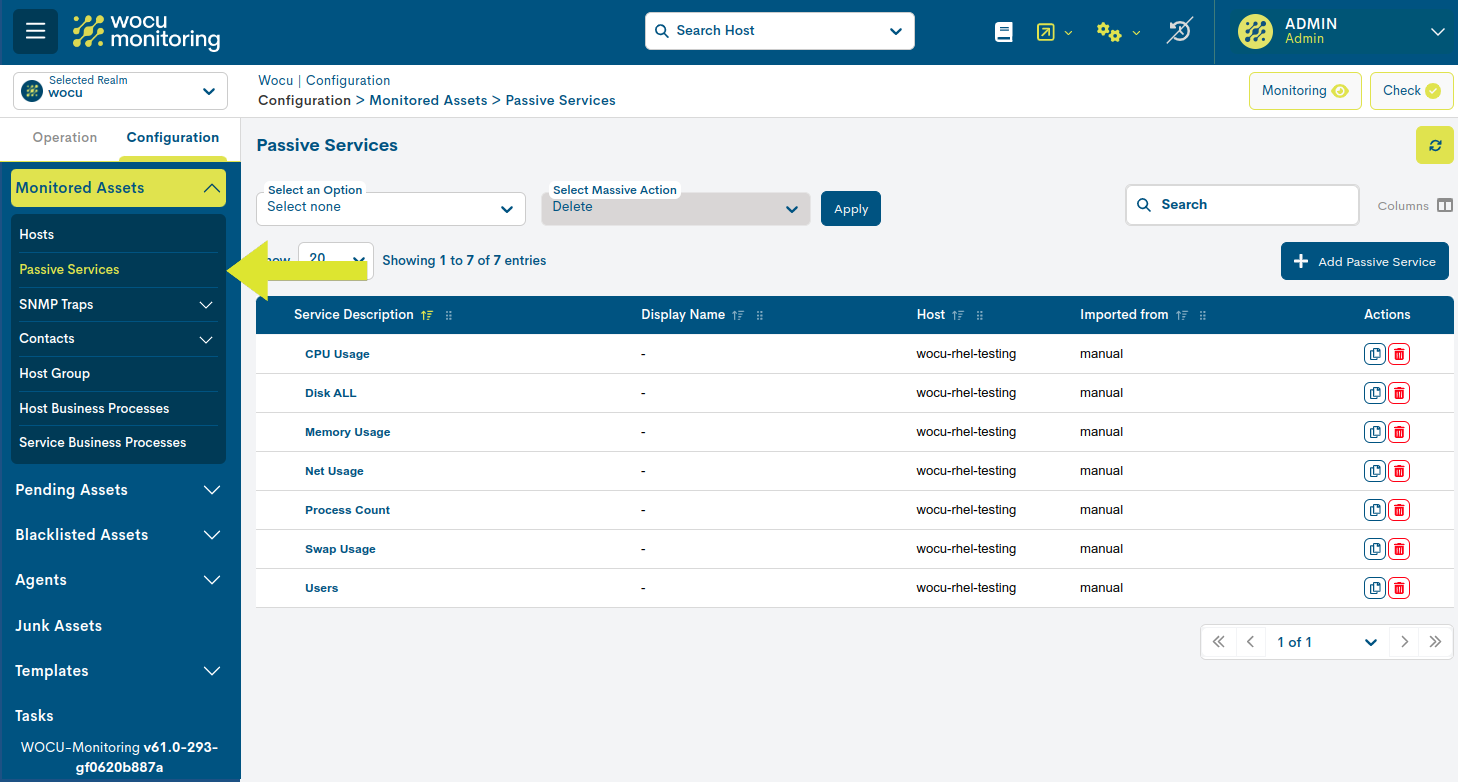
Passive Services List Fields
The various fields/columns in the table are described below:

✓ Service description: Descriptive name of the service.
✓ Display Name: name assigned to the service to be displayed on the screen.
✓ Host: Linked device.
✓ Imported from: Records the origin of the service.
Actions
The possible actions applicable to each table entry are described below:
✓ Duplicate: This action allows the duplication of a specific service, generating an exact copy of it.
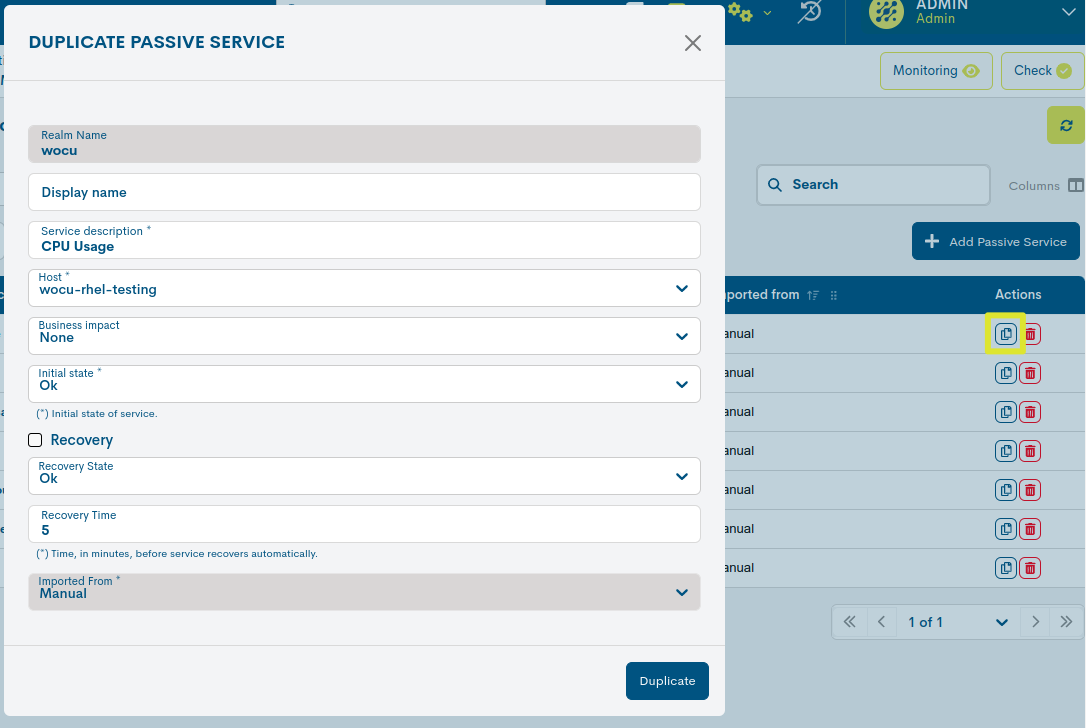
✓ Delete: proceeds to the definitive deletion of the Passive Service.
To consolidate the withdrawal, it will be necessary to confirm the action in the following dialog box:
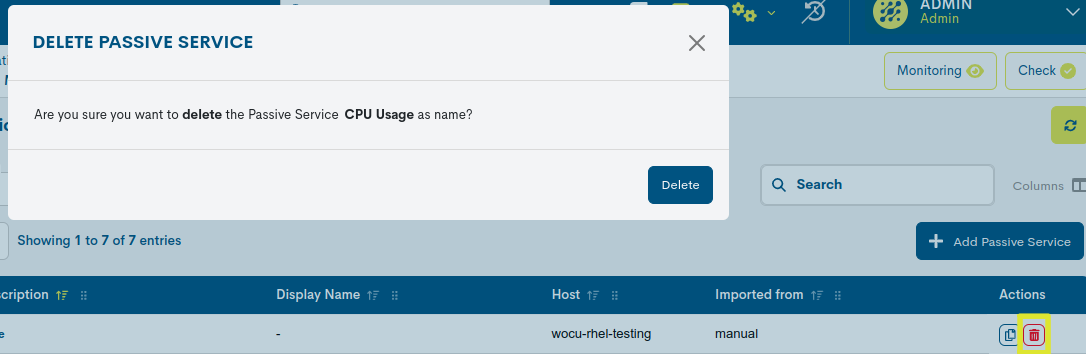
Detailed Service Information
By clicking on the name of a specific item, its corresponding detail view will appear with the configuration values of the various attributes of the service registered in the system.
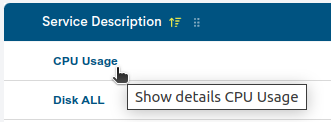
The user is referred to the Add Passive Service section, where these configuration attributes are described in detail.
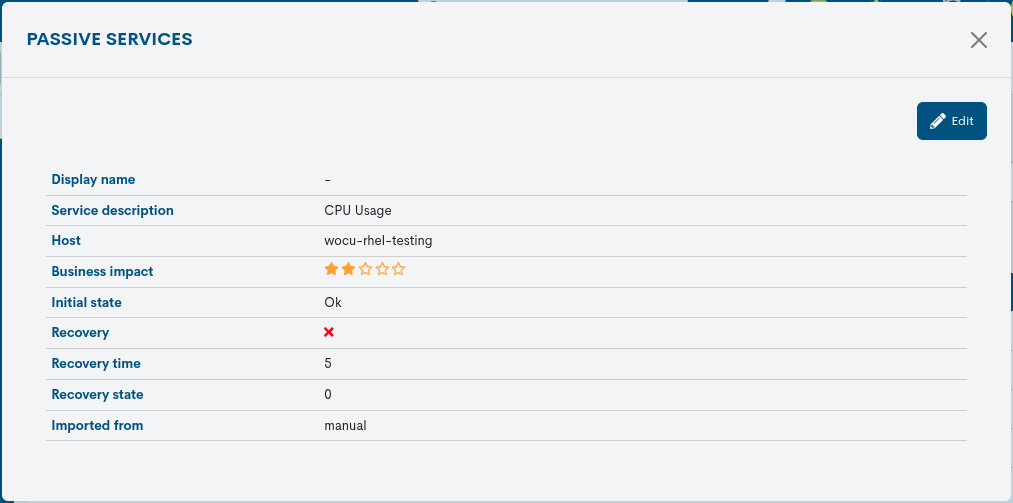
The system also allows changes to be made to the configuration of the service from the information mode itself. Using the button Edit, you can access the editable form with the configuration parameters of the original service, for free modification and updating.
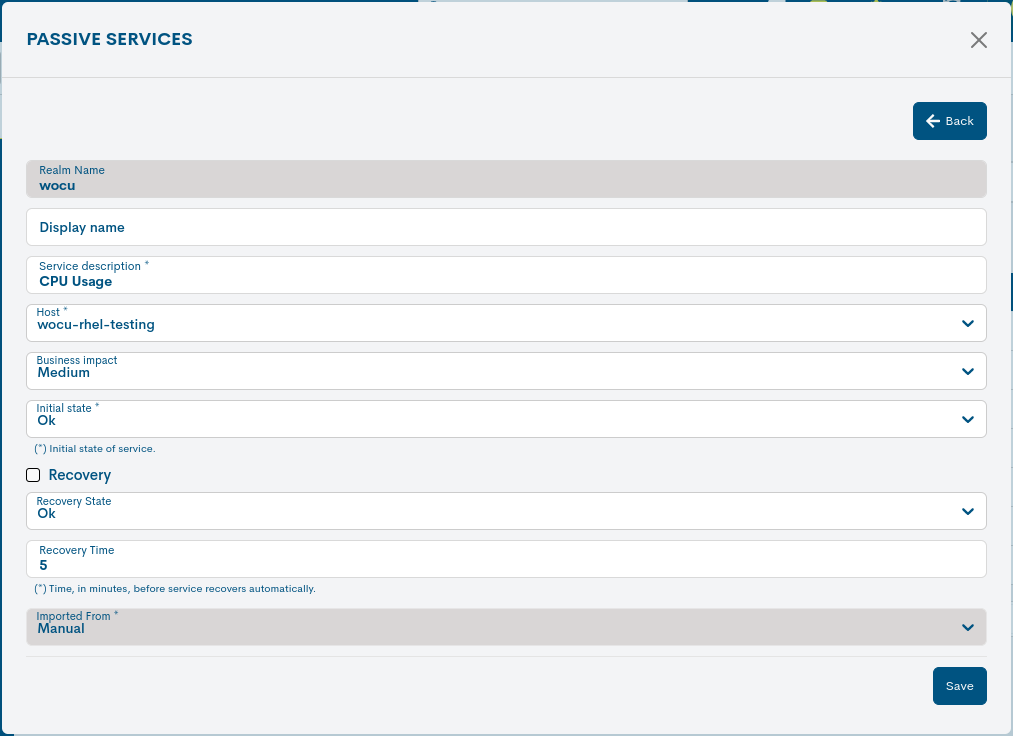
Add Passive Service
The creation of a new relational model will be initiated from the + Add Passive Services button.
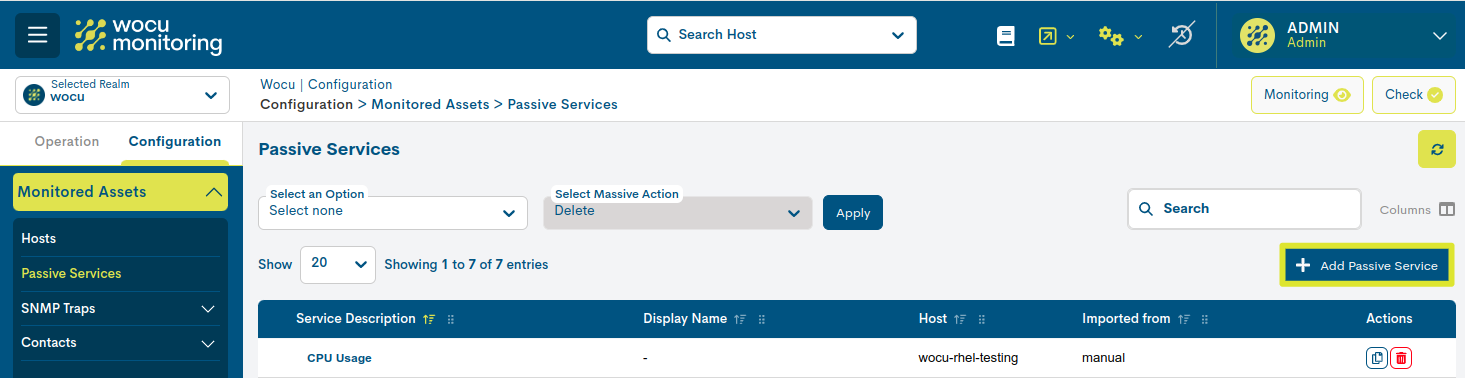
The process is described below along with the corresponding fields and parameters to be configured in the following form:
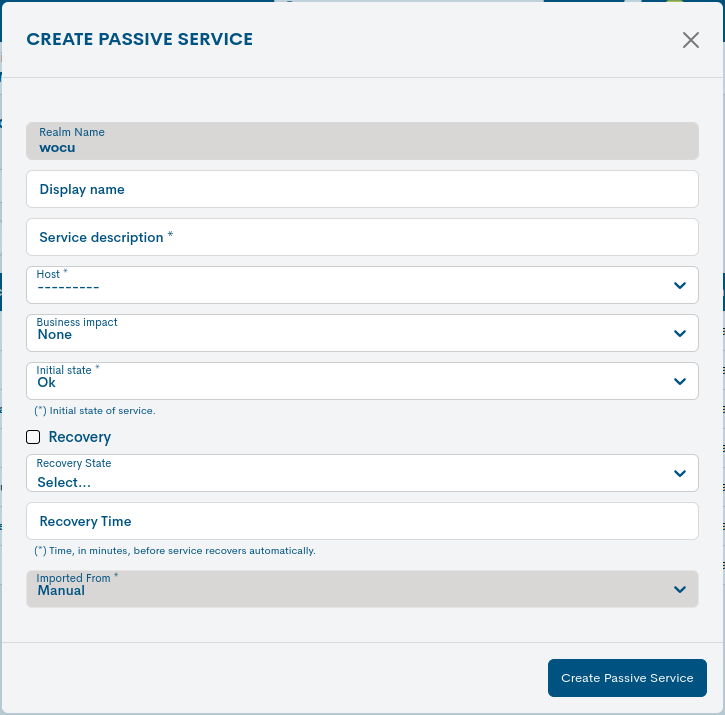
✓ Realm name: Field indicating the name of the Realm where the new Passive Monitoring Service will be created.
✓ Display name: Name assigned to the service to be displayed on the screen. It can be used to identify the element with its alias or an easier-to-remember name.
✓ Services description: descriptive name of the service.
✓ Host: Linked device.
✓ Business impact: This field marks a value within a scale of six degrees (from 0 to 5) that indicates the importance or significance of the service defined in WOCU-Monitoring. The values are:
None: 0 stars
Low: 1 star
Medium: 2 stars
High: 3 stars
Very High: 4 stars
Critical: 5 stars
✓ Initial state: drop-down to select the initial or starting monitoring state of this passive service. Options are:
Critical
Warning
Unknow
OK
✓ Revocery: By enabling this option, when the Service exceeds the time threshold defined in the Recovery Time field, the status will automatically change to the one configured in the Recovery State attribute.
✓ Recovery Time: seconds since the last state change after which the state selected in the Recovery State attribute will be recovered.
✓ Revocery State: selector of the operational state to which the service will change after exceeding the time threshold defined in the Recovery Time attribute.
Important
Recovery* type attributes are useful for managing events that are unimportant and cause recurring warnings in the system, generating (sometimes) noise.
Remember that unlike active monitoring, this method does not handle notifications for status changes after a check.
Once you have obtained the desired configuration, you must save and consolidate the changes made by pressing the Create Passive Service button.
Finally, any configuration made in this module requires the execution of the action Check to become effective.
Massive action to eliminate passive services
It is possible to perform a mass deletion of Devices present in the list of Passive Services in Assets. The management of elements is executed from the following drop-down menus:

Selecting items from the list
Clicking on this drop-down menu displays all the options for selecting items from the list. To choose one of the available options, simply click on it. These are:
Select the entire list (Select All)
Select only the current page from the list (Select Current Page)
Select none: To disable the previous options.
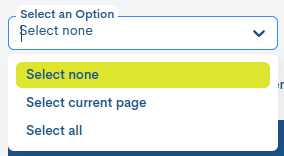
It is also possible to select items from the list manuallyby clicking on each one.
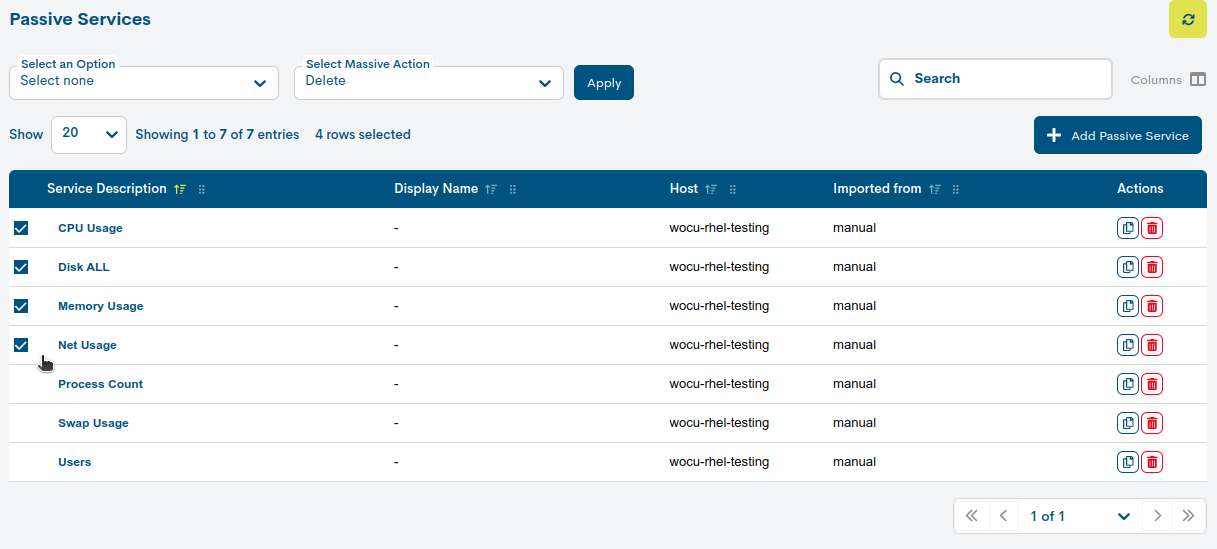
Delete Action Selection
By clicking on this drop-down menu, the option to delete items from the list is displayed. By applying this option, the previously selected services will be permanently removed from the list.
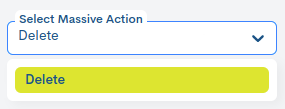
WOCU-Monitoring will not apply any changes until the Apply button (Apply) is pressed. A new window will then open for confirmation of the action (Remove) or cancellation of the mass action (Cancel).