Release Notes 0.35
The following are the new features of WOCU Monitoring version 0.35.
With the operator’s comfort in mind, new functionalities have been added to the WOCU import module, including the possibility of deleting hosts discovered and stored in the Pending Assets list, excluding them from the monitoring infrastructure.
Work has also been done to enrich the import tasks, introducing new configuration parameters to streamline the asset management process. For example, the possibility of sending discovered hosts directly to monitoring and skipping their passage through Pending Assets has been included.
As a new feature, the operator can now examine a particular metric in detail, manually selecting different ranges and sub-intervals that will be displayed in an updated graph.
In conclusion, in this latest version, work continues on the stability of the solution and on streamlining and optimising the user experience.
But there is more, continue to review this document and get to know the complete list of new features of this version, and expand the information with the user manual if necessary.
Import Tool
Deletion of Hosts en Pending Assets
The possibility to delete one or more Hosts from the global list of Pending Assets (Pending Assets) of the Import-tool has been included. The deletion will be final in WOCU, as once an import task is completed, the discovered items are first brought to Pending for management.
Removal is possible from two different locations:
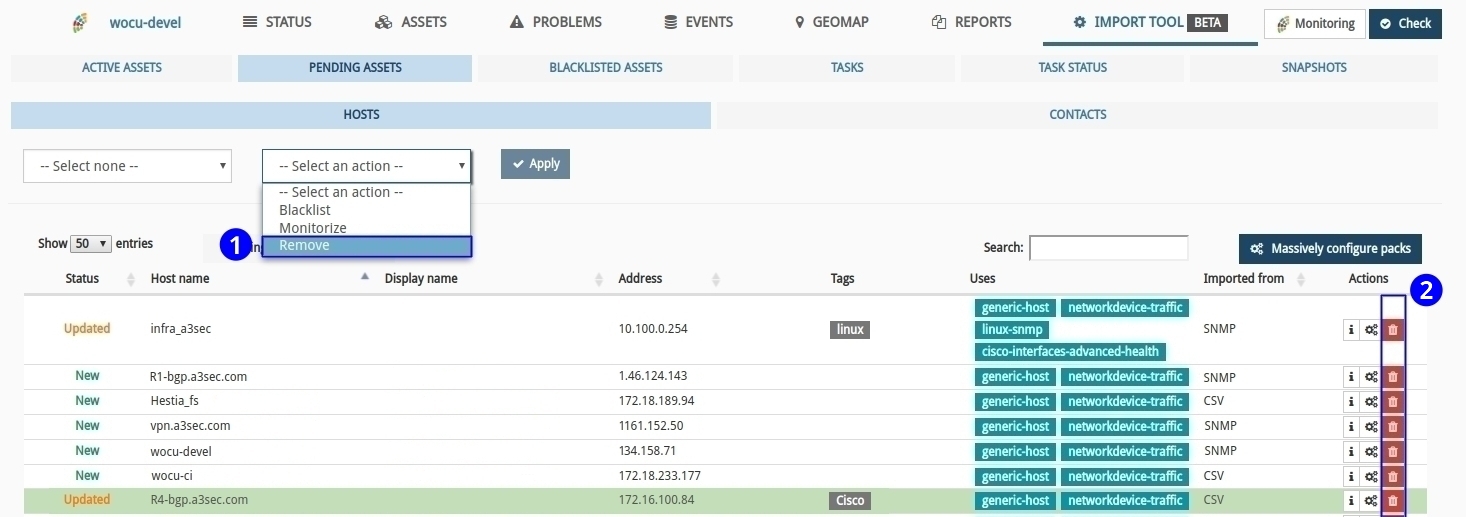
1) By means of the Remove option of the action selector: applying this option, the selected Hosts will be removed from the global list.
2) By means of the Delete action of each Host: by clicking on the red button identified with the icon of a waste bin in the corresponding row of a Host, the Host will be deleted.
Important
In case the user confirms the deletion of the Host, the import task has to be re-launched, so that the Host is back in the Pending Assets list.
Note
More information can be found at: Actions from the Pending Hosts list.
Downloading and importing configuration snapshots
WOCU has a backup tool, Snapshots, to save the state of asset configurations, allowing the system to be restored to that state, if required.
As an improvement, the following functionalities have been added to this module:
1) Import Snapshots: a button has been included to import snapshots previously captured and downloaded from the tool itself using the Download action.
2) Download Snapshots: in the available actions within the historical list of Snapshots, it is now possible to download the snapshot taken in JSON format, in order to be able to reapply them if necessary.
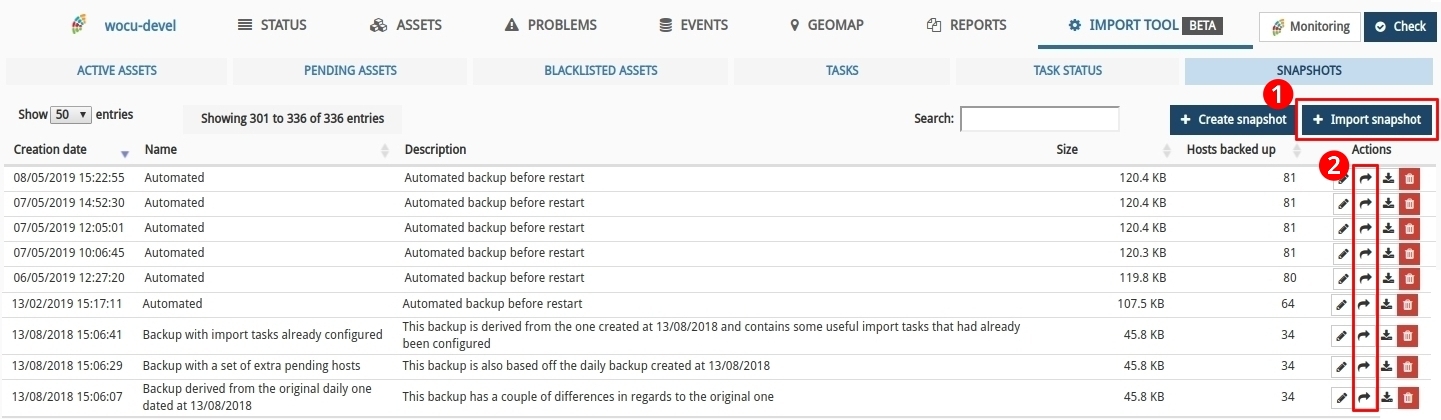
Both actions go hand in hand, as the downloaded JSON file is needed to restore the Import-tool to previous asset configurations, thanks to the action of Import Snapshot.
Import tasks
Automatic addition of imported hosts in Active Assets.
WOCU imports assets through Import Tasks (Tasks) and sends them at first to the Pending Assets list, where the operator will decide whether to monitor them by sending them to Active Assets, or to discard them in this and future updates by sending them to Blacklisted Assets.
In this version and only in import tasks (not inventory), it is possible to register the imported assets directly in Active Assets, that is to say, the registration in Pending Assets will be omitted and they will go directly to monitoring.
This is possible thanks to the new configuration option: Register as active, included in the creation form of a new import task.
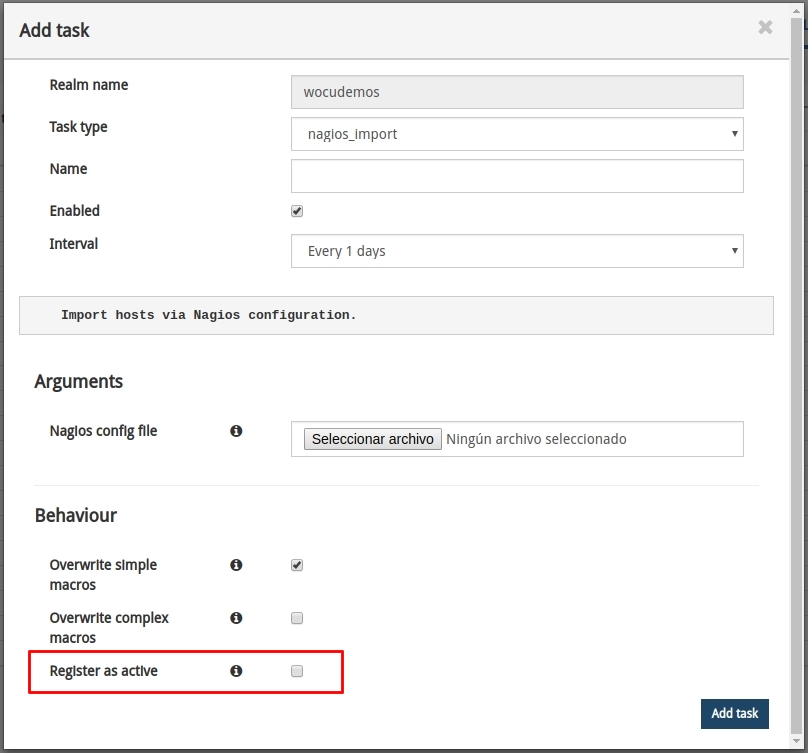
Filtering by interface status in the SNMP import task
If in the previous version we added the ability to filter by interface name and alias discovered, in this version we have added the ability to filter by the operational (ifOperStatus) and administration (ifAdminStatus) status of the interface
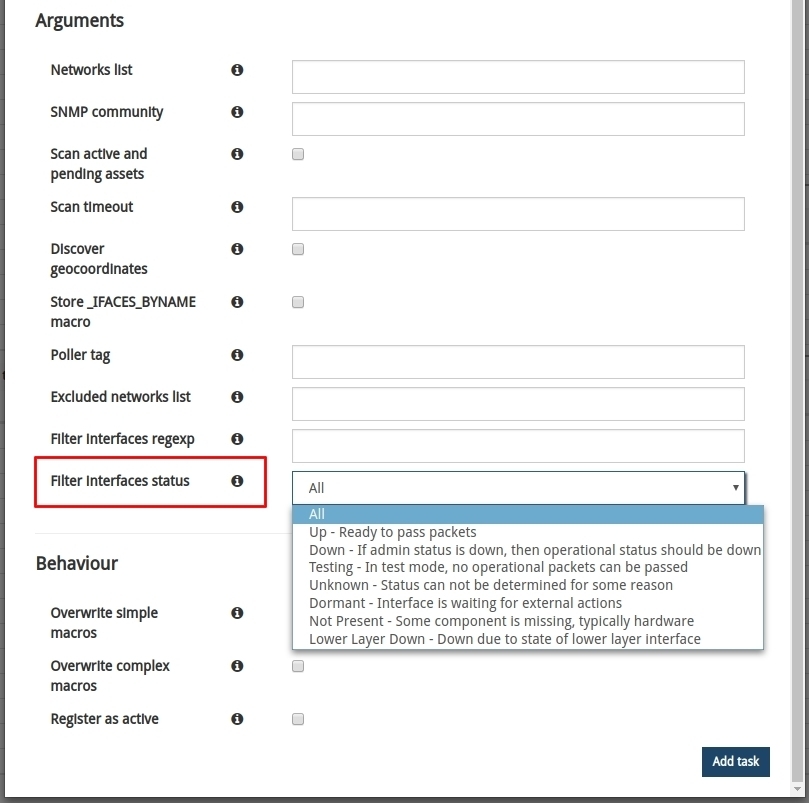
Network interfaces can achieve the following management states:
Up: ready to transmit packets.
Down: no operational.
Testing: In test mode, packets cannot be transmitted.
And in the following operating statements, in addition to the management statements above:
Unknown: the status cannot be determined for some unknown reason.
Dormant: the interface is waiting for external actions.
Not Present: some component is not present, typically because of a hardware problem.
Power Layer Down: not operational due to the state of another interface on which it depends.
Important
When applying the filter, the operation status takes precedence over the administration status as it is a more specific status.
Asset configuration
New view of the check report after applying WOCU-Check
New tabular display of the data shown in the system status and error check report resulting from the execution of WOCU Check.

Now, followed by the confirmation message and/or list of detected errors or alerts heading the report, a summary table of the current status of the database will be presented, linking each type of Asset or object available in WOCU (column Object), with the total number of elements available in the database (column Total).
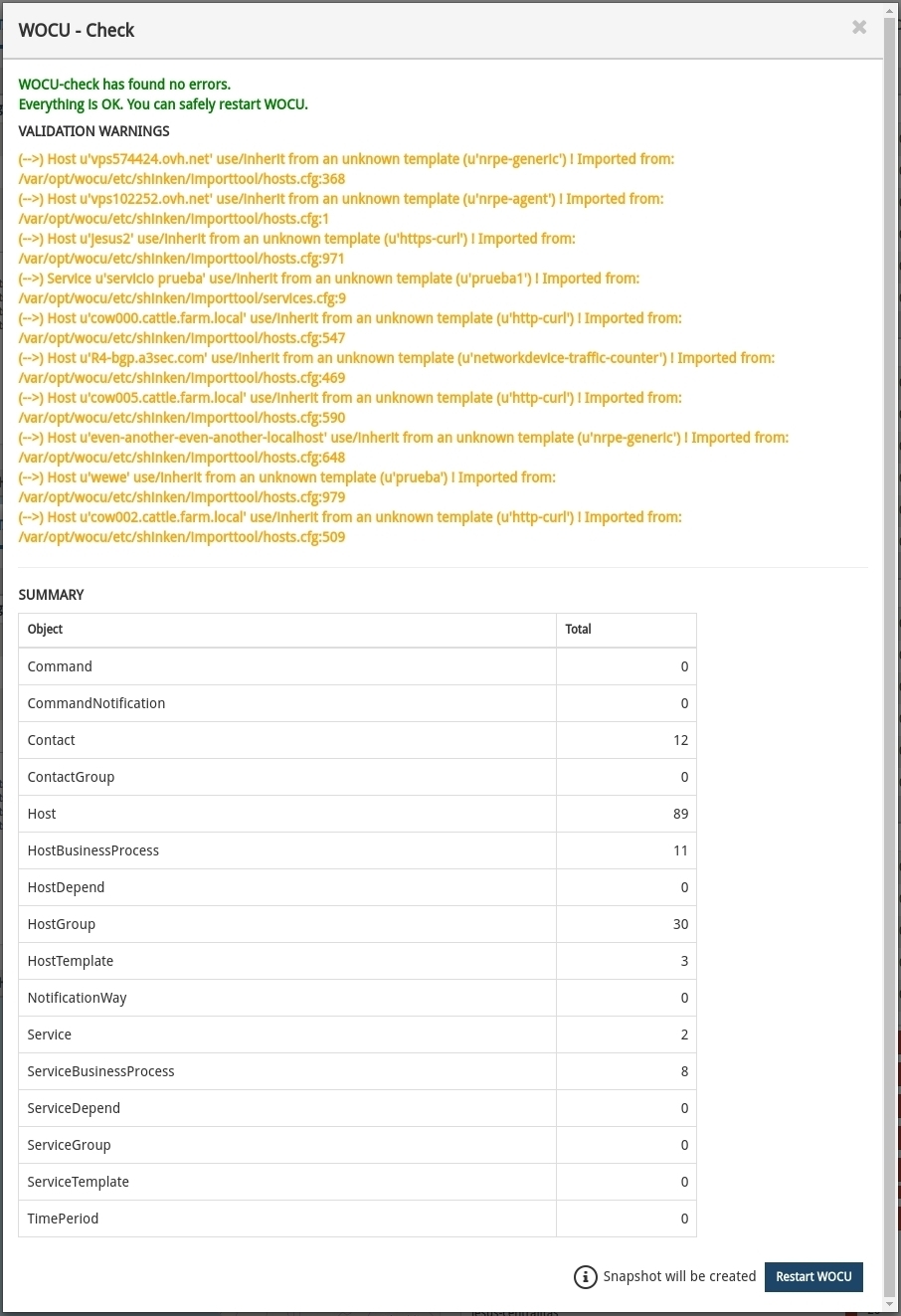
This aesthetic renovation is intended to simplify the presentation of this report, which can be very lengthy.
Note
More information can be found at: Apply changes: WOCU Check.
Interface
Manual selection of an interval within the selected range of a metric
The possibility to manually select a range within the graph displayed in the Metrics tab has been included.
Thus, in this new version, in addition to being able to select time periods (already preset) for specific metrics, the operator can now select different intervals and sub-intervals and display a graph of these intervals and sub-intervals.
The selection will be made directly on the graph itself using the mouse. Once the interval has been selected, as a result the graph will be updated showing only the data related to the defined interval.
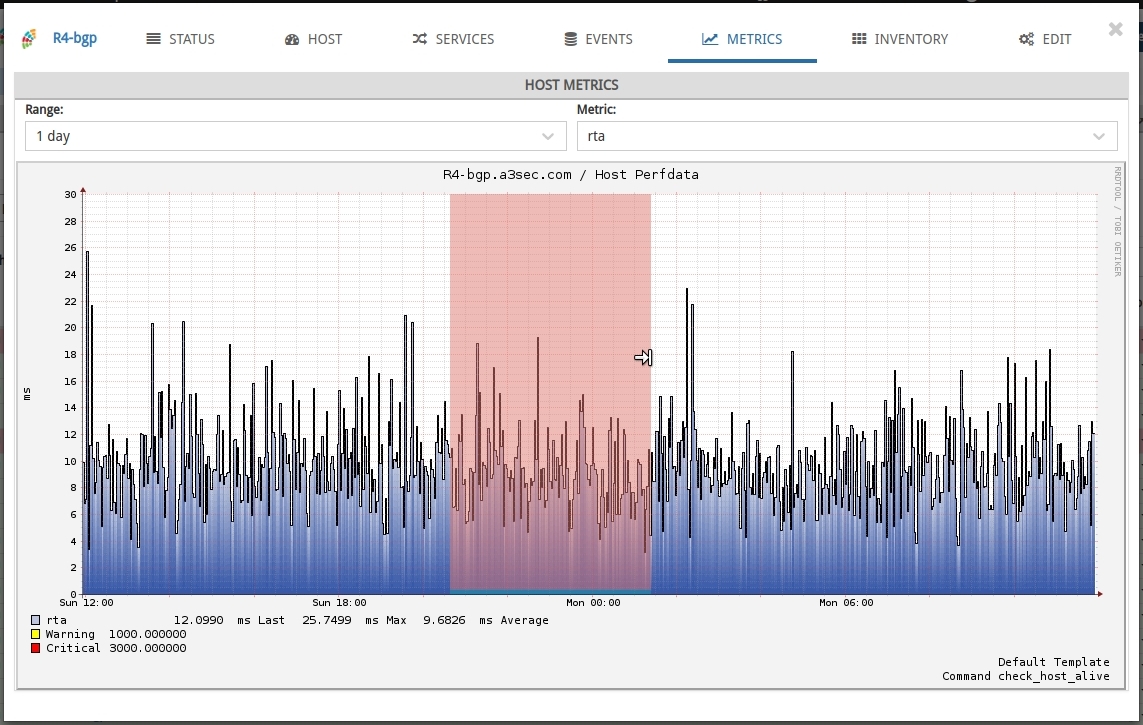
It is easy to tell if the current view of the graph has a range applied to it, thanks to the information text at the top of the graph:
A portion of the specified range has been selected
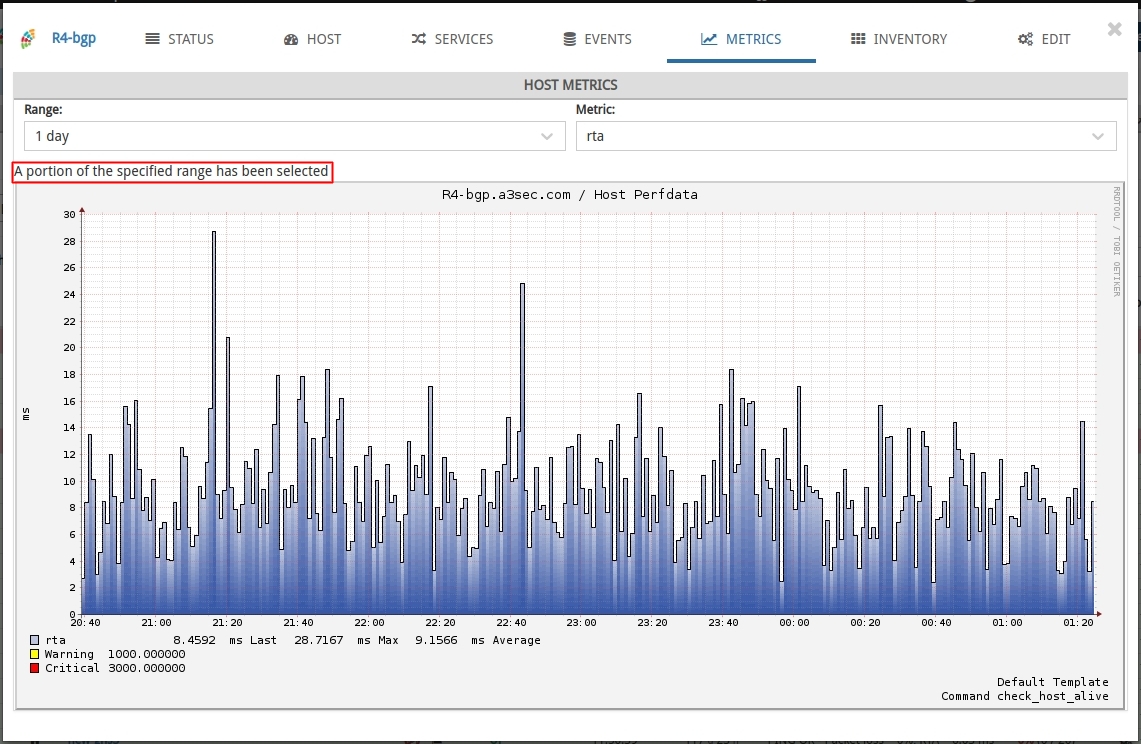
To go back to the initial graph (with the previously chosen range), the filter must be reapplied and the displayed data will be restored.
Note
For more information, please click on the following link: Interval selection of a metric in the graph itself.
API
Optimisation of chart requests to the backend API during resizing
It has been observed that during the resizing of a screen an indefinite series of HTTP requests were being made, querying for graphics of different sizes. This has been optimised to make a single request when the window is finished resizing.
Documentation
New use case on automatic interface discovery
A new use case has been added to the WOCU User Manual on automatic import of network interfaces into hosts.
The complete process is described in detail, including the configuration and launch of the asset import task via SNMP, and the filtering of discovered interfaces by defining regular expressions.
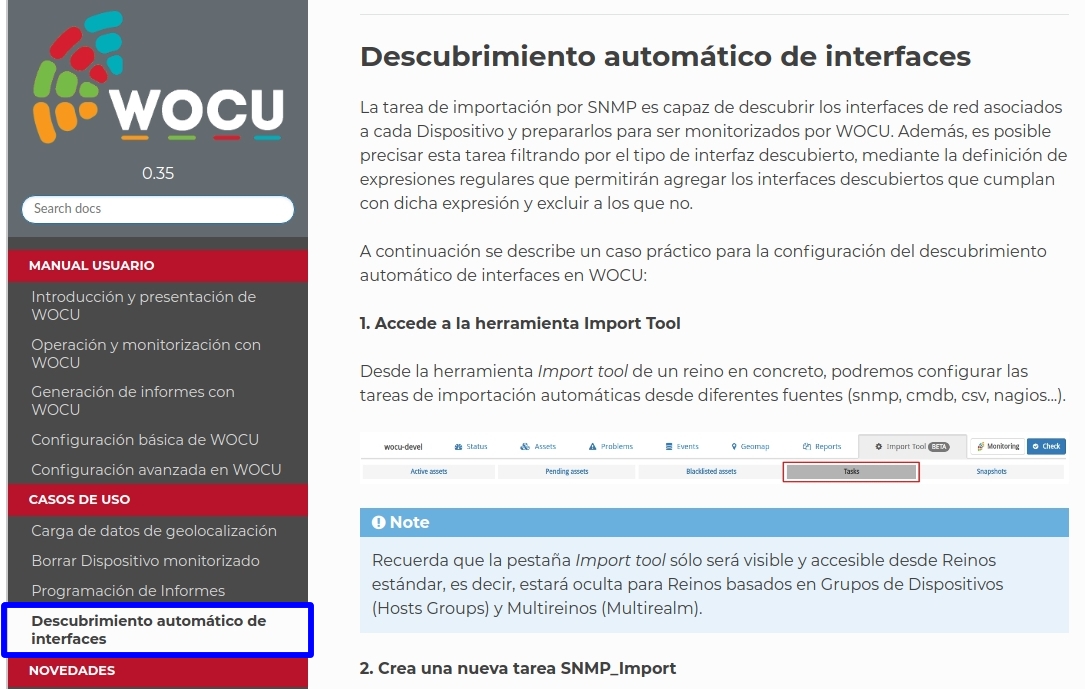
Note
Access the use case in: Automatic interface discovery.
Upgraded software
Numerous pieces of software integrated into WOCU have been incorporated and updated:
Software |
Previous version |
Current version |
Remarks |
|---|---|---|---|
influxdb |
1.2.4 |
1.3.9 |
Performance and stability improvements |
redis |
5.0.4 |
Storing data structures in memory |
|
nagvis |
1.7.10 |
1.9.11 |
DML compatibility |